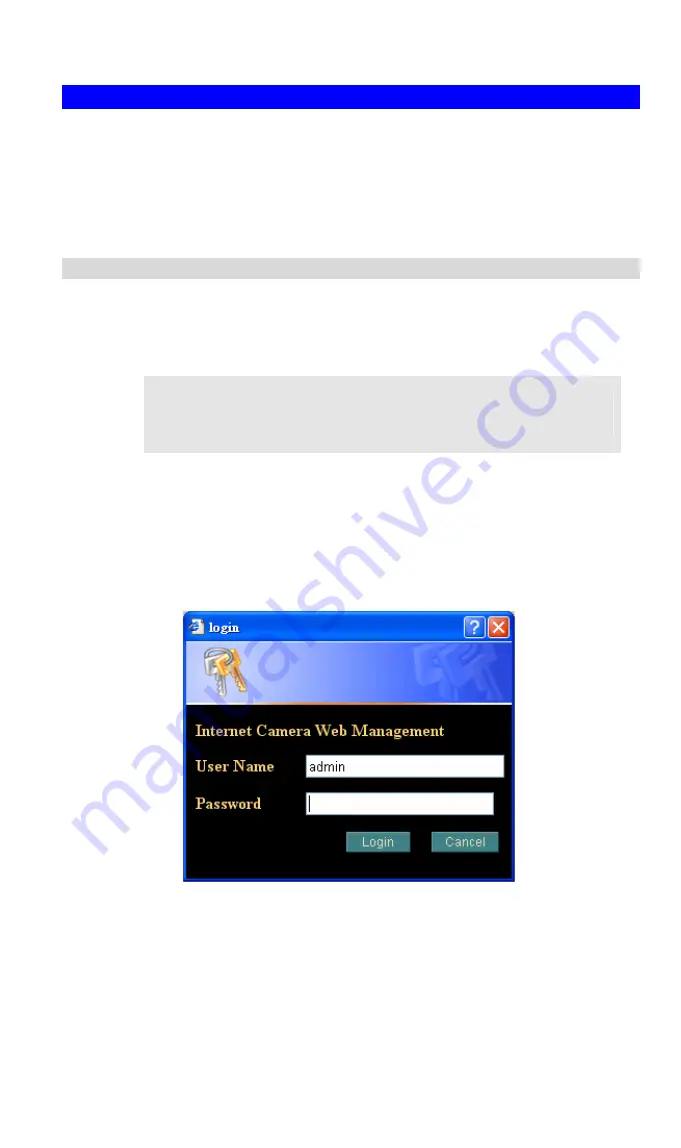
Setup
Initial setup can be performed either from the web browser or using the supplied
IPEditV3 utility. This utility can locate the ICA-302 even if its IP address is invalid for
your network. You can then configure the ICA-302 with appropriate TCP/IP settings for
your LAN.
Subsequent administration can be performed with your Web browser, as explained in
Chapter 4 - Web-based Administration
.
Setup Procedure
Before setup operations
The ICA-302 provides GUI (Web based, Graphical User Interface) for machine
management and maintenance.
Current firmware supports Microsoft Internet Explorer, the Netscape
Navigator support is planned in the future firmware release
L
Note
1. Default LAN interface IP address of ICA-302 is
192.168.0.20
. Setup the monitoring
PC network within this same segment 192.168.0.xx. You may now open your web
browser, and insert http://192.168.0.20 in the address bar of your web browser to
logon ICA-302 web configuration page.
2. ICA-302 will prompt for User Name and Password, please enter
admin
as
username and leave blank for password to continue machine Web Management.
3. The IE Web Page will display the “Security Warning” window, select “Yes” to install
and run the ActiveX control into your PC if you first time use this camera.
6
Содержание ICA-302
Страница 1: ...IR Internet Camera ICA 302 User s Manual...
Страница 4: ......
Страница 13: ...By now you have finished your entire PC configuration for Network Camera 9...
Страница 59: ...Decide which directory to install the software By default just hit the Next button to continue 55...
Страница 61: ...Ready to install By default just hit the Install button to start installation Installing wait for a moment 57...

























