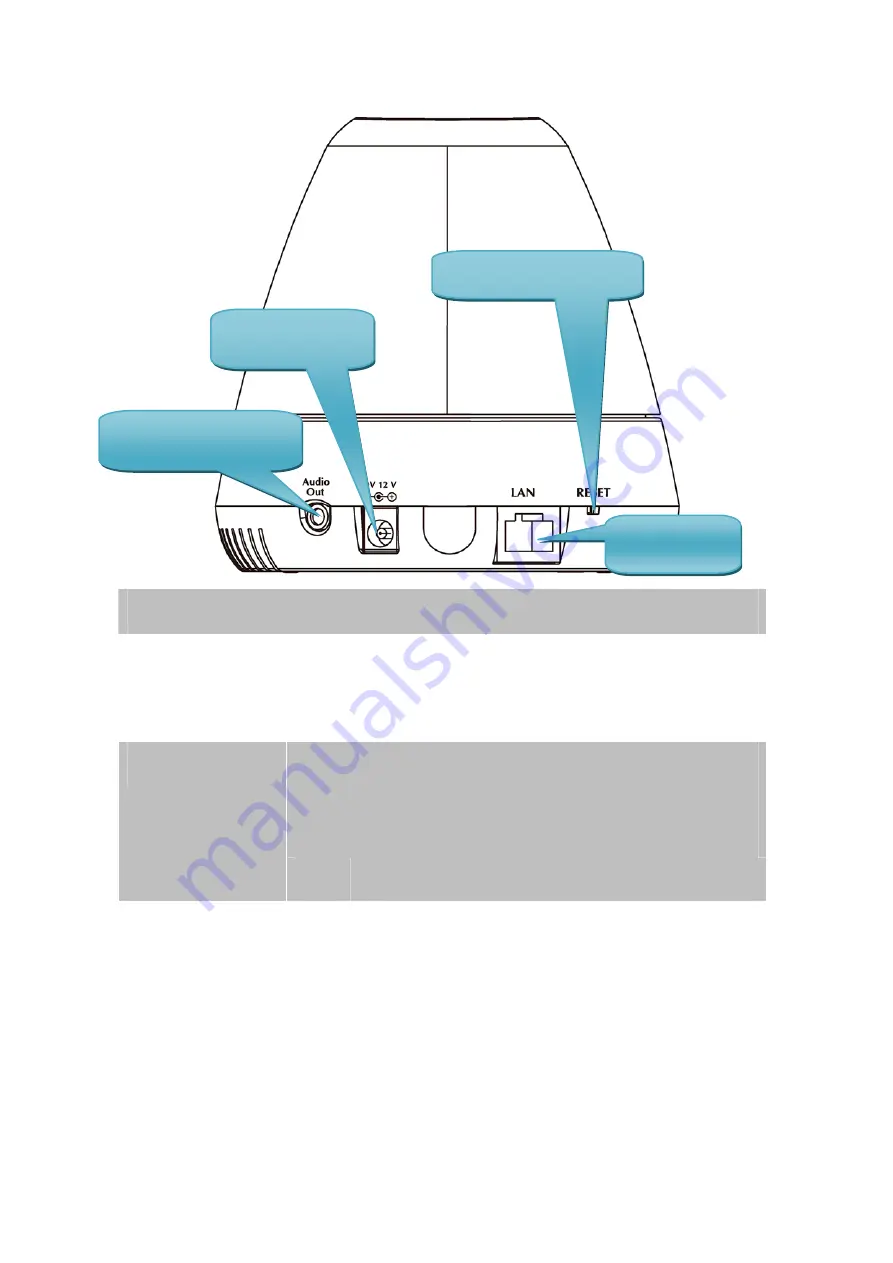
6
2.2.2 Rear Panel
Audio Output Jack
Audio-out Jack allows this device to output audio or alerting sound.
The input power is 12VDC.
DC Power Jack
NOTE
Only use the power adapter supplied with ICA-501.
Otherwise, the product may be damaged.
The LAN socket is a RJ-45 connector for connections to 10Base-T
Ethernet or 100Base-TX Fast Ethernet cabling. This Ethernet port
built N-Way protocol can detect or negotiate the transmission speed of
the network automatically. Please use Category 5 “straight through”
cable to connect the ICA-501 to a 100Mbps Fast Ethernet network
switch or hub.
LAN Socket
NOTE
If you need to connect the ICA-501 to PC or notebook
directly, you should use cross over cable instead.
Factory Default
Reset
This button is hidden in the pinhole. Please refer to the Appendix A in
manual for more information.
Audio Output Jack
DC Power Jack
LAN Socket
Factory Default





































