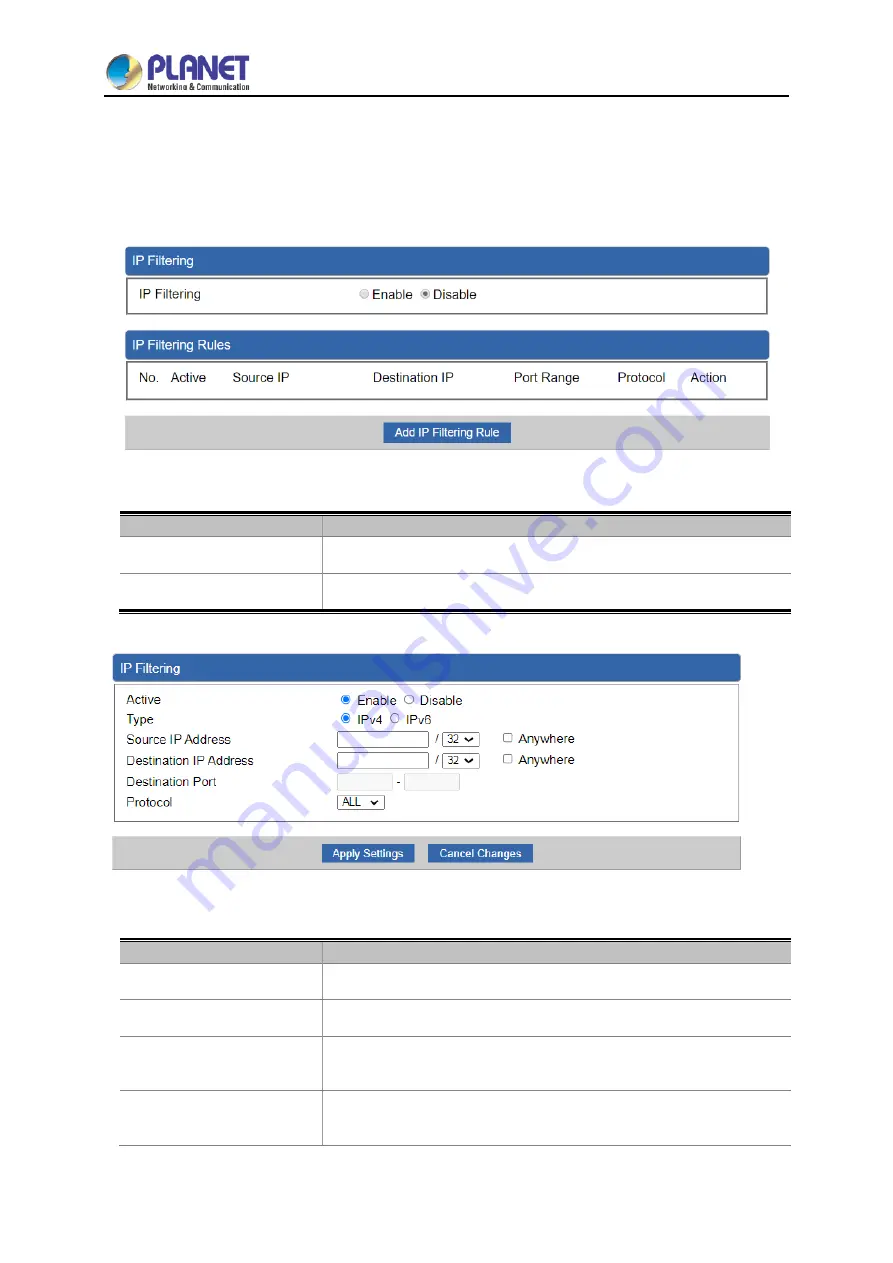
User Manual of IAP-1800AX & IAP-2400AX
- 90 -
4.4.3 IP Filtering
IP Filtering is used to deny LAN users from accessing the public IP address on internet as shown in
Figure 4-42
. To begin blocking access to an IP address, enable IP Filtering and enter the IP address of
the web site you wish to block.
Figure 4-42:
IP Filtering
Object
Description
IP Filtering
Set the function as enable or disable.
Add IP Filtering Rule
Go to the Add Filtering Rule page to add a new rule.
Figure 4-43:
IP Filter Rule Setting
Object
Description
Active
Set the rule as enable or disable.
Type
Set the type as IPv4 or IPv6.
Source IP Address
Input the IP address of LAN user (such as PC or laptop) which you
want to control.
Anywhere (of source IP
Address)
Check the box if you want to control all LAN users.
Содержание IAP-1800AX
Страница 33: ...User Manual of IAP 1800AX IAP 2400AX 33 2 1 6 Dimensions IAP 1800AX Dimensions ...
Страница 34: ...User Manual of IAP 1800AX IAP 2400AX 34 IAP 2400AX Dimensions ...
Страница 36: ...User Manual of IAP 1800AX IAP 2400AX 36 Step 3 Lightly remove the DIN rail from the track ...
Страница 124: ...User Manual of IAP 1800AX IAP 2400AX 124 Appendix B FAQs Q1 How to Set Up the AP Client Connection Topology ...
Страница 131: ...User Manual of IAP 1800AX IAP 2400AX 131 Step 5 Captive Portal setup web page ...
Страница 133: ...User Manual of IAP 1800AX IAP 2400AX 133 ...
















































