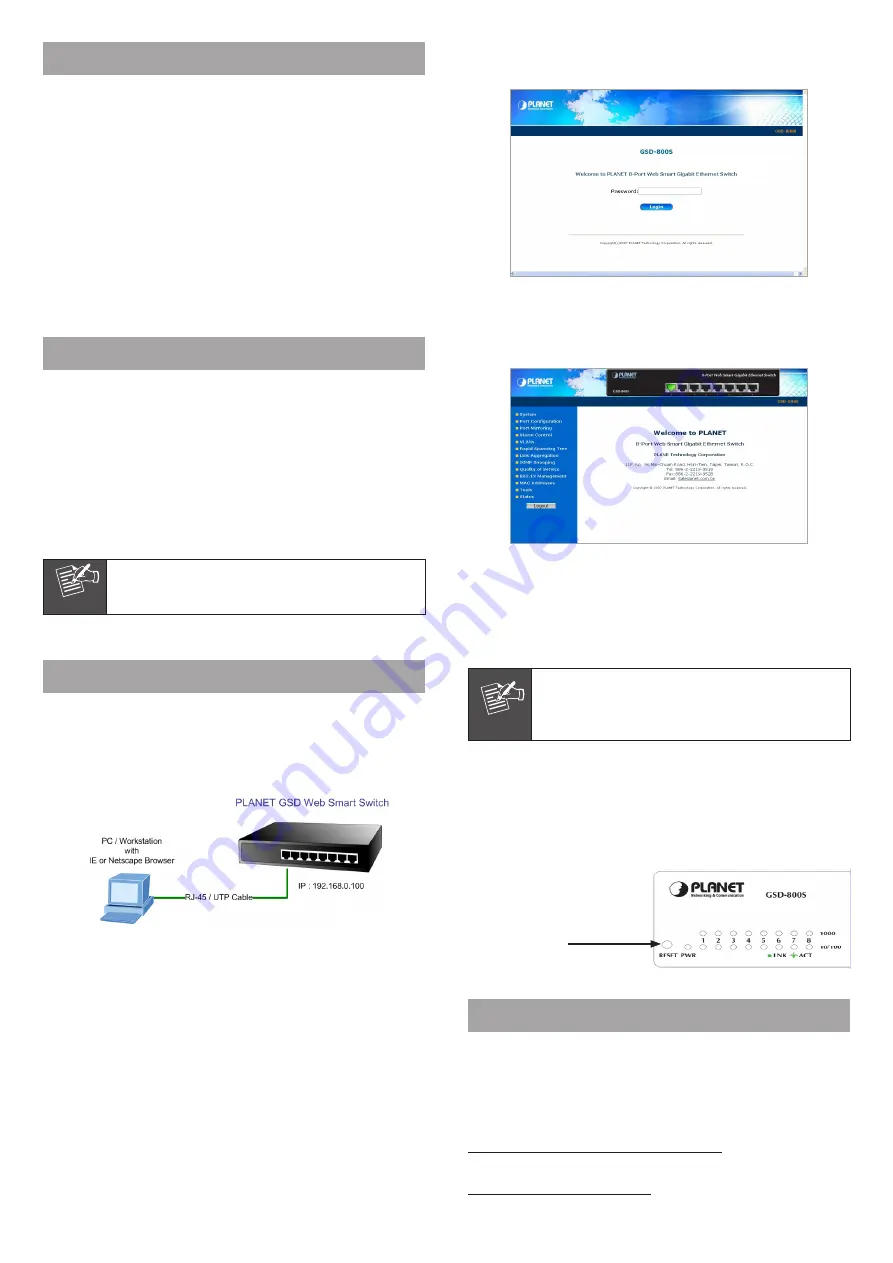
Package Content
Open the box of the Web-Smart Switch and carefully unpack it.
The box should contain the following items:
● Web-Smart Gigabit Ethernet Switch x 1
● User’s manual CD x 1
● Quick installation guide x 1
● Power cord x 1
● Rubber feet x 4
If any item is found missing or damaged, please contact
your local reseller for replacement.
Requirements
● Network cables. Use standard network (UTP) cables with
RJ45 connectors.
● Subscriber PC installed with Ethernet NIC (Network Card)
● Workstations of subscribers running Windows 98/ME, NT4.0,
2000/XP, MAC OS9 or later, Linux, UNIX or other platform
compatible with TCP/IP protocols.
● Above PC installed with WEB Browser and JAVA runtime en
-
vironment Plug-in
Note
It is recommended to use Internet Explore 6.0 or
above to access GSD-Switch.
Start Web Management
The PLANET Web-Smart Switch provides a built-in browser
interface. You can manage the Web-Smart Switch remotely
by having a remote host with web browser, such as Microsoft
Internet Explorer, Netscape Navigator or Mozilla Firefox.
The following shows how to startup the Web Management of
the Web-Smart Switch, please note the Web-Smart Switch is
configured through an Ethernet connection, make sure the
manager PC must be set on the same
IP subnet address
,
for example, the default IP address of the Web-Smart Switch
is 192.168.0.100, then the manager PC should be set at
192.168.0.
x (where x is a number between 1 and 254, except
100), and the default subnet mask is 255.255.255.0.
Use Internet Explorer 6.0 or above Web browser, enter IP
address http://
192.168.0.100
(the factory-default IP address)
to access the Web interface. When the following login screen
appears, please enter the default password
“admin”
and press
Apply to enter the main screen. The login screen in Figure 3-1
appears.
Default IP Address:
192.168.0.100
Default Password:
admin
Figure 3-1
Login screen
After a successful login, the main screen appears, the main
screen displays the Switch status. The screen in Figure 3-2
appears.
Figure 3-2
Web Main Screen of Web-Smart Switch
Now, you can use the Web management interface to continue
the switch management or manage the Switch by console
interface.
Please refer to the user manual for more.
Note
For security reason, please change and memorize
the new password after this first setup.
Only accept command in lowercase letter under
web interface.
While IP Address be changed or forgotten admin password–
To reset the IP address to the default IP Address
“192.168.0.100”. Press the hardware reset button at the front
panel about 5 seconds. After the device be rebooted, you can
login the management WEB interface within the same subnet
of 192.168.0.xx.
Customer Support
Thank you for purchase PLANET products. You can browse our
online FAQ resource at the PLANET web site first to check if it
could solve you problem. If you need more support information,
please contact PLANET switch support team.
PLANET online FAQ:
http://www.planet.com.tw/support/faq.ph
p
Switch support team mail address:
[email protected]
Hardware Reset




















