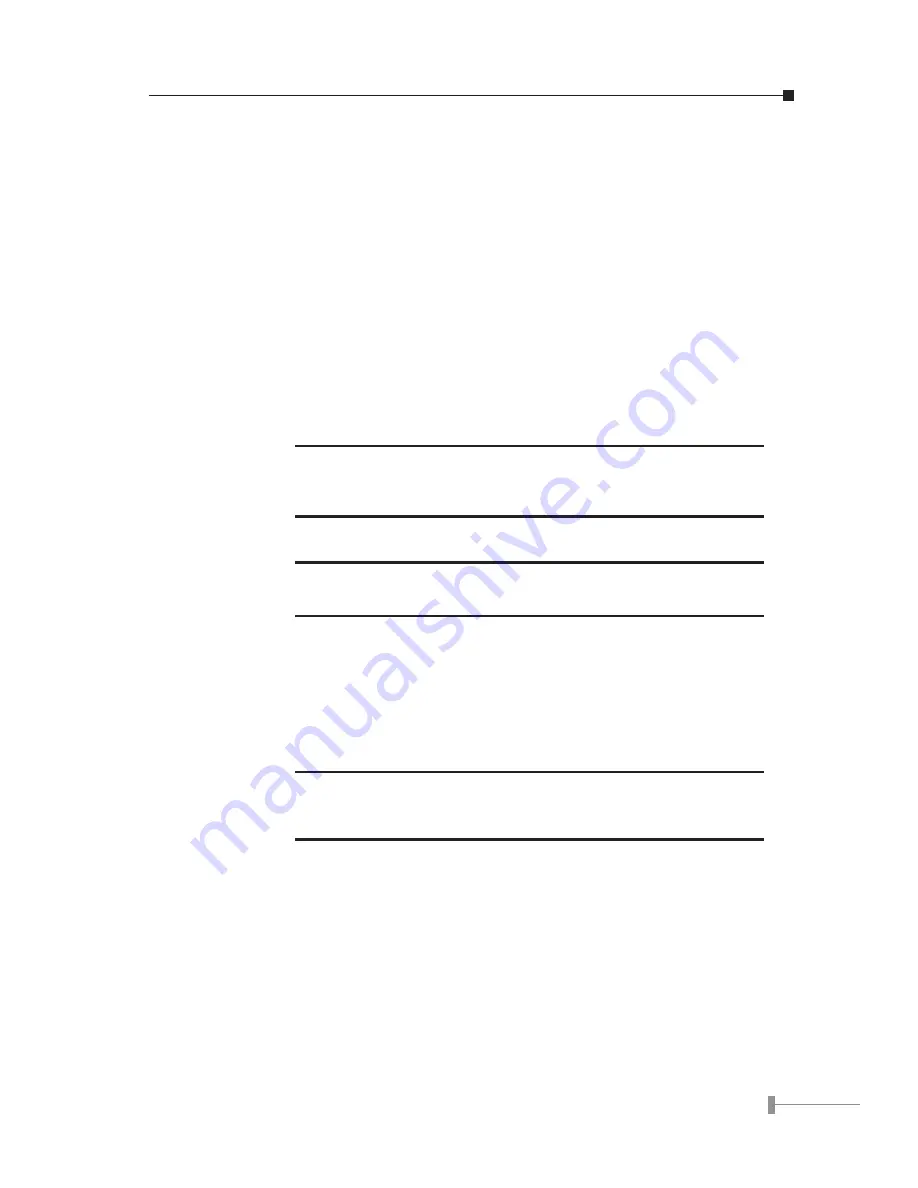
4
5
2.2 Installing a GSD-800/GSD-1600
This part describes how to install your GSD-800/GSD-1600 Gigabit Ethernet Switch
and make connections to the switch. Please read the following topics and perform the
procedures in the order being presented.
PLANET GSD-800/GSD-1600 Gigabit Ethernet Switch do not need software configuration.
To install your GSD-800/GSD-1600 on a desktop or shelf, simply complete the following
steps.
2.2.1 Desktop Installation
To install a GSD-800/GSD-1600 on a desktop or shelf, simply complete the following
steps:
Step1: Attach the rubber feet to the recessed areas on the bottom of the switch.
Step2: Place the GSD-800/GSD-1600 on a desktop or shelf near an AC power source.
NOTE:
Optional rack-ear for 10-inch cabinet rack mounting (RKE-10A)
and 19-inch cabinet rack mounting (RKE-10B) is available upon
request.
Step3: Keep enough ventilation space between the switch and the surrounding objects.
NOTE:
When choosing a location, please keep in mind the environmental
restrictions discussed in Chapter 1, Section 4, Specification.
Step4: Connect your GSD-800/GSD-1600 to network devices
A. Connect one end of a standard network cable to the 10/100/1000 RJ-45 ports
on the front of the GSD-800/GSD-1600.
B. Connect the other end of the cable to the network devices such as printer serv-
ers, workstations or routers…etc.
NOTE:
Connection to the Switch requires UTP Category 5 network cabling
with RJ-45 tips. For more information, please see the Cabling
Specification in Appendix. A.
Step5: Supply power to the Switch.Step5: Supply power to the Switch.
A. Connect one end of the power cable to the GSD-800/GSD-1600.
B. Connect the power plug of the power cable to a standard wall outlet.
When the GSD-800/GSD-1600 receives power, the Power LED should remain solid
Green.
Содержание GSD-1600
Страница 13: ......
Страница 14: ...Part No 2010 A35030 000 ...














