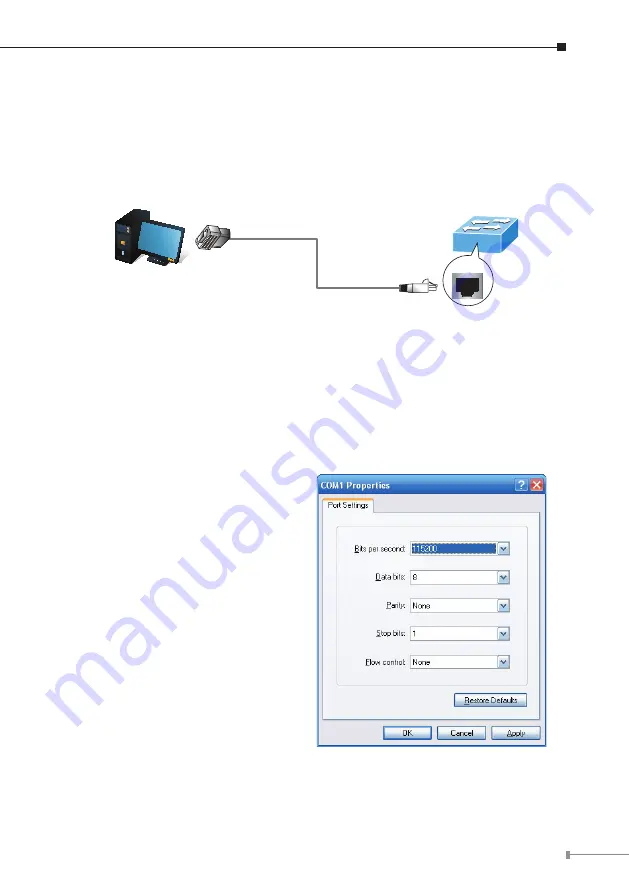
5
3. Terminal Setup
To configure the system, connect a serial cable to
a COM port
on a PC or
notebook computer and to RJ45 type of serial port of the Managed Switch.
Managed Switch
PC / Workstation
with
Terminal Emulation Software
Serial Port
RS232 to RJ45 Cable
Console Port
RJ45
Figure 3-1
Managed Switch Console Connectivity
A terminal program is required to make the software connection to the Managed
Switch.
1. Run terminal program on the OS.
2. When the following screen appears, make sure that the COM port should be
configured as:
Baud
: 115200
Data bits
: 8
Parity
: None
Stop bits
: 1
Flow control
: None
Figure 3-2: COM Port Configuration
Содержание GS-5220-48T4X
Страница 1: ...L2 Managed Gigabit 10 Gigabit Ethernet Switch GS 5220 Series Quick Installation Guide...
Страница 16: ......
















