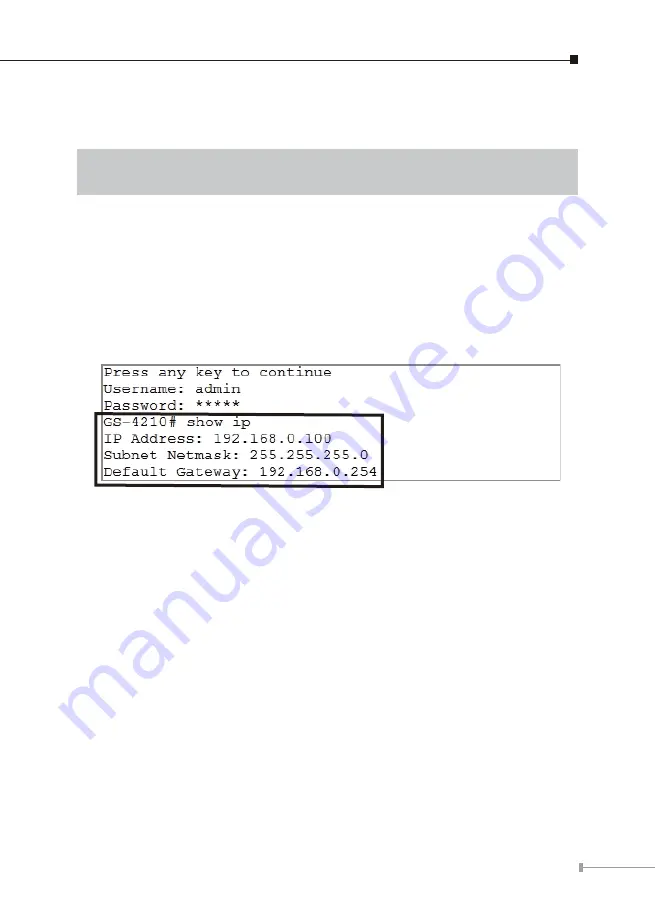
7
3.2 Configuring IP Address via the Console
The Managed Switch is shipped with default IP address as follows:
IP Address:
192.168.0.100
Subnet Mask:
255.255.255.0
To check the current IP address or modify a new IP address for the Switch, please
use the procedures as follows:
Showing the current IP address
1. At the
“GS-4210 Series#”
prompt, enter
“show ip”
.
2. The screen displays the current IP Address, Subnet Mask and Gateway as shown
in Figure 3-3.
Figure 3-3:
IP Information Screen
















