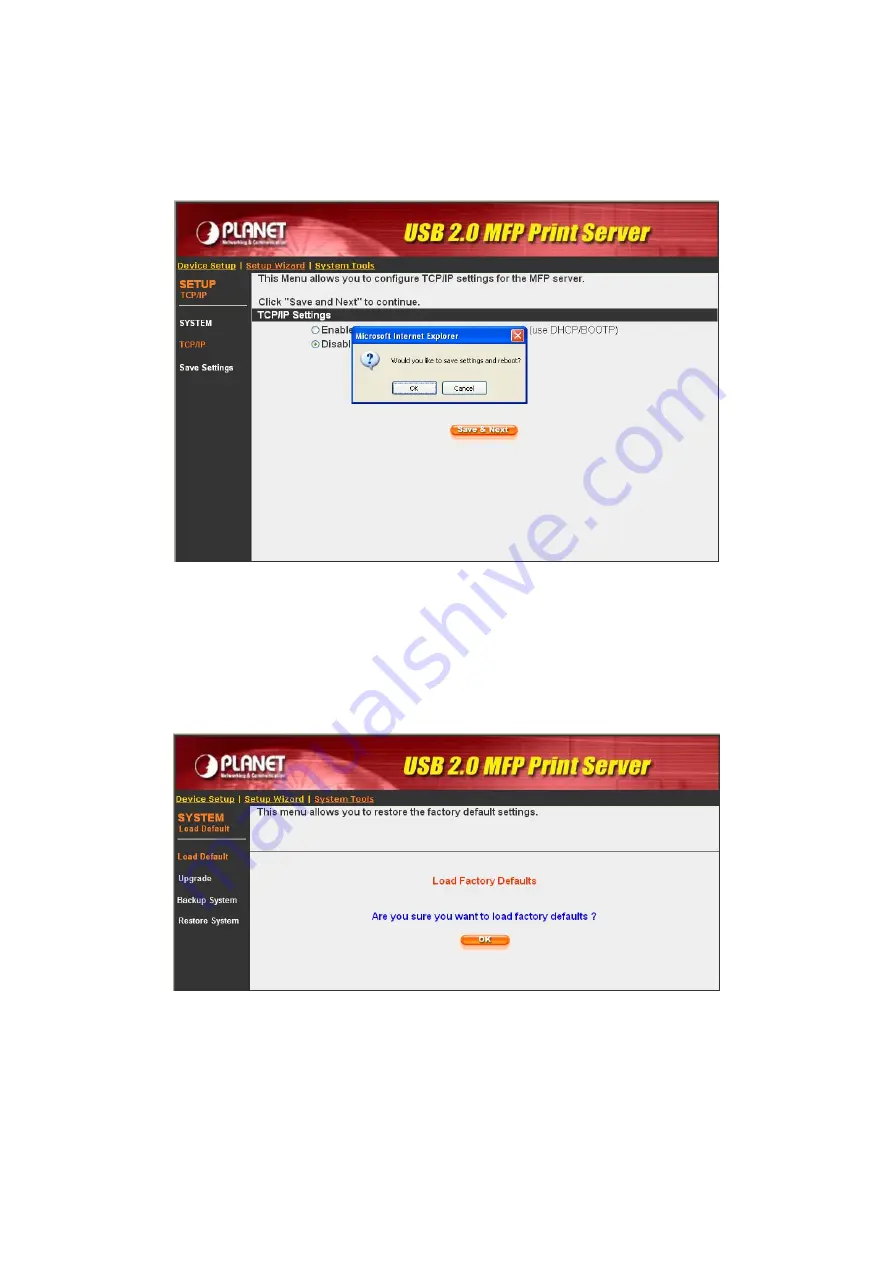
7.4.4
Save Settings
When you select Save Settings, you will see the dialog box for asking you to make sure you
want to save the settings and reboot. Please click “Yes” to save the configuration and reboot.
7.5
System Tools
7.5.1
Load Default
You can use this page to restore the MFP Server to factory default settings. Please click “OK”
to load the default settings.
51
Содержание FPS-1010M
Страница 1: ...Wired Wireless USB2 0 MFP Print Server FPS 1010M FPS 1010MG User s Manual Version 2 0 January 2008 ...
Страница 25: ...3 Select the MFP that is connected to the selected MFP Server Click Ok 4 The setup is finished 20 ...
Страница 81: ...3 From the Print Fax screen click Set Up Printers 4 Click Add to add the new MFP Server through TCP IP 76 ...
















































