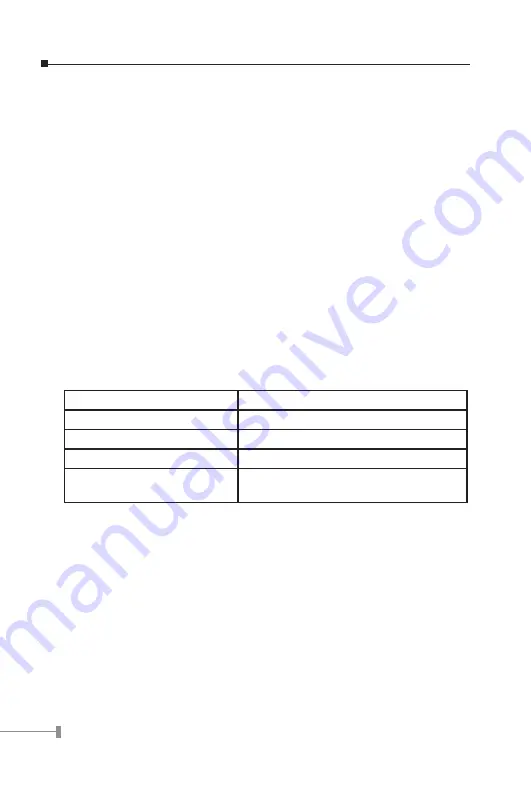
30
The Ethernet Switch scans the destination address from the packet-header, searches the
routing table provided for the incoming port and forwards the packet, only if required. The
fast forwarding makes the switch attractive for connecting servers directly to the network,
thereby increasing throughput and availability. However, the switch is most commonly
used to segment existence hubs, which nearly always improves overall performance. An
Ethernet Switching can be easily configured in any Ethernet network environment to
significantly boost bandwidth using conventional cabling and adapters.
Due to the learning function of the Ethernet switching, the source address and
corresponding port number of each incoming and outgoing packet are stored in a routing
table. This information is subsequently used to filter packets whose destination address is
on the same segment as the source address. This confines network traffic to its respective
domain, reducing the overall load on the network.
The Switch performs “Store and forward” therefore, no error packets occur. More reliably,
it reduces the re-transmission rate. No packet loss will occur.
4.5 Auto-Negotiation
The STP ports on the Switch have built-in “Auto-negotiation”. This technology automatically
sets the best possible bandwidth when a connection is established with another network
device (usually at Power On or Reset). This is done by detect the modes and speeds at
the second of both device is connected and capable of, Both 10Base-T and 100Base-TX
devices can connect with the port in either Half- or Full-Duplex mode.
If attached device is:
100Base-TX port will set to:
•10Mbps, no auto-negotiation
10Mbps
•10Mbps, with auto-negotiation
10/20Mbps (10Base-T/Full-Duplex)
•100Mbps, no auto-negotiation
100Mbps
•100Mbps, with auto-negotiation 100/200Mbps
(100Base-TX/Full-Duplex)
5. TROUBLESHOOTING
This chapter contains information to help you solve problems. If the Ethernet Switch is not
functioning properly, make sure the Ethernet Switch was set up according to instructions
in this manual.
The Link LED is not lit
Solution:
Check the cable connection and remove duplex mode of the Ethernet Switch
Содержание FGSW-1820RS
Страница 4: ...This page is intentionally left blank...
Страница 37: ......
Страница 38: ...Part No 2010 A81120 000...





































