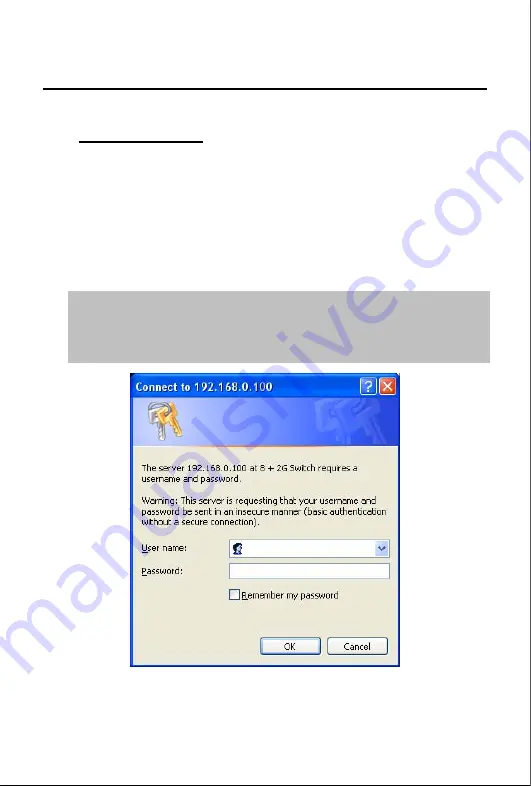
Quick Installation Guide
- 12 -
Login the Managed Switch
1.
Use Internet Explorer 6.0 or above Web browser, enter IP address
http://192.168.0.100
(the factory-default IP address or that you
have just changed in console) to access the Web interface.
2.
When the following dialog box appears, please enter the default
user name "
admin
" and password “
admin
”. The login screen in
Figure 6-2
appears.
In the following we use FGSD-1022 as the
example, yet it is same settings for all Managed Switches
model in this quick installation guide
.
Default IP Address:
192.168.0.100
Default User name:
admin
Default Password:
admin
Figure 6-2
Web Login Screen of FGSD-1022
3.
After entering the user name and password
,
the Web main screen















