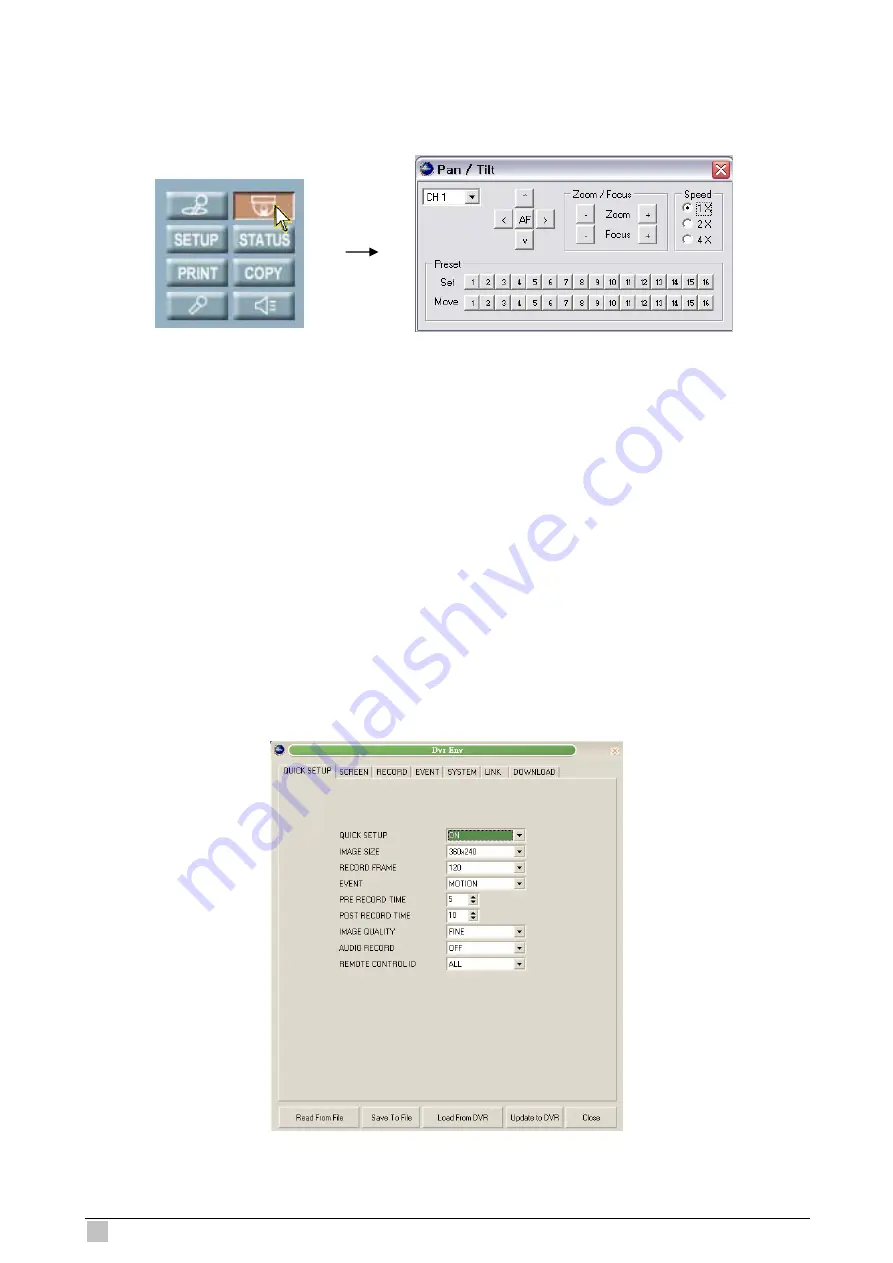
DVR-471 / DVR-1671 User Guide
72
8.4.9 PTZ Controller
Use the PTZ Controller to control PTZ camera through internet.
AF: AutoFocus Adjustment
Zoom: PTZ camera Zoom in/Zoom out control
Focus: PTZ camera Focus adjustment
Preset
You can preset the desired PTZ camera position and save as a Preset Point. DVR provides 16 Preset Points
for your setting. Adjust all PTZ camera settings and then click on any of the 16 buttons in Set line to save as
Preset Point.
You can also apply the Preset Point to any PTZ camera. Select the desired channel and click on any of the 16
buttons in Move line, then the PTZ camera will move to the preset position.
8.4.10 Setup
Click on “SETUP” button and input the DVR ADMIN password, you can enter to the DVR menu setup.



























