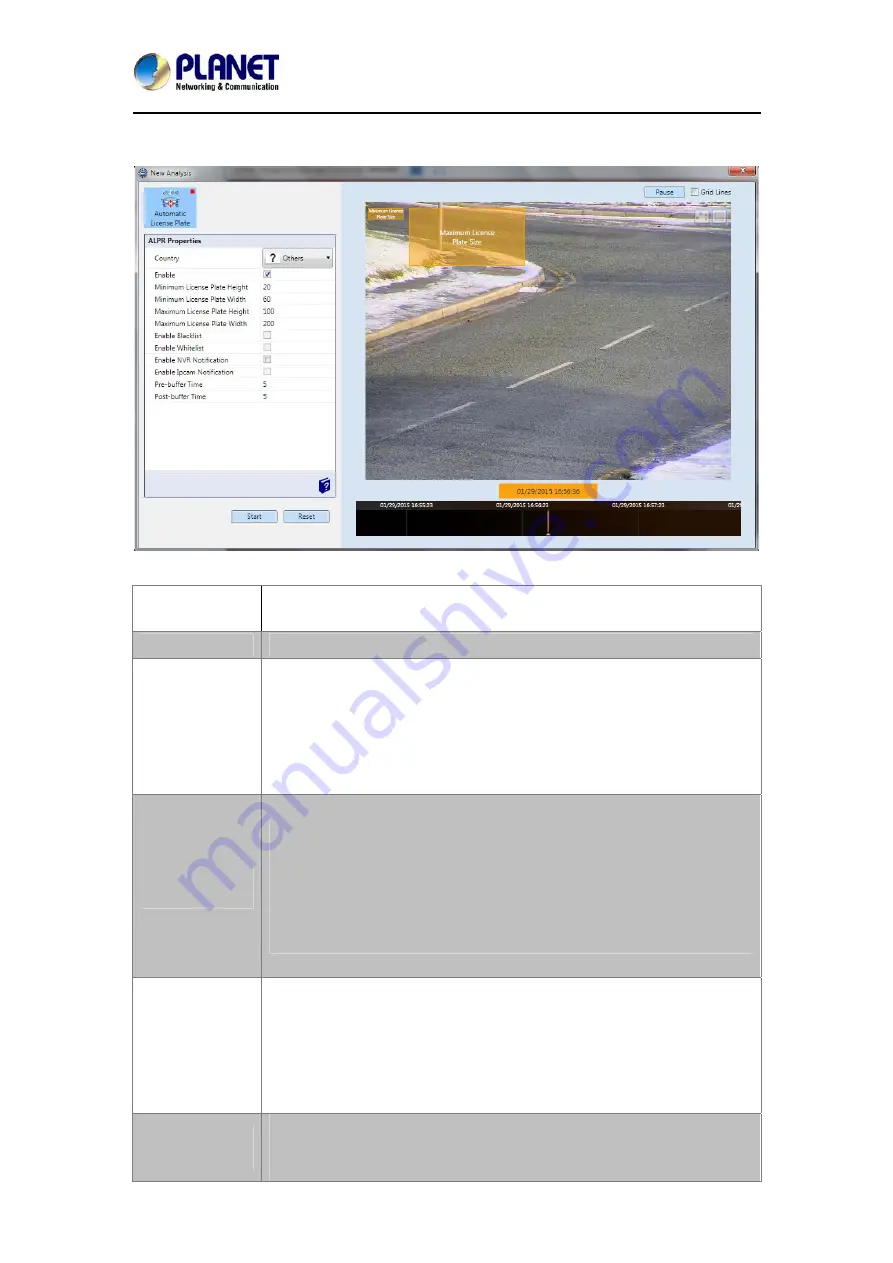
2/4-Channel Cam Viewer E-series for Automatic License Plate Recognition
CV7-LP
24
3. A New Analysis Window will appear, and you are now ready to set up your Analysis
Rules.
4. Adjust the CV7-LP Property
Settings to get the most optimal results:
Country
Used as reference only. Allows you to choose from a predetermined list
of countries to increase the accuracy of recognition results.
Enable
Enables this algorithm.
Maximum Car
Plate Height
Set the maximum height of any license plate to be recognized. Any
license plate whose height is larger than this value will be ignored. The
Maximum Plate Size Reference Frame (found in the top left corner of the
Live View Display) provides visual reference for the value selected. The
ratio between Maximum Car Plate Height and Minimum Car Plate Height
should be as close to 2 as possible.
Maximum Car
Plate Width
Set the maximum width of any license plate to be recognized. Any license
plate whose width is larger than this value will be ignored. The Maximum
Plate Size Reference Frame (found in the top left corner of the Live View
Display) provides visual reference for the value selected. The ratio
between Maximum Car Plate Width and Minimum Car Plate Width should
be as close to 2 as possible.
Minimum Car
Plate Height
Set the minimum height of any license plate to be recognized. Any
license plate whose height is smaller than this value will be ignored. The
Minimum Plate Size Reference Frame (found in the top left corner of the
Live View Display) provides visual reference for the value selected. The
ratio between Maximum Car Plate Height and Minimum Car Plate Height
should be as close to 2 as possible.
Minimum Car
Plate Width
Set the minimum width of any license plate to be recognized. Any license
plate whose width is smaller than this value will be ignored. The Minimum
Plate Size Reference Frame (found in the top left corner of the Live View
























