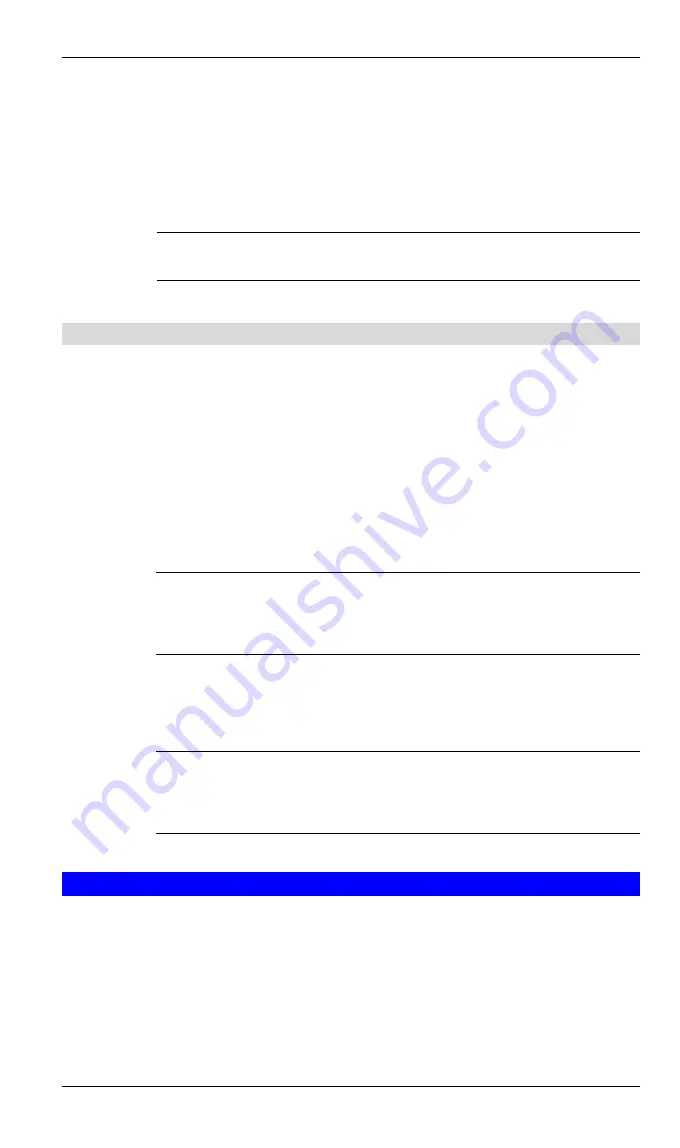
Broadband Router User Guide
42
1.
Click OK to choose a highlighted business card and return to the PIM Item Trans-
fer Properties page. The chosen contact now appears in, and is selected in, the
“
Business card requests
”
shortcut menu.
If the
“
Always send the same business card
”
option is selected again, and a differ-
ent contact chosen, the properties page will display both contacts in the shortcut
menu.
?
NOTE:
In addition to the default menu options, the shortcut menu can
hold up to ten contact names.
5.6.10 PIM Synchronization
The PIM Synchronization service can be used by a remote device to synchronize its
Personal Information Manager (PIM) database with the PIM database of this computer.
Four data types are supported:
l
Business cards
l
Calendar items
l
Email messages
l
Notes.
Whether an individual item is accepted and where it is stored, when accepted, is
configured in the PIM Item Transfer service. If that service is not configured to store a
particular data type in Outlook, then that data type cannot be synchronized.
?
NOTE:
Data types that will be synchronized must be saved in the PIM
database (this is configured in the PIM Item Transfer service);
otherwise, that data type will not be available for selection (it will
be grayed out) in the PIM Synchronization configuration settings.
Microsoft Outlook permits duplicate entries, so all duplicates may not be exchanged in
the synchronization process.
?
NOTE:
Only Outlook
’
s default contacts folder is synchronized. Items in
sub-folders are not synchronized. Items that are moved from the
default folder to a sub-folder will appear to have been deleted the
next time synchronization takes place.
5.7 HARDWARE SETTINGS
The Hardware tab of the Bluetooth Configuration Panel provides basic information
about the Bluetooth hardware installed on this computer and access to the Advanced
Settings dialog box, if required:
l
Devices:
l
Name
: the name of the device, e.g.,
WIDCOMM Bluetooth Device
l
Type
: the type of device, e.g.,
USB.
l
Device Properties:
Содержание BT-200U
Страница 1: ...USB Bluetooth Adapter BT 200U User s Manual...
Страница 18: ...Broadband Router User Guide 14 Figure 3 Service Icons for Windows 9x Me and 2K...
Страница 19: ...Appendix C Specifications 15 Figure 4 Device Icons for Windows XP...
Страница 20: ...Broadband Router User Guide 16 Figure 5 Service Icons for Windows XP...

























