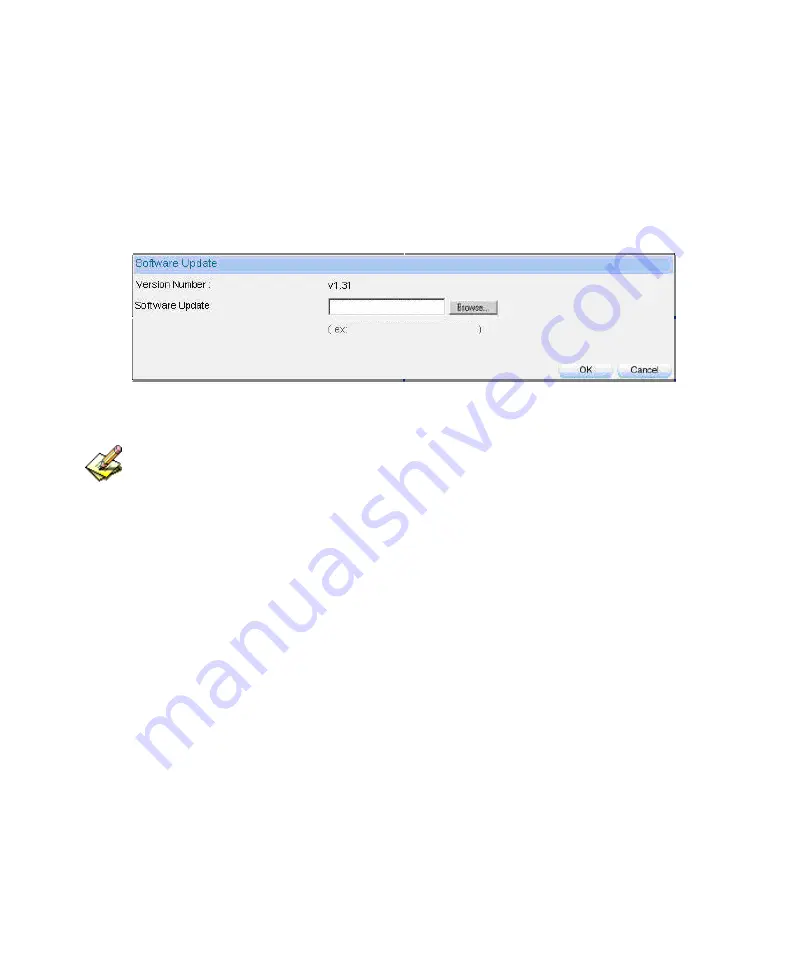
2.4 Software Update
Step1.
In
System
Æ
Administration
Æ
Software Update
:
In
Version Number
, to know the version number, then connect to
network and download the latest version in the BM-2101 appliance.
Click
Browse
Æ
Choose File
, select the latest update file and open
it.
Click
OK
to run automatic software update.
Firmware update
It takes 3 minutes to run software update then the system will restart. Please do not turn off the
system or quit the web page during the update process, or it will cause an unpredictable error (It is
recommended to update through LAN).
15
Содержание BM-2101
Страница 1: ...Bandwidth Management Gateway BM 2101 User s Manual...
Страница 44: ...3 9 Language Step1 In Configure Language to select the language Click OK Select language...
Страница 56: ...Complete to set the Dynamic IP address...
Страница 85: ...The used QoS Flow M Bandwidth 400 Kbps G Bandwidth 200Kbps...
Страница 91: ...z To add the settings in the authenticaion management Authentication management...
Страница 100: ...Step3 Select Internet Authentication Service Add new network authentication service components...
Страница 102: ...Step5 Right click RADIUS Clients New RADIUS Client Add new RADIUS client...
Страница 105: ...Step8 Right click on Remote Access Policies New Remote Access Policy Add new romote access policies...
Страница 107: ...Step10 Select Ethernet The way to add new romote access policy...
Страница 108: ...Step11 Select User Add new romote access policy user and group...
Страница 109: ...Example 2 Authentication Step12 Select MD5 Challenge The authentication of add new romote access policy...
Страница 110: ...Step13 Right click on the Radius Properties The network authentication service setting...
Страница 112: ...Step15 Add Service Type Add new RADIUS properties attribute...
Страница 113: ...Step16 Add Authenticate Only from the left side Add RADIUS properties service type...
Страница 116: ...Step19 Right click on Users select New User Add new user Step20 Complete the Windows 2003 RADIUS Server Settings...
Страница 124: ...Step3 In Preliminary Steps window click Next The Preliminary steps Web UI...
Страница 125: ...Step4 In Server Role window select Active Directory and click Next The server role window...
Страница 126: ...Step5 In Summary of Selections window click Next The summary of selections window...
Страница 127: ...Step6 In Active Directory Installation Wizard window click Next Active directory installation wizard...
Страница 128: ...Step7 In Operating System Compatibility window click Next The operating system compatibility window...
Страница 130: ...Step9 In Create New Domain window select Domain in a new forest click Next Create new domain window...
Страница 131: ...Step10 In New Domain Name window enter the Full DNS name for new domain click Next The new domain name window...
Страница 132: ...Step11 In NetBIOS Domain Name window enter the Domain NetBIOS name click Next The NetBIOS domain name window...
Страница 134: ...Step13 In Shared System Volume window enter the Folder location click Next The shared system volume window...
Страница 138: ...Step17 In Summary window click Next The summary window...
Страница 139: ...Step18 Complete the Active Directory installation wizard Complete the active directory installation wizard...
Страница 142: ...Step21 In New Object User window enter the settings click Next Add new object user setting 1...
Страница 143: ...Step22 In New Object User window enter the password click Next The new object user setting 2...
Страница 145: ...Step25 In Authentication User Group add LDAP User Add new LDAP user...
Страница 194: ...Traffic Log Web UI...
Страница 195: ...Step4 In Monitor Statistics Ploicy it shows the traffic statistics through the policy Traffic statistics...
Страница 197: ...IM setting Download setting...
Страница 221: ...Send the NetBIOS Alert Notification to the MIS engineer...
Страница 228: ...Step3 Monitor Traffic it shows the packets traffic through policy The traffic log Web UI...
Страница 234: ...Step2 Click Download File Download Save Save the connection log files...
Страница 243: ...Outbound accounting report...
Страница 244: ...Outbound use information...
Страница 246: ...Outbound site accounting report...
Страница 249: ...Inbound user accounting report...
Страница 250: ...Inbound user information...
Страница 252: ...Inbound site accounting report...
Страница 257: ...Step3 Statistic charts Ordinate Network flow Horizontal ordinate Time hour minute View the WAN flow...
Страница 262: ...Ping results...
Страница 265: ...Traceroute results...
Страница 270: ...Search the specific record...
Страница 272: ...The interface information...
Страница 274: ...The system information...






























