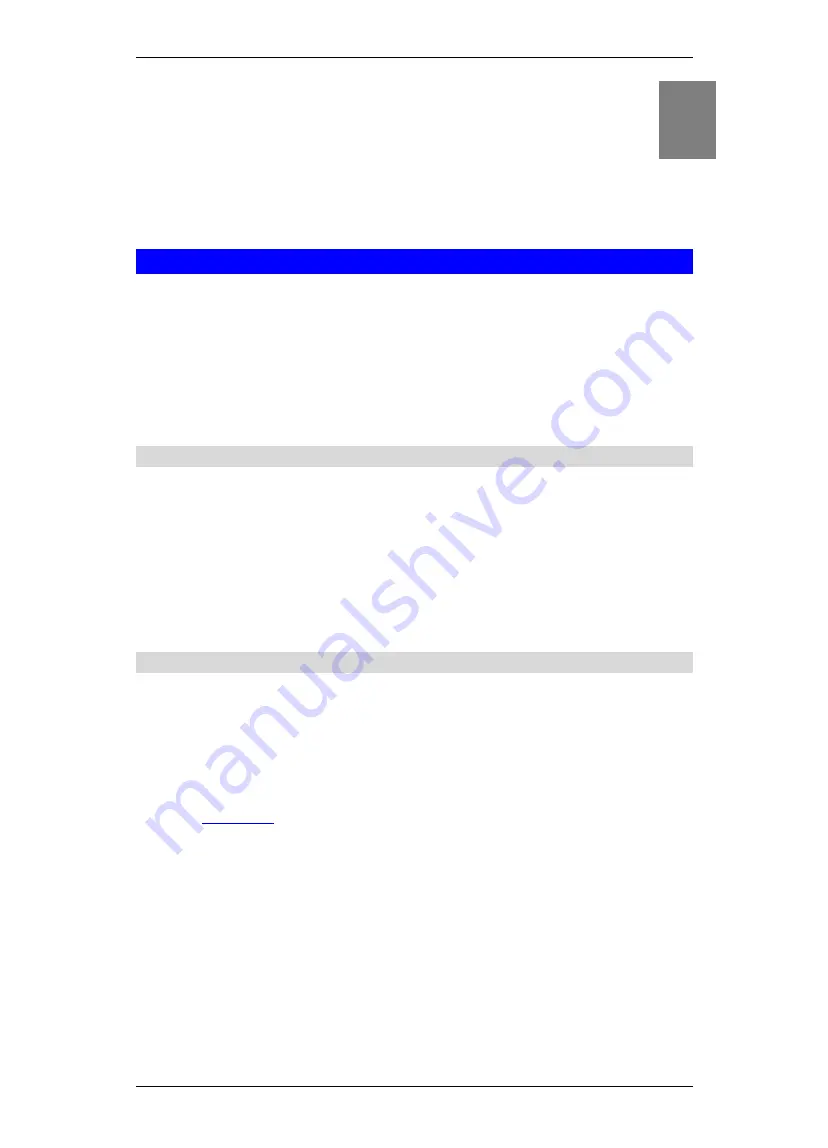
Login And System Status
7
Chapter 3
Login And System Status
This Chapter details the first time login procedure and the Status
screen
Login
ADE-4100 contains an HTTP server. This enables you to connect to it, and config-
ure it, using your Web Browser.
Your Browser must have JavaScript support
.
The configuration program has been tested on the following browsers:
•
Netscape V4.08 or later
•
Internet Explorer V4 or later
Moreover, it is suggested to use an Ethernet LAN PC for the initial configuration of
ADE-4100.
Preparation
Before attempting to configure ADE-4100, please ensure that:
•
Your PC can establish a physical connection to ADE-4100. The PC and ADE-
4100 must be directly connected (using the LAN port on ADE-4100) or on the
same LAN segment.
•
ADE-4100 must be installed and powered ON.
•
If ADE-4100's default IP Address (
10.0.0.2
) is already used by another device,
the other device must be turned OFF until ADE-4100 is allocated a new IP Ad-
dress during configuration.
Connecting to ADE-4100
To establish a connection from your PC to ADE-4100:
1. After installing ADE-4100 in your LAN, start your PC. If your PC is already
running, restart it.
2. Start your WEB browser.
3. In the
Address
box, enter "HTTP://" and the IP Address of ADE-4100, as in this
example, which uses ADE-4100's default IP Address:
http://10.0.0.2
4. If connection is established, a pop-up password request page will show up. The
default login User Name of ADE-4100 administrator is
“
admin
”
, and Password
is
“
epicrouter
”
. The default login User Name for non-administrator is
“
user
”
,
and Password is
“
password
”
.
3













































