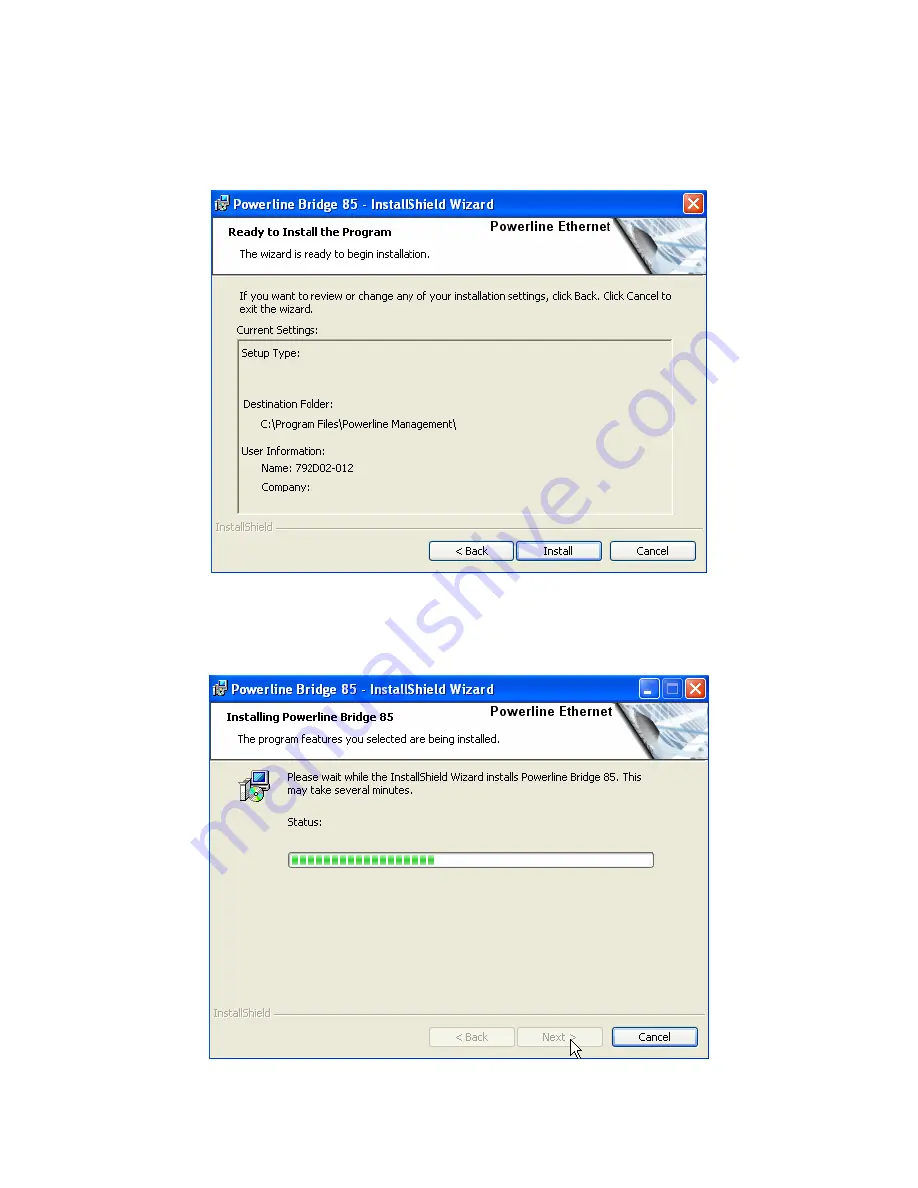
This section allows you to change the default directory where the program is
installed. If you don’t want to change it, click on
Next
to continue the installation.
This section allows a user to go ‘
Back
’ or ‘
Install
’ the utility. In case if the user
wishes to change the previous options then go ahead, click on ‘
Back
’ to change
the settings. If not, continue and click the ‘
Install
’ button.
10
















