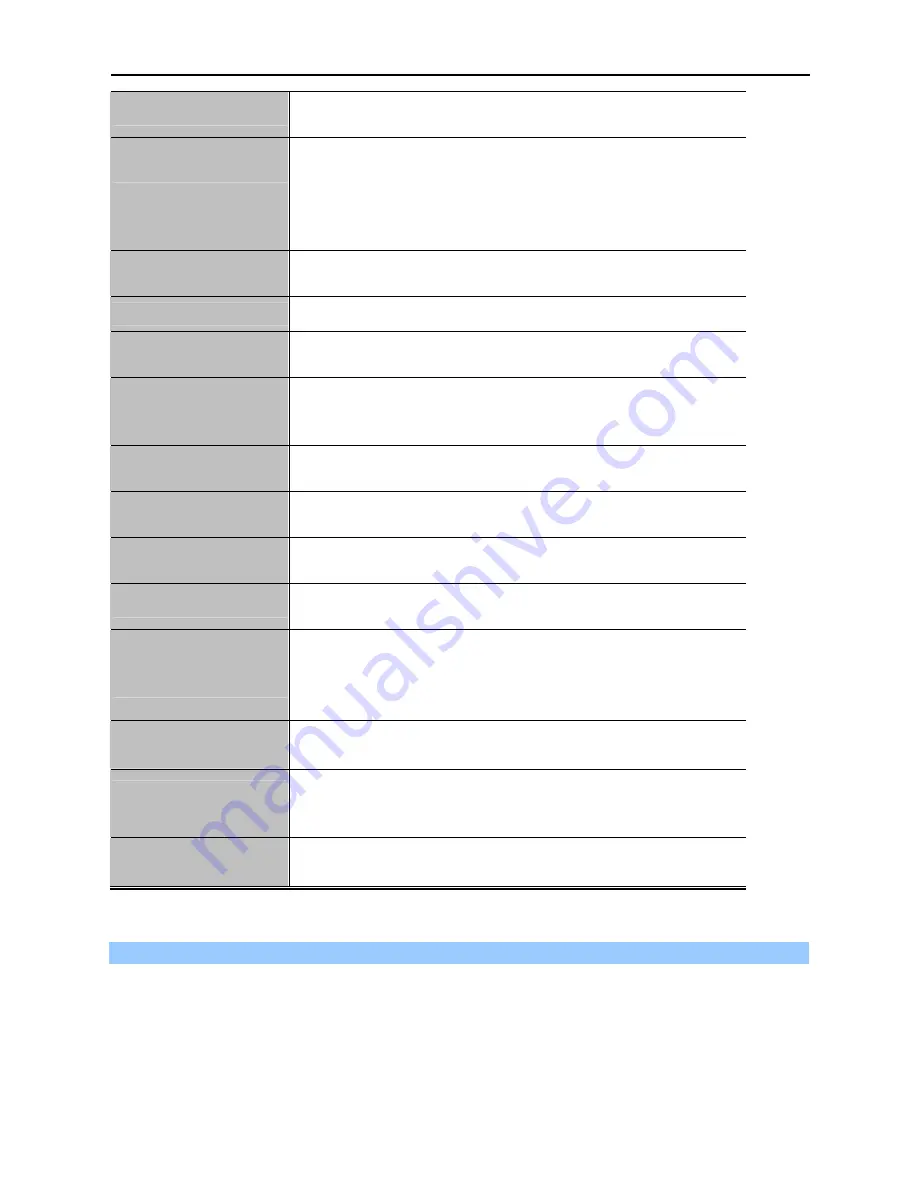
User Manual of WNAP-7206
-72-
BSSID
The BSSID of the AP your Device is going to connect to as a client.
You can also use the search function to select a BSSID to join.
Region
Select your region from the pull-down list. This field specifies the
region where the wireless function of the Device can be used. It may
be illegal to use the wireless function of the Device in a region other
than one of those specified in this filed. If your country or region is not
listed, please contact your local government agency for assistance.
Transmit Power
You can limit the Transmit Power of the Device through this field. You
can select one of the options listed as the below items.
Enable DFS
Check
Enable DFS
to enable DFS function.
Search
Click this button; you can search the AP which runs in the current
channel.
Key type
This option should be chosen according to the AP's security
configuration. It is recommended that the security type is the same as
your AP's security type.
WEP Index
This option should be chosen if the key type is WEP (ASCII) or WEP
(HEX). It indicates the index of the WEP key.
Auth Type
This option should be chosen if the key type is WEP (ASCII) or WEP
(HEX). It indicates the authorization type of the Root AP.
Password
If the AP your Device is going to connect needs password, you need to
fill the password in this blank.
Local SSID
Enter a value of up to 32 characters. The same Name (SSID) must be
assigned to all wireless devices in your network.
Enable Wireless Router
Radio
The wireless radio of the Device can be enabled or disabled to allow
wireless stations access. If enabled, the wireless stations will be able
to access the Device; otherwise, wireless stations will not be able to
access the Device.
Enable SSID Broadcast
If you select the
Enable SSID Broadcast
checkbox, the wireless
Router will broadcast its name (SSID) on the air.
Disable Local Wireless
Access
If you select the
Disable Local Wireless Access
checkbox, the
wireless Device will disable local wireless access; other stations will
not be able to access the Device by wireless.
Save
Click the
Save
button to save your settings on this page.
To establish connection with remote AP, please follow the instructions as below:
1. Click
Search
button.
Содержание WNAP-7206
Страница 1: ...User s Manual www PLANET com tw 802 11a n Wireless Outdoor AP WNAP 7206 ...
Страница 78: ...User Manual of WNAP 7206 70 5 6 1 8 AP Client Router Mode WISP AP ...
Страница 118: ...User Manual of WNAP 7206 110 Figure 5 8 4 2 UPnP Network Device ...
Страница 151: ...User Manual of WNAP 7206 143 Figure 5 16 10 1 System Log ...
















































