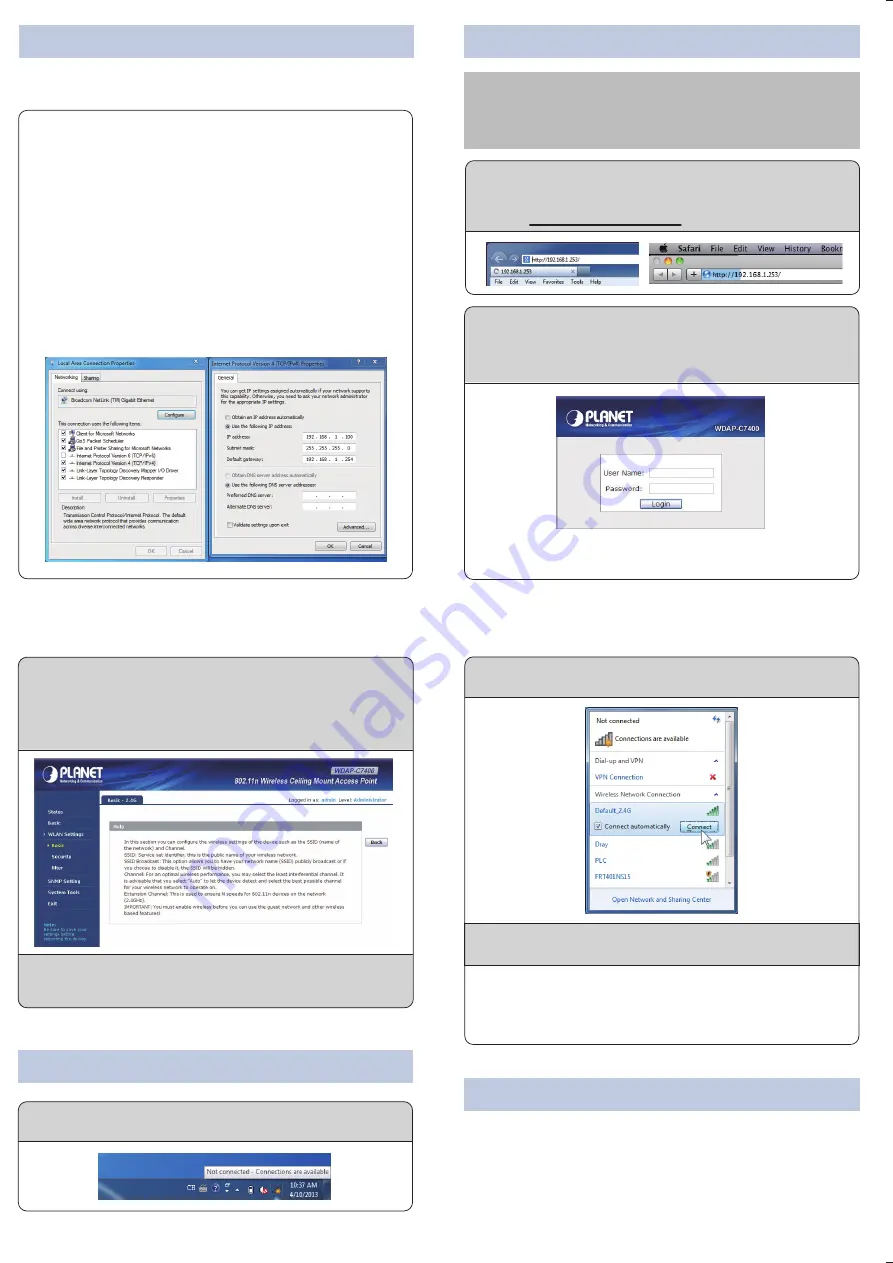
Note
– 1 –
– 2 –
– 3 –
– 4 –
1. Package Contents
3. Hardware Installation
2. Physical Introduction
– 7 –
– 8 –
4. Wired Network Configuration (Windows 7)
5. Entering into the Web Management
– 5 –
– 6 –
Hardware Description
Wireless AP
Ceiling Plate
CD-ROM
Mounting Kit
The above steps introduce simple installations and configurations
for the WDAP-C7400. For further configurations of LAN, Wireless,
Access Control, etc, please refer to the user’s manual in the CD.
If you have further questions, please contact the local dealer or
distributor where you purchased this product.
2011-E10550-000
Thank you for choosing PLANET WDAP-C7400. Before installing
the AP, please verify the contents inside the package box.
The WDAP-C7400 should contain the following items in the
package:
If there is any item missing or damaged, please
contact the seller immediately.
STEP 1:
Plug the Ethernet cable into the PoE port.
STEP 4:
Attach the WDAP-C7400 to the Ceiling Plate.
6. Wireless Network Connection
Further Information
STEP 1:
Right-Click on the
network icon
displayed in the
system tray.
STEP 2:
Plug the other end of the Ethernet cable into the PoE
switch.
STEP 3:
Mounting:
(1) Attach the Ceiling Plate to the ceiling.
(2) Mark each point in the Ceiling Plate for the
screws.
(3) Remove the Ceiling Plate to drill the points and
insert the plastic wall-mounts.
(4) Use screws to lock the Ceiling Plate by a screw
driver.
A computer with wired Ethernet connection is required for the
first-time configuration of the Wireless AP.
1. Click
“Start”
button located at the lower-left corner of your
computer.
2. Click
“Control Panel”
.
3. Double click
“Network and Sharing Center”
icon.
4. Click
“Change Adapter Settings”
.
5. Double click
“Local Area Connection”
.
6. Select
“Internet Protocol Version 4 (TCP/IPv4)”
and
click
“Properties”
.
7. Select
“Use the following IP address”
, and then click
“OK”
button twice to save the configuration. For example,
as the default IP address of the WDAP-C7400 is
192.168.1.253 and the router is 192.168.1.254, then you
may choose from 192.168.1.1 to 192.168.1.252.
Default IP Address:
192.168.1.253
Default Username:
admin
Default Password:
admin
Default SSID (2.4GHz):
Default_2.4G
Default SSID (5GHz):
Default_5G
STEP 3:
Enter the
encryption key
of the WDAP-C7400 if
necessary.
STEP 1:
The Web management allows you to access and
manage the Wireless AP easily. Launch the Web
browser and enter the default IP address
http://192.168.1.253.
WDAP-C7400
Quick Installation Guide
900Mbps Dual Band Ceiling Mount
Wireless Access Point
Quick Guide
For security reasons it is recommended to change the
password at the first login and memorize it.
STEP 2:
When the login window pops up, please enter the
User Name and Password. The default User Name
and Password are both
“admin”
.
Then click
OK
button to continue.
STEP 2:
Highlight the wireless network (SSID) to connect and
click
[Connect]
button.
You have already finished the configuration of the
WDAP-C7400. Now you can use your iPhone, iPad, laptop, and
any other Wi-Fi device to connect with it wirelessly and start
surfing the internet.
STEP 4:
Once the basic configuration of the WDAP-C7400 is
done, click
“Save”
button to make the change take
effect.
STEP 3:
After you enter into the Web User Interface, go to
WLAN Settings
to configure your wireless network.
For security reasons, strongly recommended to
configure the Encryption Method and Passphrase of
your wireless network.
x 5
x 5
RESET
PoE
LAN
Reset:
Press and hold the reset button for more than 7
seconds to reset to the factory default setting.
Wi-Fi (2.4G) LED
Wi-Fi (5G) LED
Power LED
PoE Managed Switch
4
6
8
2
1
3
5
7
9
10
802.3at PoE Switch
screw
Power Requirement:
802.3at 30W power source is required.




















