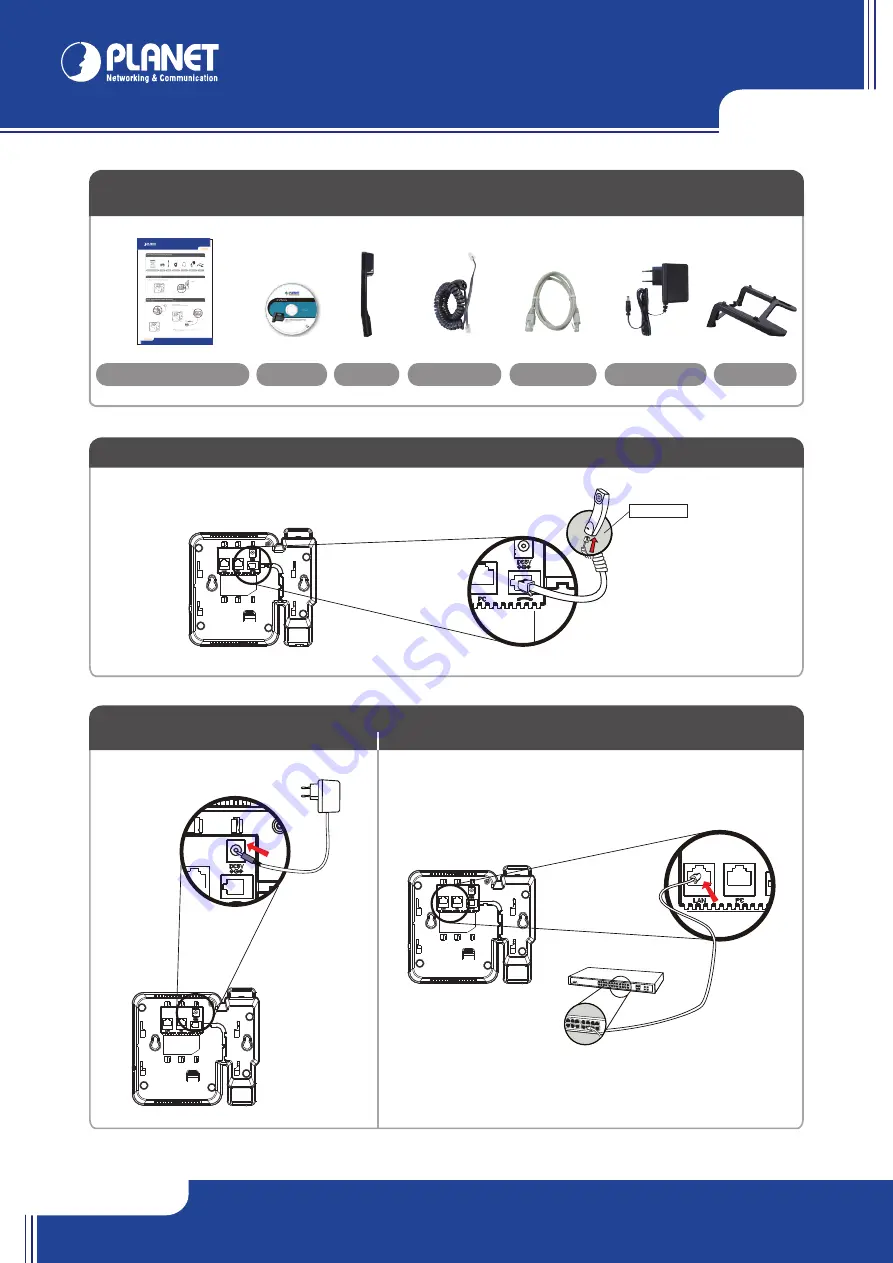
VIP-362WT
VIP-362WT
Quick Guide
Quick Guide
2011-D10450-001
their respective owners. Copyright © 2013 PLANET Technology Corp. All rights reserved.
PLANET Technology Corporation
Tel: 886-2-2219-9518
Fax: 886-2-2219-9528
Email: [email protected]
www.planet.com.tw
11F., No.96, Minquan Rd., Xindian Dist., New Taipei City 231, Taiwan (R.O.C.)
VERIFY THE CONTENTS INSIDE PACKAGE BOX
The package should contain the items plus VIP-362WT. If any item is missing or damaged, please contact the seller immediately.
Step 1 : Handset Connection
Step 2 : Connecting Power Adapter and Network
2.1 Power Adapter
Plug Handset Cord with Handset and Handset Jack
2.2.a Wired Network
Connect to LAN port to access Internet
Use web browser (Internet Explorer 6.0 or
above) to connect to 192.168.0.1
(Connect to PC port and type this address
in the address bar of web browser).
You’ll be prompted to input user name
and password:
admin
/ 123
Further Configuration
For detail configuration, please check user’s manual on the bundled CD.
If you have any other questions, please contact the dealer where you purchased this product or you can contact PLANET directly at the following
email address: [email protected]
Step 4 : Login Prompt
Set your computer’s IP address to 192.168.0.x, where x is a number between 2
to 254 (except 1 where is being used for the IP phone by default). If you don’t
know how to do this, please ask your network administrator.
Step 3 : Computer Network Setup
CD-ROM
Power Adapter
RJ-45 cable
Handset
Stand
Handset Cord
Quick Installation Guide
NOTE:
Use only the power adapter shipped with the unit to ensure
correct functionality
***
2.2 Network
2.2.b Wireless Network
Through wireless connection to access the Internet
Step 2 : Connecting Power Adapter and Network
2.2 Network
Handset
NOTE:
For connection with Wireless AP / AP Router, it may need some advance connection information.
Please contact with the network administrator for the information
N
Wireless AP Router
N
Internet


