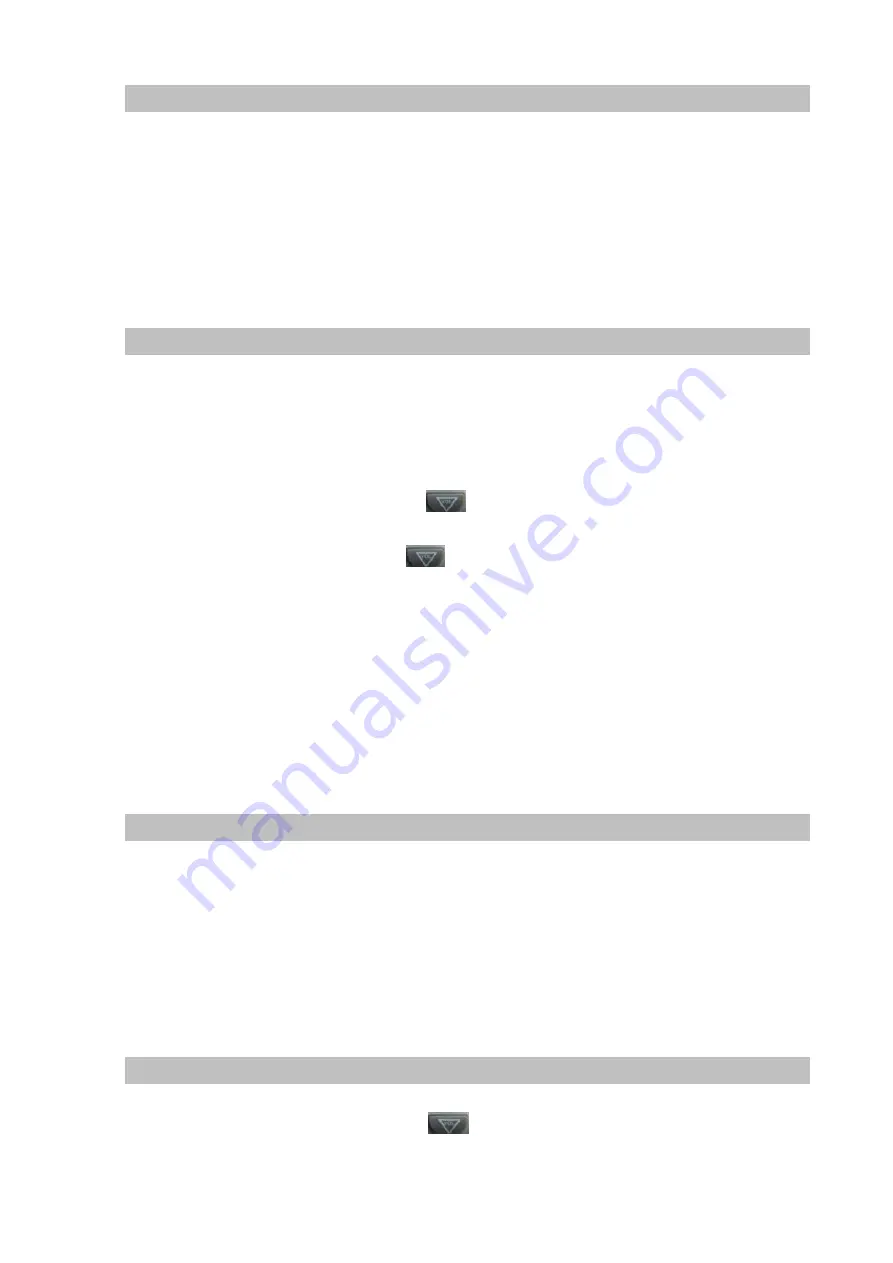
Initial Setting
This VoIP Phone provides you with rich function and parameters setting. If you have enough
knowledge about network and SIP protocol, it is better for you to understand many parameters. But
if you know little about network and SIP protocol, you can also easily make initial setting according to
the following steps to enjoy rapidly high quality voice and low cost from this VoIP Phone.
Before make initial setting, please check if your corporate IP telephony network can work normally,
and you have finished “connect the phone”.
Static mode
This VoIP Phone provides you with rich function and parameters setting. If you have enough
knowledge about network and SIP protocol, it is better for you to understand many parameters. But
1. Prepare the network’s parameters first. IP Address
,
Netmask
,
Default Gateway and DNS server
IP address are needed. Please contact the service provider or technician of network.for above
information.
2. Pressing
[MENU]
button
,
and press the
button to browse “ Network”. Then press the
Enter button, the LCD screen will display “WAN”
3. Press the Enter button, and press the
button to browse “STATIC”.
4. Pressing Enter button, the LCD screen will display IP Address, press 0~9 digit buttons and *
(used as “.”) to enter IP Address,and user can press Delete to delete old parameter.
5. Press Enter button, the LCD screen will display Subnet Mask.
6. Press Enter button to show Gateway. Input your gateway .
7. Press Enter button to show 1st DNS. Input your DNS server address
8. Press Enter button to show 2st DNS. Input your DNS server address
9. When you finished, press enter to save the settings, then IP Phone will reboot automatically.
DHCP mode
This VoIP Phone Supports DHCP by default. It will receive an IP address and other network-related
settings (Netmask, IP gateway, DNS server) from the DHCP server. If your network supports DHCP,
you can connect this VoIP Phone directly to the network. If your network doesn’t support DHCP, you
need change this VoIP Phone’s network connection setting. According to the following steps, change
this VoIP Phone’s DHCP network connection setting into PPPoE or static IP which your network
supports at present.
PPPoE mode
1. Please prepare PPPoE ID and PPPoE password
2. Press the
[MENU]
button, and press the
button to browse “
Network
”. Then press the
22
Содержание VIP-251T
Страница 1: ...Desktop SIP IP Phone VIP 251T User s manual Version 1 0 1 ...
Страница 6: ...6 Call Transfer 56 3 Way Conference 56 Call Waiting 56 Appendix C VIP 251T Specifications 57 ...
Страница 48: ...Relogin When you click the Relogin in the navigation bar the browser will go to the login page 48 ...
















































