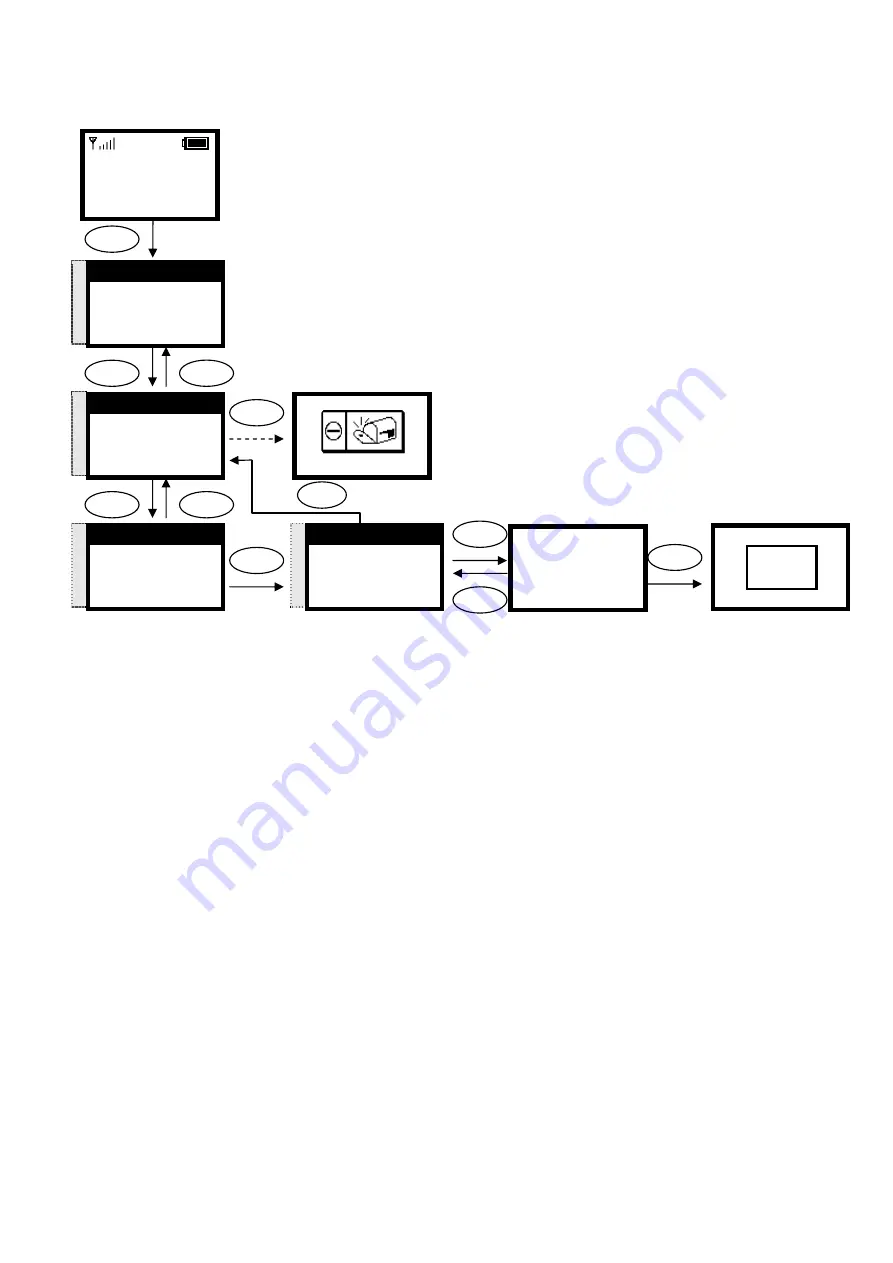
3.4.2.
Searching Phonebook Entries - Erase Entry
1. Search
2. Add Entry
3. Erase
Select Back
S
T
1. Search
2. Add Entry
3. Erase
Select Back
Back
12:00
Wi-Fi Phone
Not Registered
Menu Names
Menu
Select
Back
Are you sure?
Ok Back
Select
Back
Select
Select
S
T
David
Mark
Ken
Select Back
S
T
2. Erase
3. Speed dial
1. Edit
Select Back
Ok
Select
Are y
re?
ou su
Ok Back
OK
Press
k
ey , go back menu
Back
S
T
3. Phone book
4. Net Setting
5. SIP Setting
Select Back
21
















































