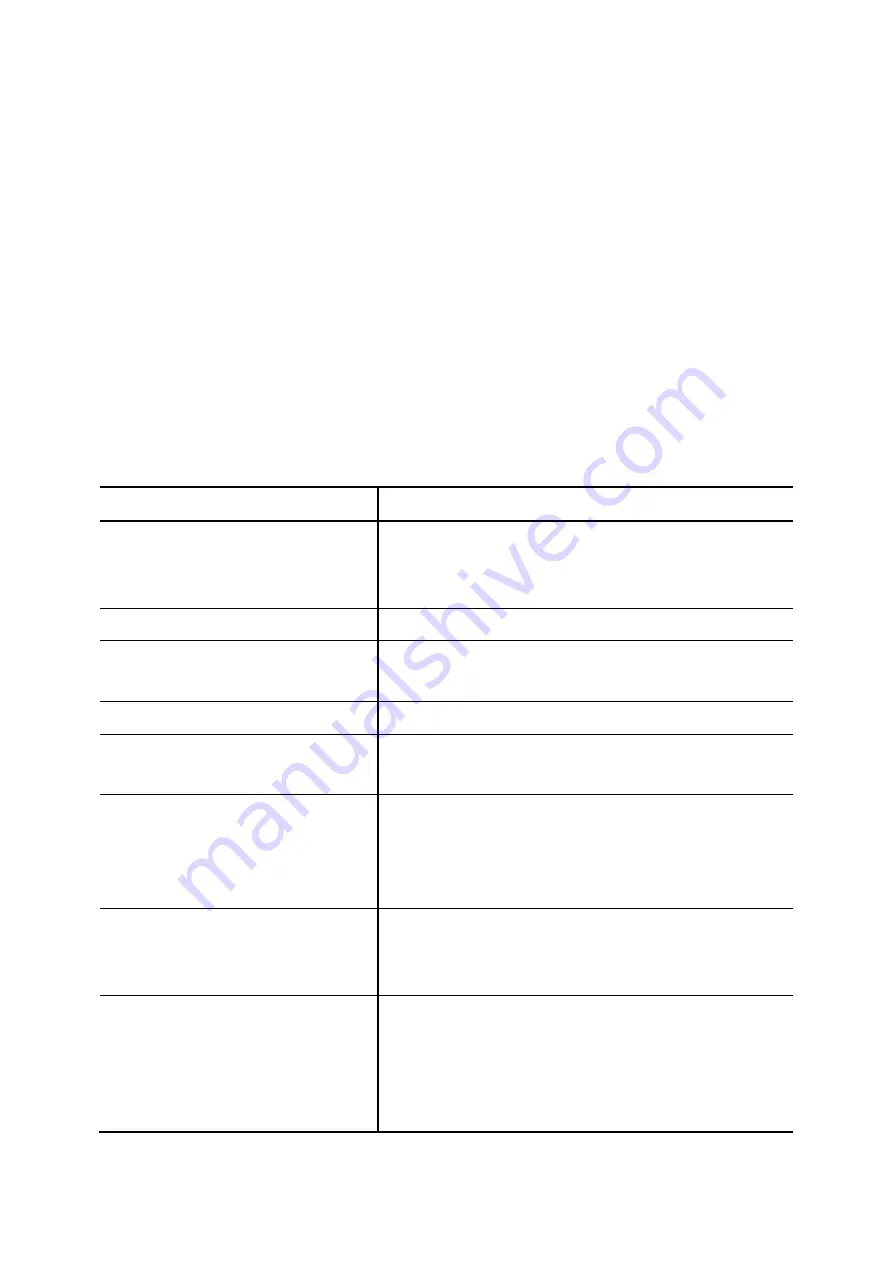
2.
Enter settings shown in
3. Click
Add
to see the newly added Analog PSTN trunk in
Trunk Group
.
6.7.2
Edit an Analog PSTN Trunk
1.
Click a trunk group in
Trunk Group
.
2.
Enter settings shown in
3. Click
Apply
to change the information.
6.7.3
Delete an Analog PSTN Trunk
1. Click
the
Trunks
tab, and select a trunk group.
2. Click
Delete
to remove the PSTN trunk from the
Trunk Group
.
Table 6-11 Analog PSTN Trunk Configuration Settings
Field Description
Trunk Group
ID number of this PSTN trunk group. A valid number ranges
from 1 to 31. It should not overlap with existing ISDN PSTN
trunk groups.
Trunk Type
Select the port type,
FXO
or
FXS
.
Trunk Ports
Select one or more FXO or FXS ports for this Analog PSTN
trunk.
Description
Arbitrary description information.
Port Selection
Click to search for an available port in the group.
Rotating
means to force ports being selected by turns to even cost.
DID Type
If selecting
FXO
, user can see
None DID
,
Extension DID
and
DID By Privilege
in the DID Type list. If selecting
FXS
,
users can see
None DID
,
Extension DID
and
DID
By
Privilege
in the DID Type list.
None DID
When selected
None DID
, all incoming calls will enter IVR
system instead of directly dial to a specified extension.
Select a preferred IVR from IVR list for this trunk.
Extension DID
When selected
Extension DID
, select an extension in the
list to be an unconditional destination for incoming calls to
this trunk. If prefix or stripping has been given, the result of
digit manipulation is dialed in a DTMF string after the call
has been answered by the DID extension as an automatic
64


































