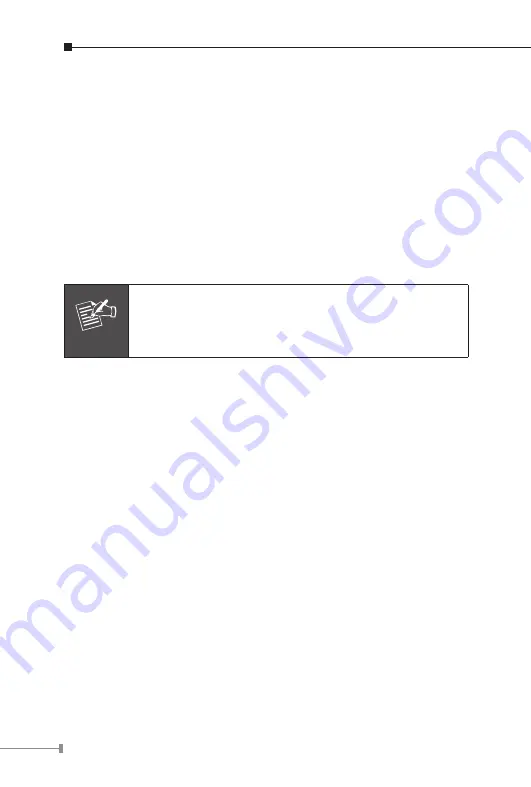
4. Physical Installation
1. Connect an Ethernet cable
Connect one end of an Ethernet cable to the LAN port located on the IP
Camera bottom panel and attach the other end to the network device
(hub or switch).
2. Attach the external power supply
Connect the provided power adapter to the IP Camera’s connector
labeled “12V DC” on the bottom panel.
Note
Please use the power adapter that is bundled in the
package. Using a power supply with a different voltage
rating will damage and void the warranty for this
product.
3. Check the LEDs
The power LED should be on.


































