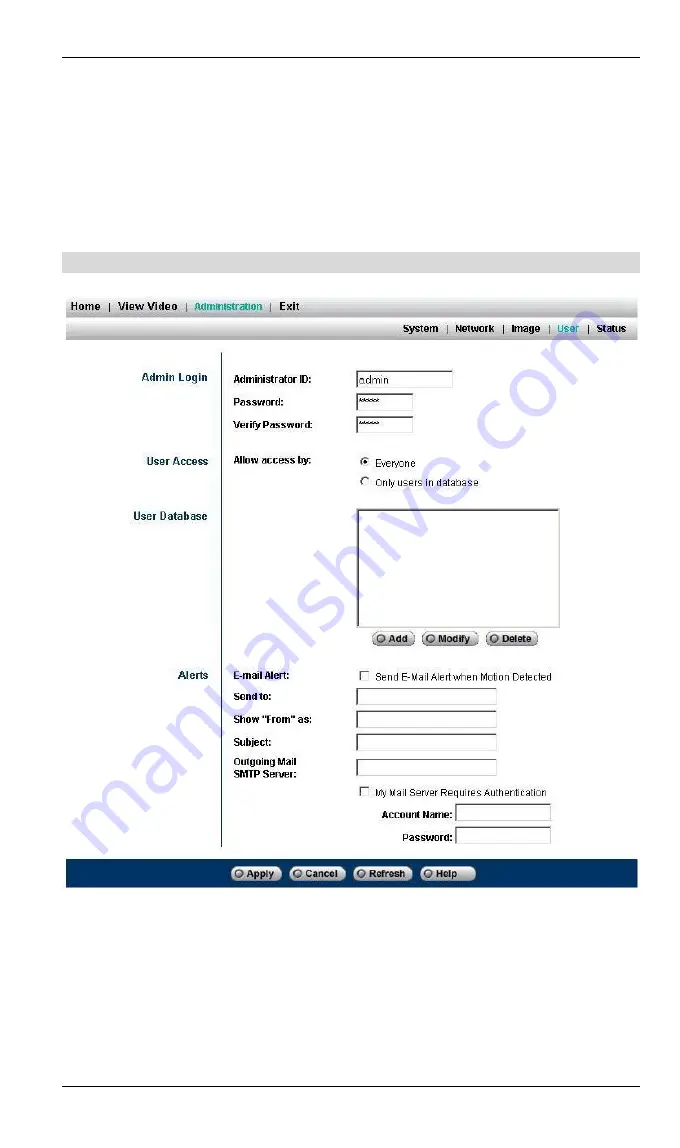
23
Audio:
Enable Audio function by selecting this option. Please note that this function re-
quires an external microphone attached to the MIC IN port of ICA-101 series.
Apply/Cancel:
After making sure all settings in the Image are correct, click on the
“
Save
”
icon to
store the settings for ICA-101 series. You can alternatively click on the
“
Cancel
”
icon
to restore all settings to the values last saved to or retrieved from ICA-101 series.
User
Admin Login:
These fields are used for entering the Administrator ID along with the password to
access the Administration settings. Be sure to enter the password twice to confirm the
details, once in the Password field and again in the Verify Password field. The default
settings for Administrator ID and Password are both admin.
User Access:
You can set the access privileges for users here. The default setting is
“
Allow access
by everyone
”
. The alternative option is
“
Allow access by only users in database
”
. If you
Содержание ICA-101
Страница 1: ...Internet Camera ICA 101 ICA 101W User s Manual ...
Страница 4: ......
Страница 17: ...13 2 Select Security tab choose Internet zone Click Custom Level button ...




























