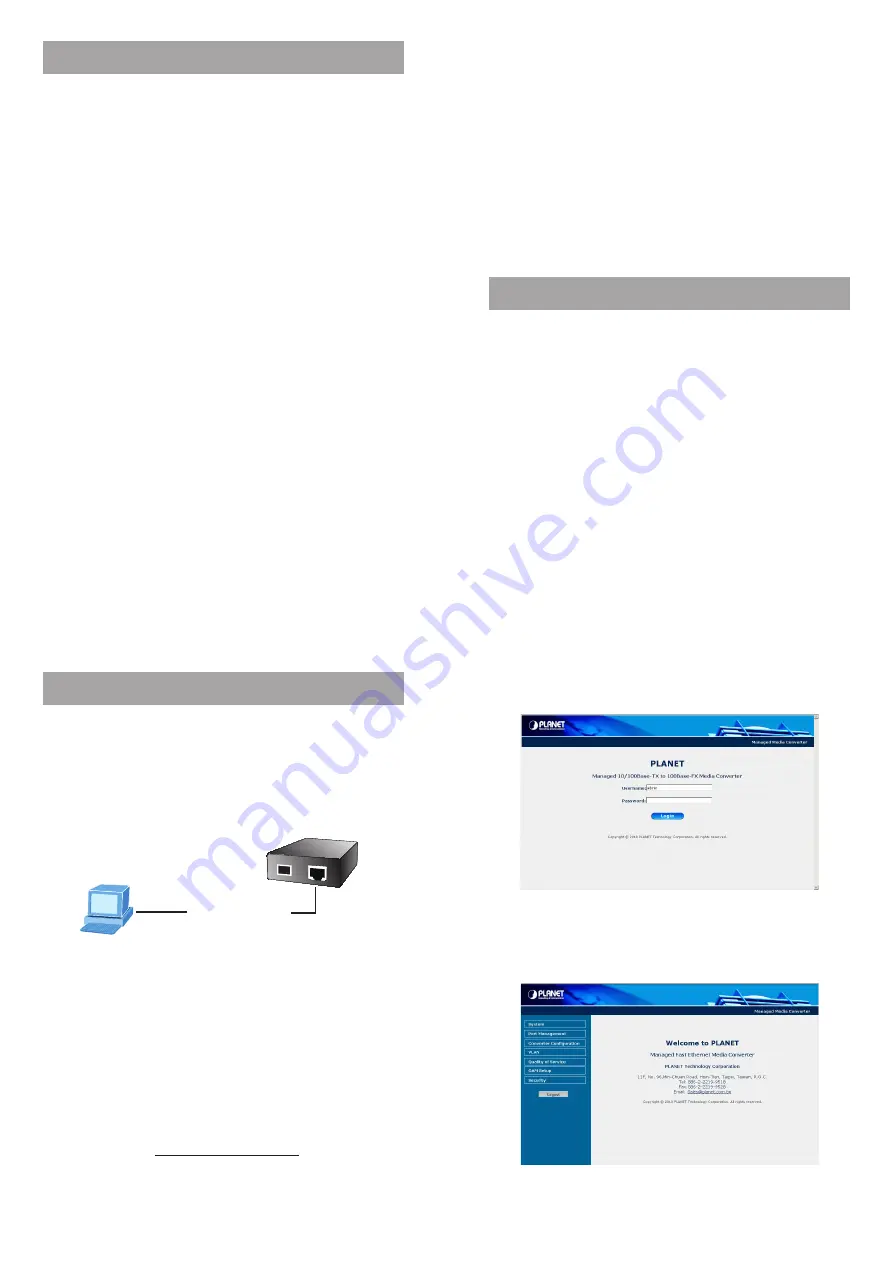
– 1 –
– 2 –
– 3 –
– 4 –
1. Package Content
Thank you for purchasing PLANET 10/100Base-TX to
100Base-FX Managed Media Converter, FT-90x. Terms of
“Managed Media Converter”
in following section of this
Quick installation guide means the FT-90x.
The PLANET Managed Media Converter comes with one of
the following models.
●
FT-902:
10/100Base-TX to 100Base-FX Managed Media
Converter (SC,MM,2km)
●
FT-902S15:
10/100Base-TX to 100Base-FX Managed
Media Converter (SC,SM,15km)
●
FT-902S35:
10/100Base-TX to 100Base-FX Managed
Media Converter (SC,SM,35km)
●
FT-902S50:
10/100Base-TX to 100Base-FX Managed
Media Converter (SC,SM,50km)
●
FT-905A:
10/100Base-TX to 100Base-FX SFP Managed
Media Converter (LC, MM / SM, depend on SFP module)
●
FT-906A20:
10/100Base-TX to 100Base-FX WDM
Managed Media Converter - TX: 1310 -20km
●
FT-906B20:
10/100Base-TX to 100Base-FX WDM
Managed Media Converter - TX: 1550-20km
Upon open the box of the Managed Media Converter and
carefully unpack it. The box should contain the following
items:
t
The Managed Fast Ethernet Media Converter x 1
t
This Quick Installation Guide x 1
t
User’s Manual CD x 1
t
DC 5V / 2A Power Adapter x 1
If any item is found missing or damaged, please contact
your local reseller for replacement.
2. Requirements
The Managed Media Converter provide remote Web interface
for manage; the following equipments are necessary for
further management.
Network cables: Use standard network (UTP) cables with
RJ45 connectors.
Subscriber PC installed with Ethernet NIC (Network Card)
The operate system of subscriber PC that running Windows
XP/2003, Vista, Windows 7, MAC OS X , Linux, Fedora,
Ubuntu or other platform compatible with TCP/IP protocols.
3. Start Web Management
The PLANET Managed Media Converter provides a built-
in browser interface. You can manage the Managed Media
Converter remotely by having a remote host with Web
browser, such as Microsoft Internet Explorer, Mozilla Firefox,
Google Chrome or Apple Safari.
PLANET Managed Media Converter
RJ-45 / UTP Cable
PC / Workstation
with
IE or Netscape Browser
The following shows how to startup the Web Management
of the Managed Media Converter, please note the Managed
Media Converter is configured through an Ethernet
connection, make sure the manager PC must be set on
the same
IP subnet address
, for example, the default IP
address of the Managed Media Converter is
192.168.0.100
(the factory-default IP address), then the manager PC
should be set at 192.168.0.x (where x is a number between
1 and 254, except 100), and the default subnet mask is
255.255.255.0.
Use Internet Explorer 6.0 or above Web browser, enter
default IP address
http://192.168.0.100
To access the Web interface then the Web login screen
appears in Figure 1.
Figure 1.
Web Login Screen of Managed Media Converter
After entering the password (default user name and
password is
“admin”
) in login screen (Figure 1 appears).
The Web main screen appears as Figure 2.
Figure 2.
Web Main Screen of Managed Media Converter




















