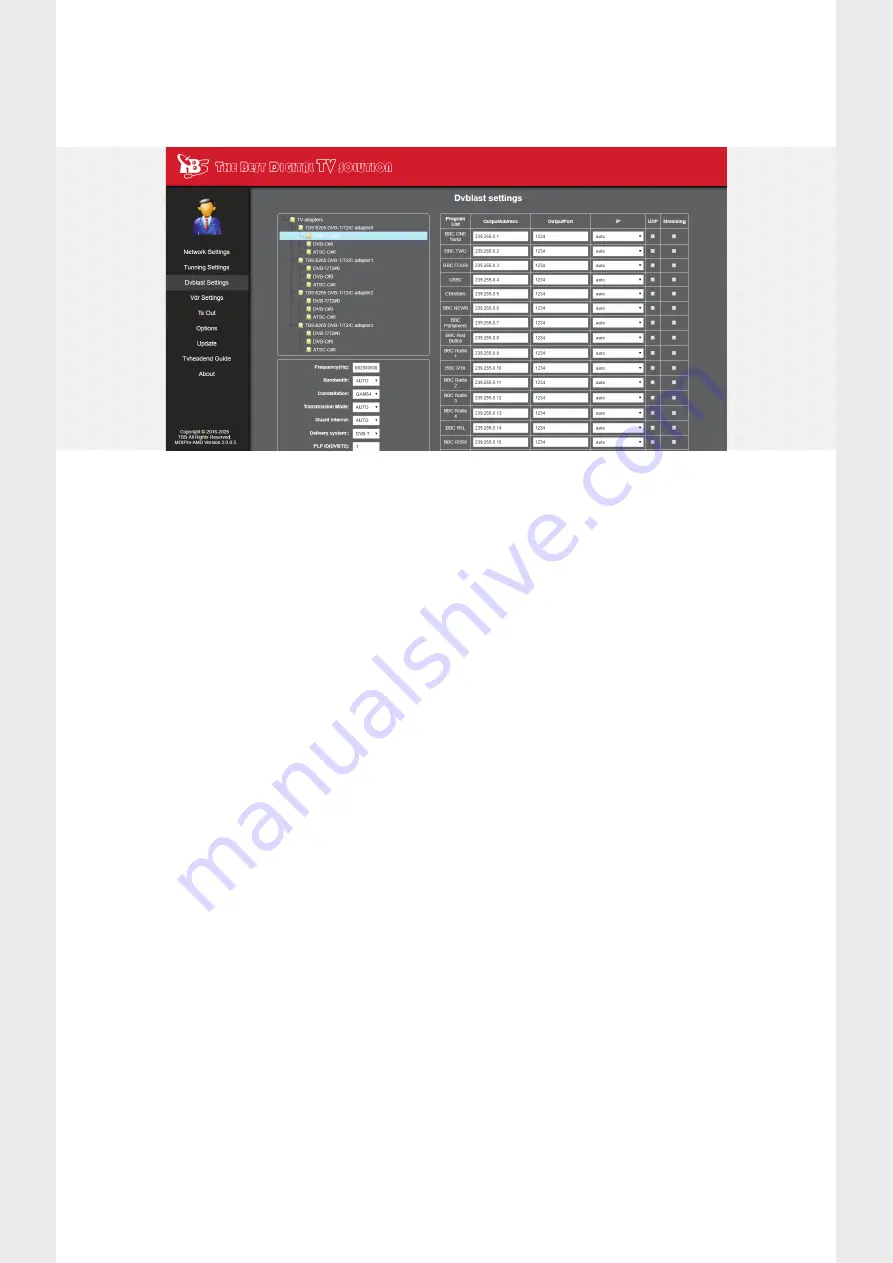
Firstly you need to enter the frequency you want to search for, and the constellation used on that particular frequency.
If you require any assistance with these settings please contact Planet eStream support.
Once you have these settings entered, click the “Scan Channels” button. This may take a moment to search for the
channels on that frequency. Once the search is complete you should see a list of channels on the right hand side.
To Stream a particular channel simply enter a multicast IP address, such as 239.192.0.50, and a port, such as 1234, and
tick the “UDP” and “Streaming” check boxes. Once this is done click the “Streaming and Save” button at the bottom of
the list. This saves the configuration and will start to broadcast the channel over your network.
Please note that in order for this to work you will need to ensure that multicasting is enabled on your network,
and that any ports used are not being blocked by a firewall.
Once the channel has been saved, to test that this is playing back correctly open the VLC Media Player application and
from the Media menu select the “Open Streaming URL”. In the network URL entry box enter in the URL in the format:
udp://@CHANNEL_IP_ADDRESS:PORT. Replacing CHANNEL_IP_ADDRESS with the IP address assigned on the
DVBlast page and the port assigned. Once entered in, click on the “Play” button and you should receive the video
stream.
Once the channel is running please contact either your Planet eStream Administrators or Planet eStream support who
will configure the live channel for you within Planet eStream.
If you have any questions or problems during this process please contact Planet eStream support. These details can be
found below.
Support
Phone
– 01274 713 425




