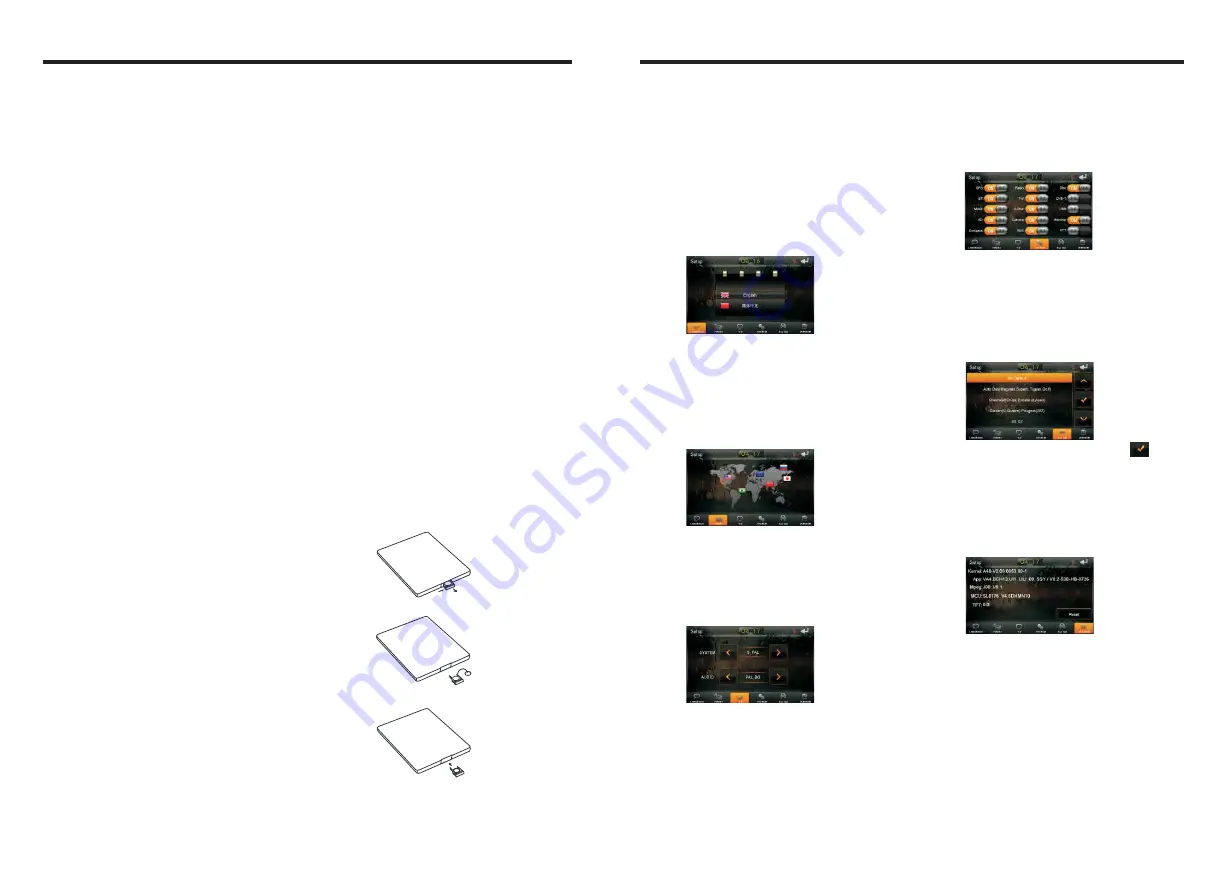
INSTRUCTIONS
INSTRUCTIONS
General Settings
into the General set interface.
(Password: 888888).
General settings have been set at the
factory.
In the set interface click [GENERAL] icon,
Regional radio
In the General Settings screen click
[RADIO] icon to enter the Radio setting
interface, as shown below:
Select your desired area.
Version Information
In the General Settings screen click [VERSION]
icon to enter the Version Information interface,
as shown below:
The version information is displayed please
prevail in kind.
System setting
In the General Settings screen click [SYSTEM]
icon to enter the System setting interface,
as shown below:
You can choose the system settings interface
has the feature is turned on or off.
Protocol settings
In the General Settings screen click [Car Set]
icon to enter the agreement setting interface,
as shown below:
You will need to set protocol, click the icon
to confirm the save the settings.
T-V standard
In the General Settings screen click [T-V]
icon to enter the T-V setting interface,
as shown below:
You can choose to have the T-V set is
turned on or off.
Slide up and down to select your preferred
language mode.
Language setting
In the General Settings screen click
[LANGUAGE] icon to enter the Language
setting interface, as shown below:
14. 0-10+ Button
Press this button to choose desired song
、
section
、
preset stations.
Decimal numbers, for example the 19th
song, press 10+ and 9 button.
15. AMS / RPT Button
In radio mode, press this button to browse
stored stations.
In audio mode, press this button to play
repeatedly.
16. TITLE Button
In DVD mode, press this button to play
back to the top menu of disc.
17. AUDIO Button
In DVD mode, press this button to switch
language of dialogue.
In VCD mode, press this button to choose
left track
、
right track and stereo.
18. SET playing time
In DVD mode, press this button, you can
define playing time.
19. SUBTITLE Button
In DVD mode, press this button to switch
language of subtitle.
20. PBC Button
In VCD mode, press this button to display
all song menus, work with number button
to choose songs.
21. UP
、
DOWN
、
LEFT
、
RIGHT
、
ENTER
Button
In DVD mode, press this button to move
cursor up, down, left, right to choose item
in menu, press the enter button to confirm
choice.
22. SLOW Button
In audio mode, press this button to slow
backward and slow forward.
In DVD mode, press this button to change
play angle.
24. SETUP Button
In audio mode, press this button to choose
different set items.
25. OSD Display
Press this button to display the title chapter
and the left time.
26. ZOOM Button
In DVD/VCD mode, press this button to
ZOOM in.
27. MENU Button
Press button to back to the main menu.
28. NAVI Button
Press the button to enter/exit the
navigation interface.
BATTERY CHANGE
When control distance of remote control
becomes shorter or no function, please
change battery. Please confirm polarity
before change.
23. ANGLE Button
One hand press stopper, then pull out
battery.
Put battery into controller.
Insert battery holder into controller.


























