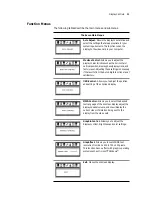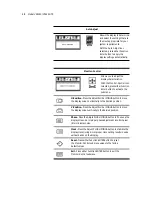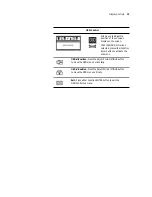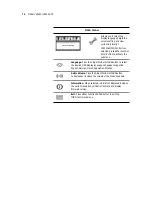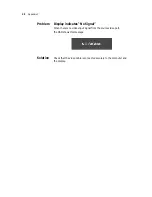Installing the Display
7
Connecting the Stereo Speakers
1
Plug the audio cable to the Line Out port on the audio card in
your computer.
2
Plug the other end of the audio cable to the Line In jack on
the display.
3
Adjust the volume of the stereo speakers by using the volume
control function on the onscreen display menu.
Note In some instances, the volume control function may be
disabled. If so, the volume is set to the maximum.
Although the display speakers are adequate for most audio
applications, Planar does not recommend using the display
speakers as the exclusive audio source for medical alarms or
applications critical for audio performance.