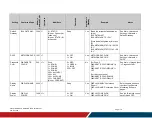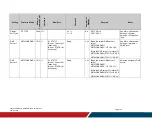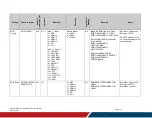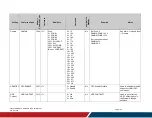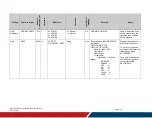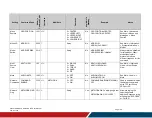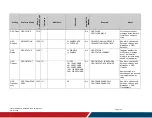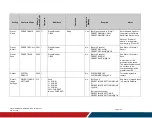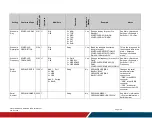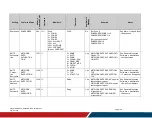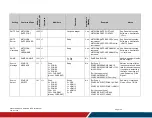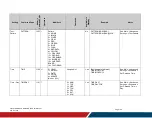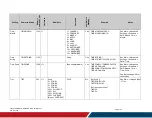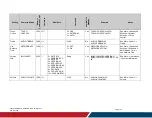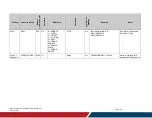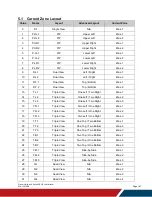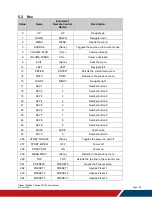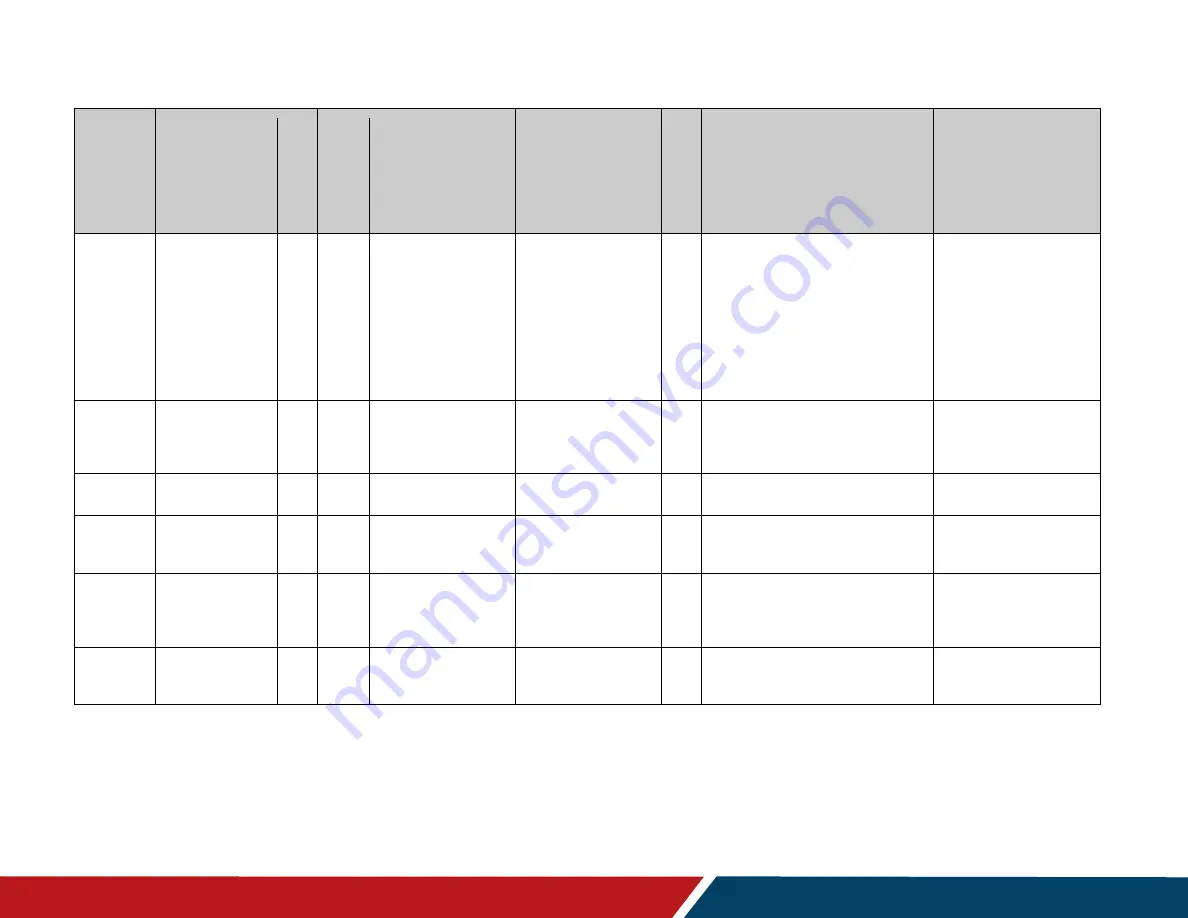
33
Planar UltraRes X Series RS232 User Manual
020-1397-00B
Page | 33
Setting
Command Code
Num
e
ric
Com
m
a
nd
Co
de
O
pe
rato
rs
Modifiers
O
pe
ran
ds
Ava
il
a
bl
e
i
n
Sta
nd
by
Example
Notes
Overscan
OVERSCAN
501
=?+-
Zone
0 = ZONE.1
1 = ZONE.2
2 = ZONE.3
3 = ZONE.4
253 = ALL.INPUT
254 = ALL
254 = ALL.ZONE
255 = CURRENT
[None = CURRENT]
0-20
No
[For Zone 1]
OVERSCAN(ZONE.1)=0
OVERSCAN(ZONE.1):0
[For the current zone]
OVERSCAN=5
OVERSCAN:5
See Main -> Image Adjust
-> Overscan.
PIP Size
PIP.SIZE
107
=?+-
0 = SMALL
1 = MEDIUM
2 = LARGE
No
PIP.SIZE=MEDIUM
PIP.SIZE:MEDIUM
See Main -> Inputs and
Views -> Multi-Source
View -> Advanced
Layouts -> PIP Size.
PIP Swap
PIP.SWAP
106
!
No
PIP.SWAP
PIP.SWAP@ACK
See IR remote control key
PIP SWAP.
Pixel Orbit
PIXEL.ORBIT
1906 =?+-
0 = OFF
1 = ON
No
PIXEL.ORBIT=ON
PIXEL.ORBIT:ON
See Main -> Advanced
Settings -> System
Settings -> Pixel Orbit.
Power
Down
Mode
POWER.DOWN.
MODE
1422 =?+-
0 = Standby.Mode
1 = Networked.
Standby.Mode
2 = Fast.Startup
No
POWER.DOWN.MODE?
Used to set the Power
Down Mode setting in the
Power submenu.
Power On
Delay
POWER.ON.
DELAY
1420 =?+-
Unsigned fixed point
0.0-10.0
Yes
POWER.ON.DELAY=1.4
POWER.ON.DELAY:1.4
See Main -> Advanced
Settings -> Power ->
Power On Delay.