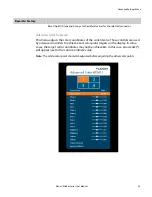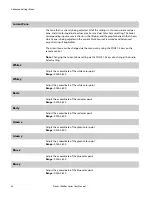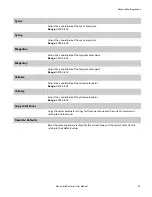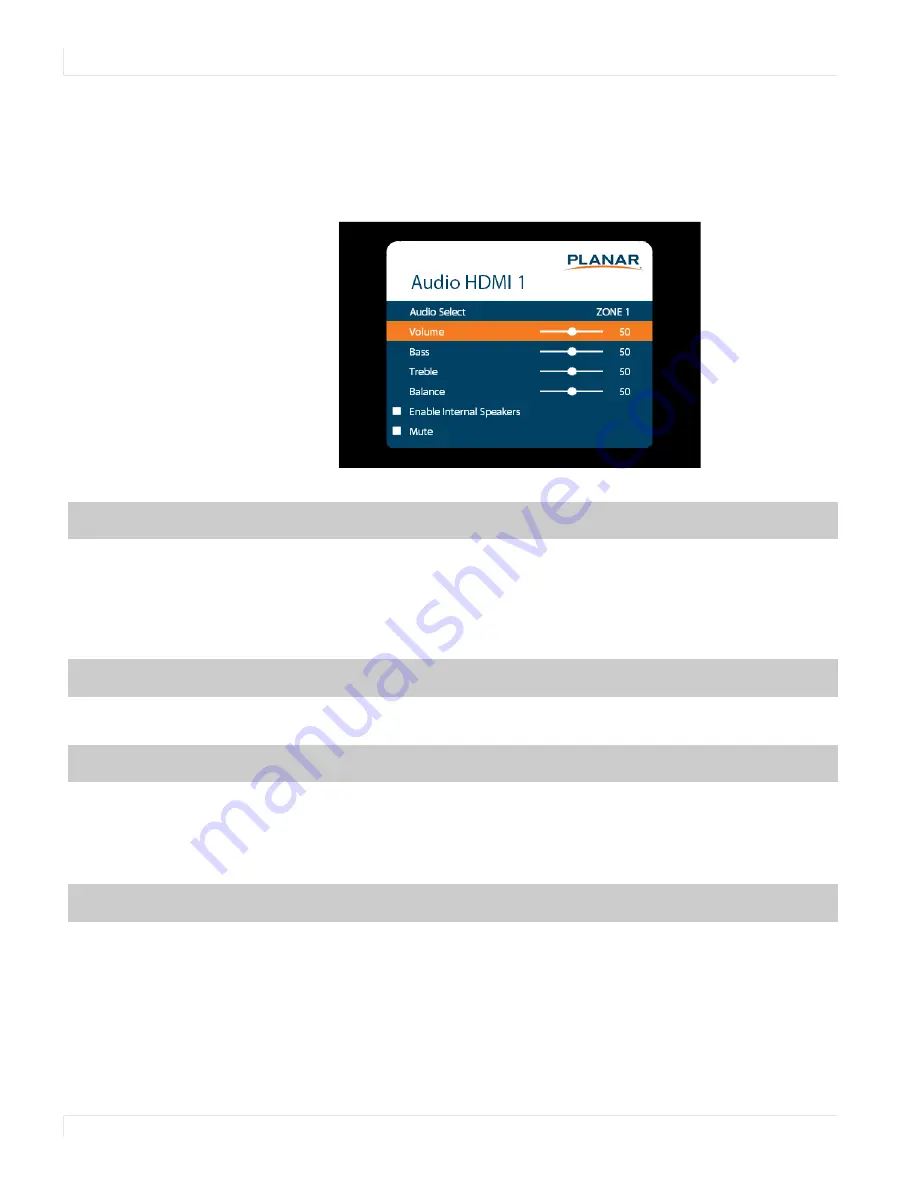
Audio Menu
42
Planar UltraRes Series User Manual
Audio Menu
This menu enables you to make audio adjustments to the selected zone.
Note:
Volume, Bass, Treble and Balance do not apply to the S/PDIF output.
Audio Select
The zone that is currently being adjusted and whose audio is being played. The zone’s
corresponding input source is shown in the title bar.
Options:
Zone 1, Zone 2, Zone 3, Zone 4;
Default:
Zone 1
Note:
Changing the Audio Select setting via the ZONE 1-4 keys also changes the Current
Zone setting.
Volume
Set the volume of the audio
Range:
0~100;
Default:
50
Bass
Set the bass level
Range:
0~100;
Default:
50
Note:
This setting applies only to the internal speakers, and cannot be adjusted for the
Line Out connector.
Treble
Set the treble level
Range:
0~100;
Default:
50
Note:
This setting applies only to the internal speakers, and cannot be adjusted for the
Line Out connector.
Содержание UltraRes Series
Страница 1: ...Planar UltraRes Series User Manual UR7551 MX UR8651 MX UR9851...
Страница 6: ...Table of Contents iv Planar UltraRes Series User Manual...
Страница 92: ...Planar UltraRes Series User Manual 86 Dimensions UR7551 MX...
Страница 93: ...UR7551 MX Touch Planar UltraRes Series User Manual 87 UR7551 MX Touch...
Страница 94: ...UR8651 MX 88 Planar UltraRes Series User Manual UR8651 MX...
Страница 95: ...UR8651 MX Touch Planar UltraRes Series User Manual 89 UR8651 MX Touch...
Страница 96: ...UR9851 90 Planar UltraRes Series User Manual UR9851...
Страница 97: ...UR9851 Touch Planar UltraRes Series User Manual 91 UR9851 Touch...