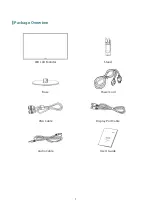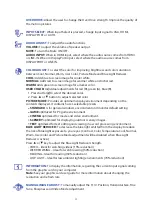Отзывы:
Нет отзывов
Похожие инструкции для PXN2770MW

FPD1975W
Бренд: Gateway Страницы: 2

MultiSync LCD2180WG-LED
Бренд: NEC Страницы: 18

E2423B
Бренд: 2E Страницы: 40

Quilla Series
Бренд: Quirk Logic Страницы: 11

D17DL
Бренд: Hansol Страницы: 7

JTECH-MV41V
Бренд: J-Tech Digital Страницы: 8

FPM-3100H Series
Бренд: Advantech Страницы: 46

21 MG 130 G
Бренд: THOMSON Страницы: 2

PTE0700 V2 Series
Бренд: Pakton Страницы: 18

SM-ZVM-134
Бренд: Zenith Data Systems Страницы: 43

BY 33
Бренд: Beurer Страницы: 29

RP-HF719
Бренд: CyberView Страницы: 20

VA712-1
Бренд: ViewSonic Страницы: 81

VG500-2
Бренд: ViewSonic Страницы: 56

Coronis 3MP LED
Бренд: Barco Страницы: 54

MMON024B
Бренд: Comelit Страницы: 29

NMEA2000 5115
Бренд: Oceanic Systems Страницы: 8

HH191
Бренд: Hanns.G Страницы: 22