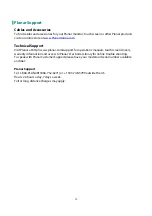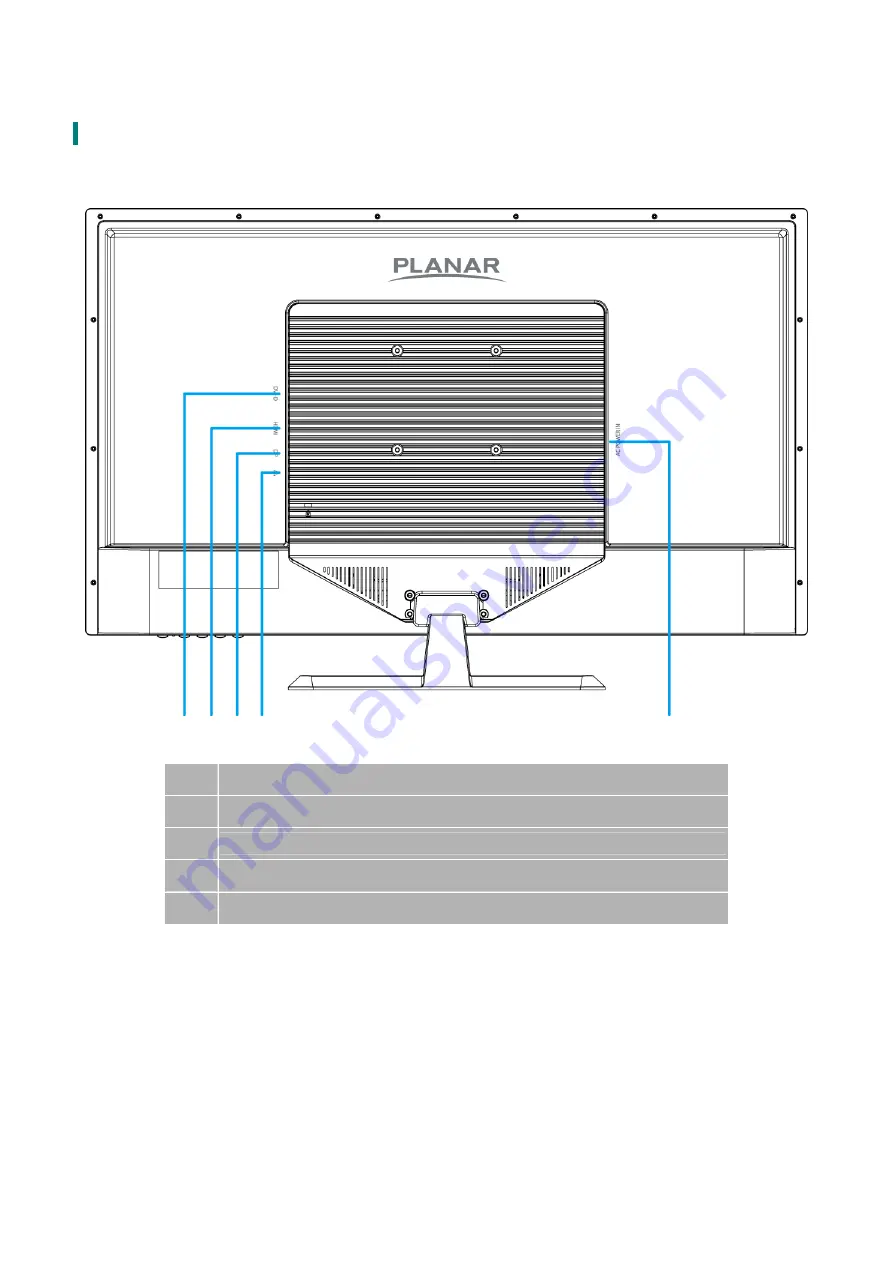Отзывы:
Нет отзывов
Похожие инструкции для PXL3280W

MultiSync XG-1352
Бренд: NEC Страницы: 38

View
Бренд: iHealth Страницы: 12

Intelli sense 7300REL
Бренд: ReliOn Страницы: 88

DPP-42A2(GMBD)
Бренд: Daewoo Страницы: 75

NL2501
Бренд: NEC Страницы: 15

HW173DB
Бренд: Hanns.G Страницы: 1

BeeConnect Plus 50120
Бренд: Reer Страницы: 64

EP3220T
Бренд: ViewSonic Страницы: 45

C22BD-A6-4000
Бренд: GVision Страницы: 14

Coronic Uniti
Бренд: Barco Страницы: 74

VA925-LED
Бренд: ViewSonic Страницы: 26

Entuitive 2125C Series
Бренд: Elo TouchSystems Страницы: 47

MJ 701 f
Бренд: Rossmax Страницы: 21

ET2239L
Бренд: Tyco Electronics Страницы: 33

G90m
Бренд: ViewSonic Страницы: 18

VBV-750
Бренд: Vehicle Systems Страницы: 9

S32BM70 Series
Бренд: Samsung Страницы: 44

S32AM50 Series
Бренд: Samsung Страницы: 115