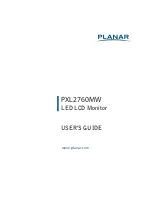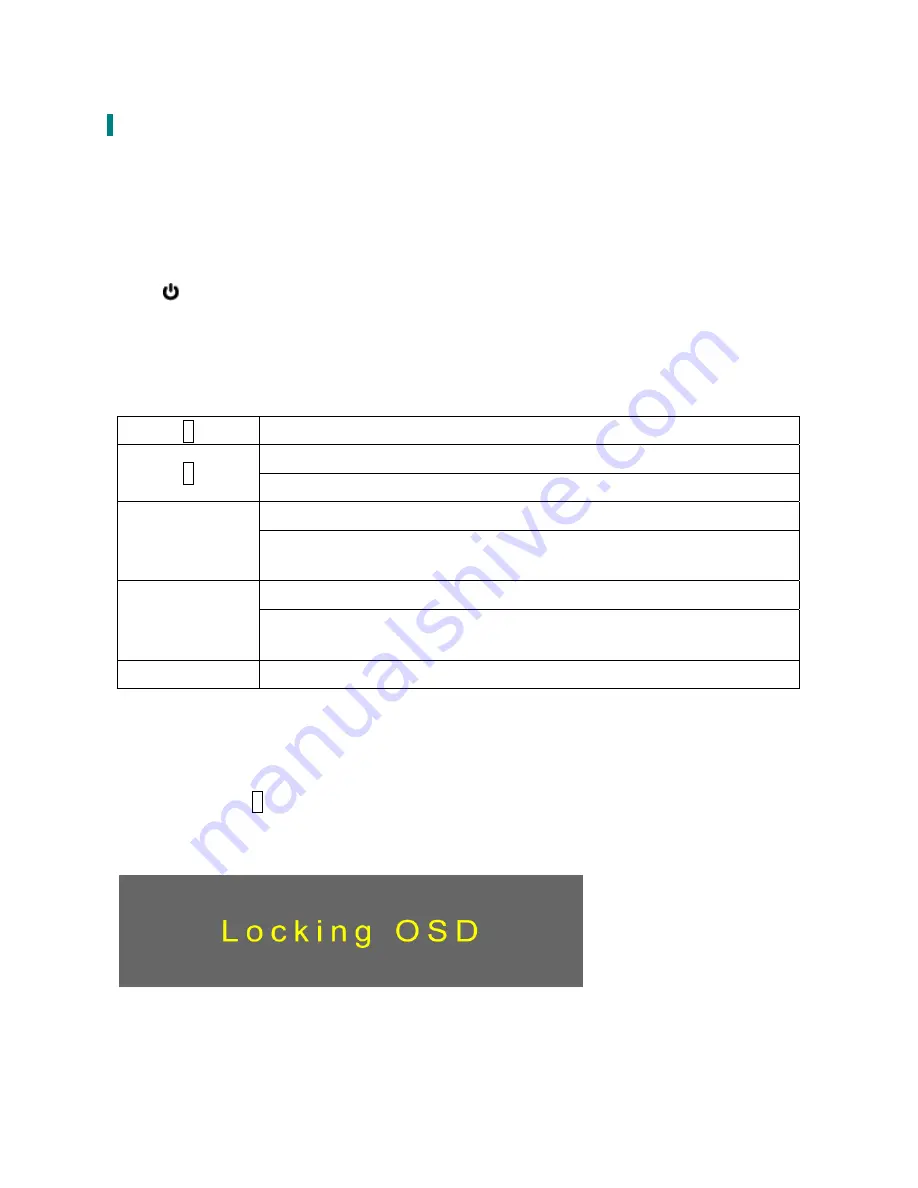
8
Basic Operation
Before using the LED LCD Monitor:
Connect external equipment properly.
Insert the power plug, and the power LED indicator will light orange.
Power On/Off
To turn the LED LCD Monitor on/off:
Press
Power button on the front of LED LCD Monitor. The power LED indicator light will be
blue when the LED LCD Monitor is on.
Using the OSD Menu
Use OSD menus to adjust settings by using the menu button on the front of the LED LCD
Monitor.
1
Displays main menu
Selects between VGA, HDMI, DisplayPort or Auto mode
2
Exits from OSD menu
Select the desired item when in OSD menu
▼
When not in OSD menu, directly enters Picture Mode, press 3 seconds
activates Auto Image Adjust.
Select the desired item when in OSD menu
▲
When not in OSD menu, directly enters Audio Adjust menu, press 3
seconds enters Mute mode.
▼
+
▲
Recalls both Contrast and Brightness (when not in OSD menu)
OSD Lock Out Function
When LED LCD Monitor is in normal mode, the “OSD Lock Out” function can be enabled.
Option 1:
OSD lock – all 4 buttons are locked except the “POWER” button.
Press and hold the
1
button and the
▲
button for 5 seconds to lock the OSD buttons.
The LED LCD Monitor will show an “Locking OSD” message for 3 seconds and the message will
disappear automatically.
Repeat this step to unlock.
Содержание PXL2760MW
Страница 1: ...www planar com USER S GUIDE LED LCD Monitor PXL2760MW...
Страница 20: ...2001132384T 2012...