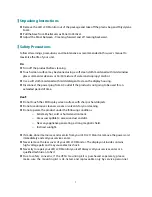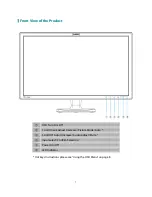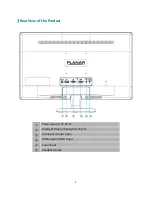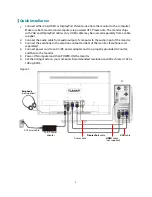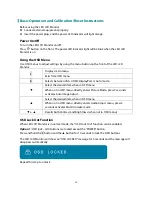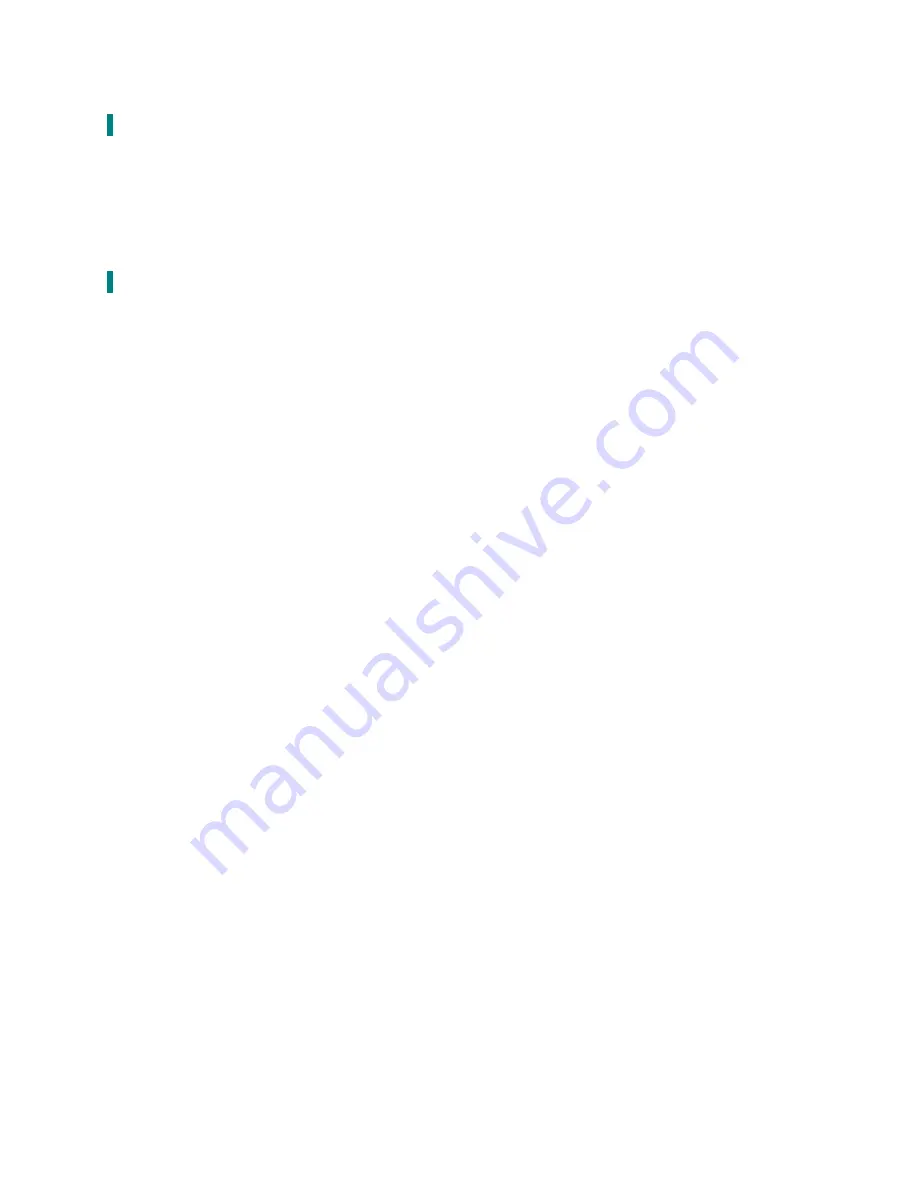
3
Unpacking Instructions
Remove the LED LCD Monitor out of the package and take off the plastic bag and Polystyrene
Foam.
Pull the base from Parallel versus Panel to Vertical.
Adjust the Panel between -5° leaning forward and 20° leaning backward.
Safety Precautions
Follow all warnings, precautions and maintenance as recommended in this user’s manual to
maximize the life of your unit.
Do:
Turn off the product before cleaning.
Touch screen surface may be cleaned using a soft clean cloth moistened with mild window
glass commercial cleaners or 50/50 mixture of water and isopropyl alcohol.
Use a soft cloth moistened with mild detergent to clean the display housing.
Disconnect the power plug from AC outlet if the product is not going to be used for an
extended period of time.
Don’t:
Do not touch the LED Display screen surface with sharp or hard objects.
Do not use abrasive cleaners, waxes or solvents for your cleaning.
Do not operate the product under the following conditions:
o
Extremely hot, cold or humid environment.
o
Areas susceptible to excessive dust and dirt.
o
Near any appliance generating a strong magnetic field.
o
In direct sunlight.
If smoke, abnormal noise or odor emits from your LED LCD Monitor, remove the power cord
immediately and call your service center.
Never remove the rear cover of your LED LCD Monitor. The display unit inside contains
high-voltage parts and may cause electric shock.
Never try to repair your LED LCD Monitor yourself. Always call your service center or a
qualified technician to fix it.
Due to safety concerns, if the VESA mounting kit is purchased separately, please
make sure the mounting kit is UL-listed, and replaceable only by service personnel.
Содержание PXL2470MW
Страница 1: ...www planar com USER S GUIDE LED LCD Monitor PXL2470MW...
Страница 22: ...2013 2001132429T...