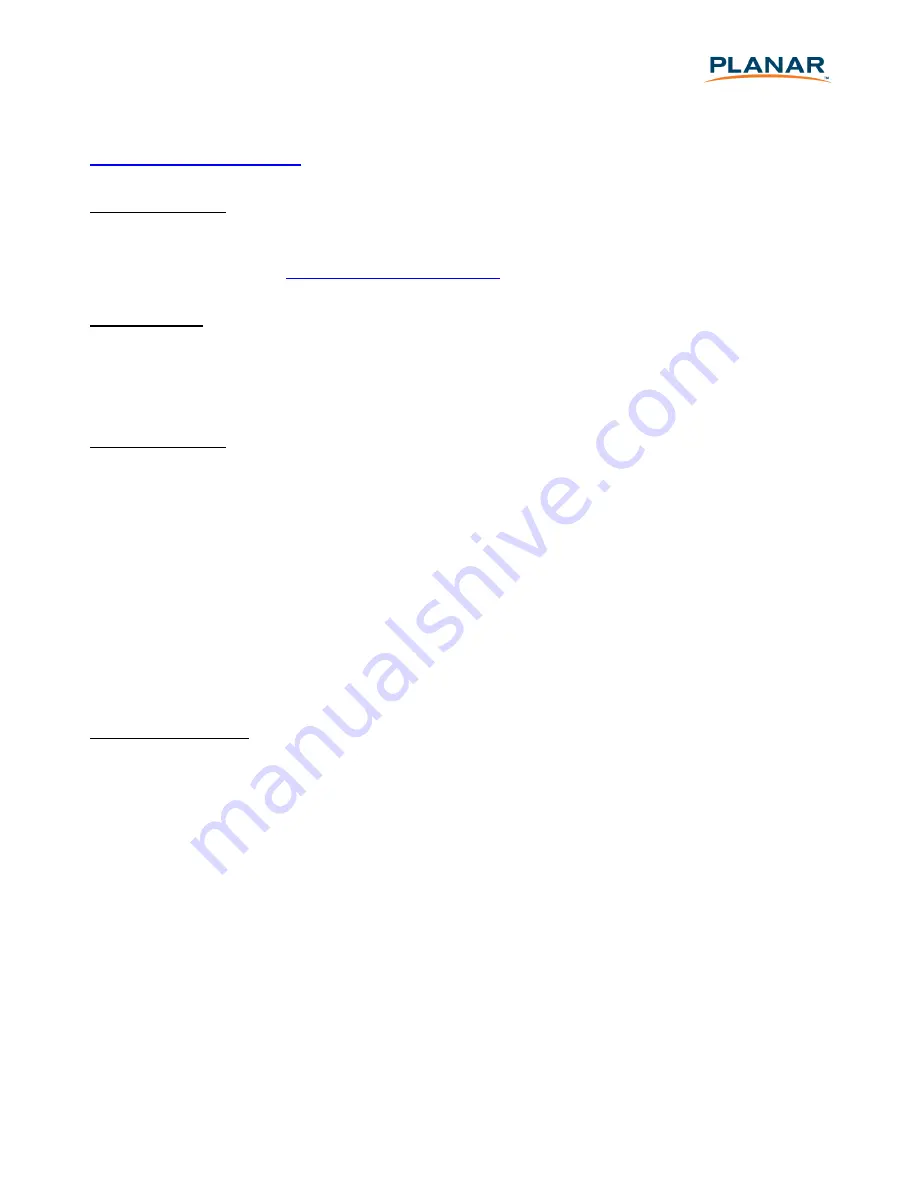
有关更多信息或最近的
Planar
服务中心名称,请联系您的
Planar
经销商,或致电
Planar
(免费)
1-
866-PLANAR1 (1-866-752-6271)
( 免 费 ) 或
(1-503-748-5799)
, 或 发 送 电 子 邮 件 至
。
保修续展服务
有关保修续展服务,请查阅
Planar
网站:
http://www.planar.com/support/warranty/service_plans
,或致电
1-866-PLANAR0 (1-866-752-
6270)
,或发送电子邮件至
无默示保证
Planar
不作出超出本文所述的明示或默示保证。
Planar
拒绝承认所有其他的明示或默示保证,包括
但不限于任何有关所有权、不侵权、适销性和适用于特定用途的默示保证,或
Planar
员工或授权经
销商作出的与本文所含的书面保证相冲突或对强化该等书面保证的任何保证。
损害赔偿免责
Planar
的与产品有关的全部责任仅限于下列一项补偿措施,由
Planar
自行选择:
(1)
修理缺陷产品
或用类似的新产品或翻新产品更换,或
(2)
如果
Planar
自行认为更换或修理产品在商业上不可行,则
退还根据保修期剩余时间计算的当前厂商建议零售价的适当比例,或基于厂商建议零售价的产品折
旧价值(以较低者为准)。
在任何情况下,
Planar
均不承担:产品缺陷导致的其他财产损失;因不便造成的损失、产品使用损
失、时间损失、利润损失、商业机会损失、商誉损失;任何信息损失、损害或滥用(定义见上
文);业务关系干扰或任何其他商业损失,即使已被告知可能发生该等损失。
在任何情况下,
Planar
不对任何其他间接、特殊、附带性、后果性、惩罚性、法定等损害(包括第
三方向您提出的索赔)承担责任。
当地法律的影响
本保修规定赋予您特定的法律权利,而您可以有其他权利,因地而异。某些地方不允许默示保证限
制且
/
或不允许附带性或后果性损害赔偿免责,因此上述限制和免责可能对您不适用。
文件编号:
005-0010-00E
Содержание PXL2430MW
Страница 1: ...www planar com USER S GUIDE LED Touch Monitor PXL2430MW...
Страница 18: ...1 2 2 3 4 5 6 OSD 8 11 12 RoHS 13 14 15 16...
Страница 19: ...PXL2430MW FCC FCC FCC 15 B FCC FCC WEEE Planar WWW PLANARSYSTEMS COM GREEN 1...
Страница 20: ...0 40 o o o o 2...
Страница 21: ...LED 3...
Страница 22: ...USB HDMI HDMI 19 DVI DVI 24 VGA D 15 4...
Страница 23: ...1 VGA DVI HDMI 2 3 USB 4 AC 5 6 1920 x 1080 60Hz USB 2 0 VGA DVI HDMI 5...
Страница 24: ...LED LED OSD LED OSD 1 OSD 2 VGA DVI HDMI OSD OSD OSD OSD OSD OSD OSDLock out 1 OSD 4 1 10 OSD OSD Lock out 3 6...
Страница 25: ...2 OSD 5 1 10 5 Lock out 3 PX2430MW USB PX2430MW USB PX2430MW Microsoft Windows 7 HID PC PC 7...
Страница 26: ...OSD OSD 1 OSD OSD ECO Mode ECO ECO VGA DVI HDMI 8...
Страница 28: ...OSD OSD OSD OSD OSD OSD OSD 2 10...
Страница 31: ...RoHS Pb Hg Cd Cr6 PBB PBDE O O O O O O X O X O O O X O X O O O X O O O O O X O X O O O X O X O O O O X 13...
Страница 32: ...1 2 3 4 5 100mmx100mm VESA n 4 M4 0 7 mm 100mm x 100mm 14...
Страница 33: ...15...
Страница 35: ...17...
Страница 38: ...4 a b Planar c d e f Planar g h i Planar j k l m n o 5 6 7...
Страница 40: ...020 1123 00B 2001132358P...


































