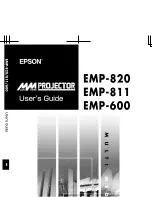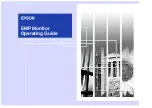16
TECHNICAL SUPPORT (FAQ)
CLOCK (pixel frequency) controls the number of pixels scanned by one horizontal sweep. If
the frequency is not correct, the screen shows vertical stripes and the picture has not correct
width.
FOCUS adjusts the phase of the pixel clock signal. With a wrong phase adjustment the
picture has horizontal disturbances in light picture.
For FOCUS and CLOCK adjustment use “dot-pattern” or win 95/98/2000/ME/XP/Win 7 shut-
down mode pattern.
ERROR MESSAGE & POSSIBLE SOLUTION
NO SIGNAL:
1. Check that the signal-cable is properly connected, if the connector is loose,tighten the
connector's screws.
2. Check the signal-cable's connection pins for damage.
INPUT NOT SUPPORT:
Your computer has been set to unsuitable display mode, set the computer todisplay mode
given in the following table.
Содержание PXL2251MW
Страница 1: ...PXL2251MW LED LCD Monitor ...
Страница 24: ...Q41G22M193508A ...