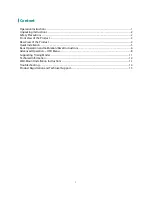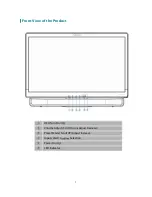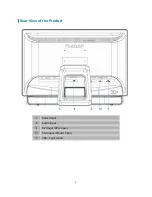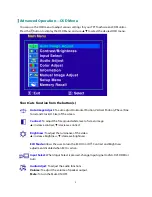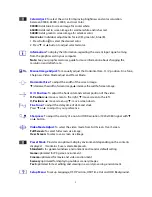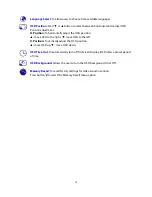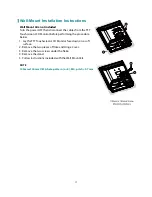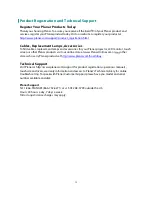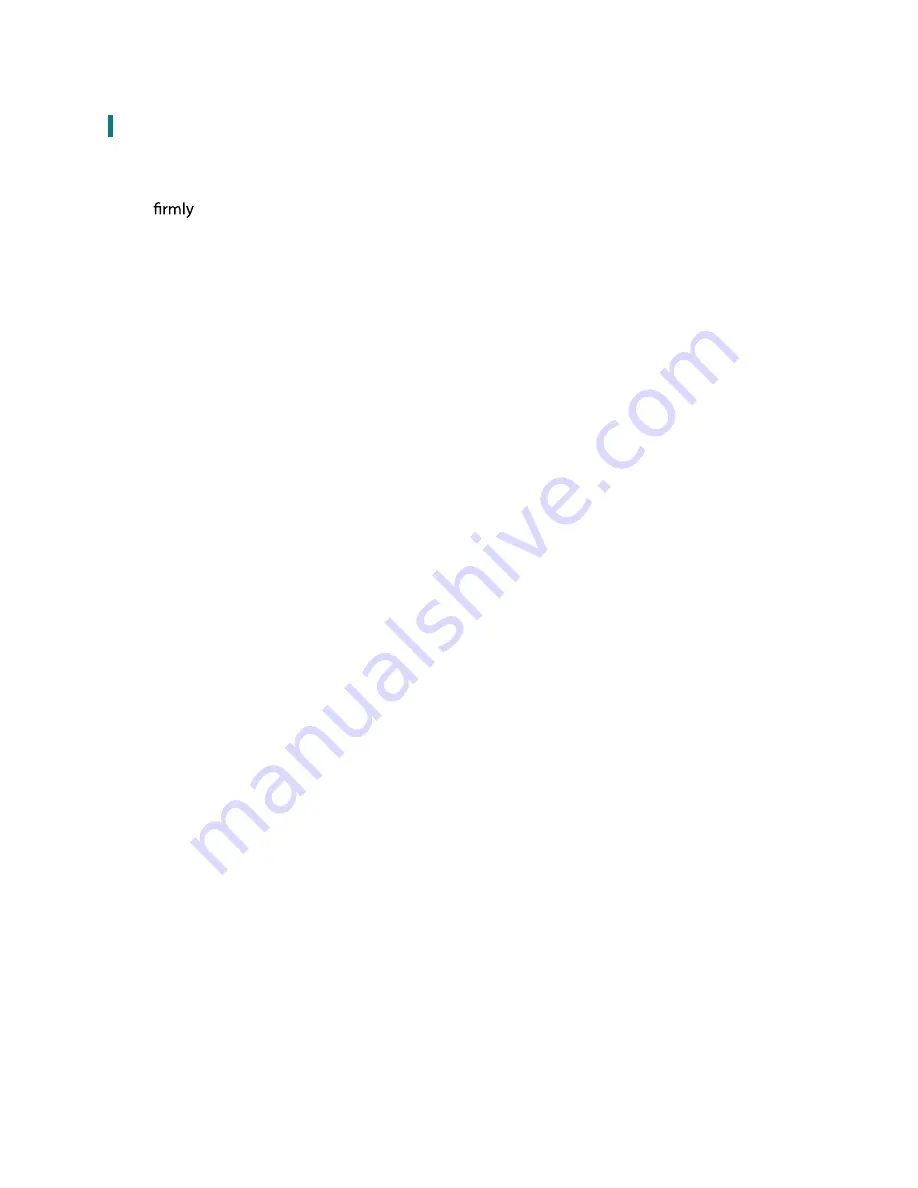
14
Troubleshooting
No power
Make sure A/C power cord is securely connected to the power adapter and the power supply
is
connected to the TFT Touchscreen LCD Monitor.
Plug another electrical device into the power outlet to verify that the outlet is supplying
proper voltage.
Make sure all signal cables are installed.
Power on but no screen image
Make sure the video cable supplied with the TFT Touchscreen LCD Monitor is tightly secured
to the video output port on back of the computer. If not, tightly secure it.
Adjust brightness.
Wrong or abnormal colors
If any colors (red, green, blue) are missing, check the video cable to make sure it is securely
connected. Loose or broken pins in the cable connector could cause an improper connection.
Connect the TFT Touchscreen LCD Monitor to another computer.
Содержание PX2230MW
Страница 1: ...www planar com USER S GUIDE LCD Touch Monitor PX2230MW...
Страница 18: ...2001170840P 020 1024 00A...