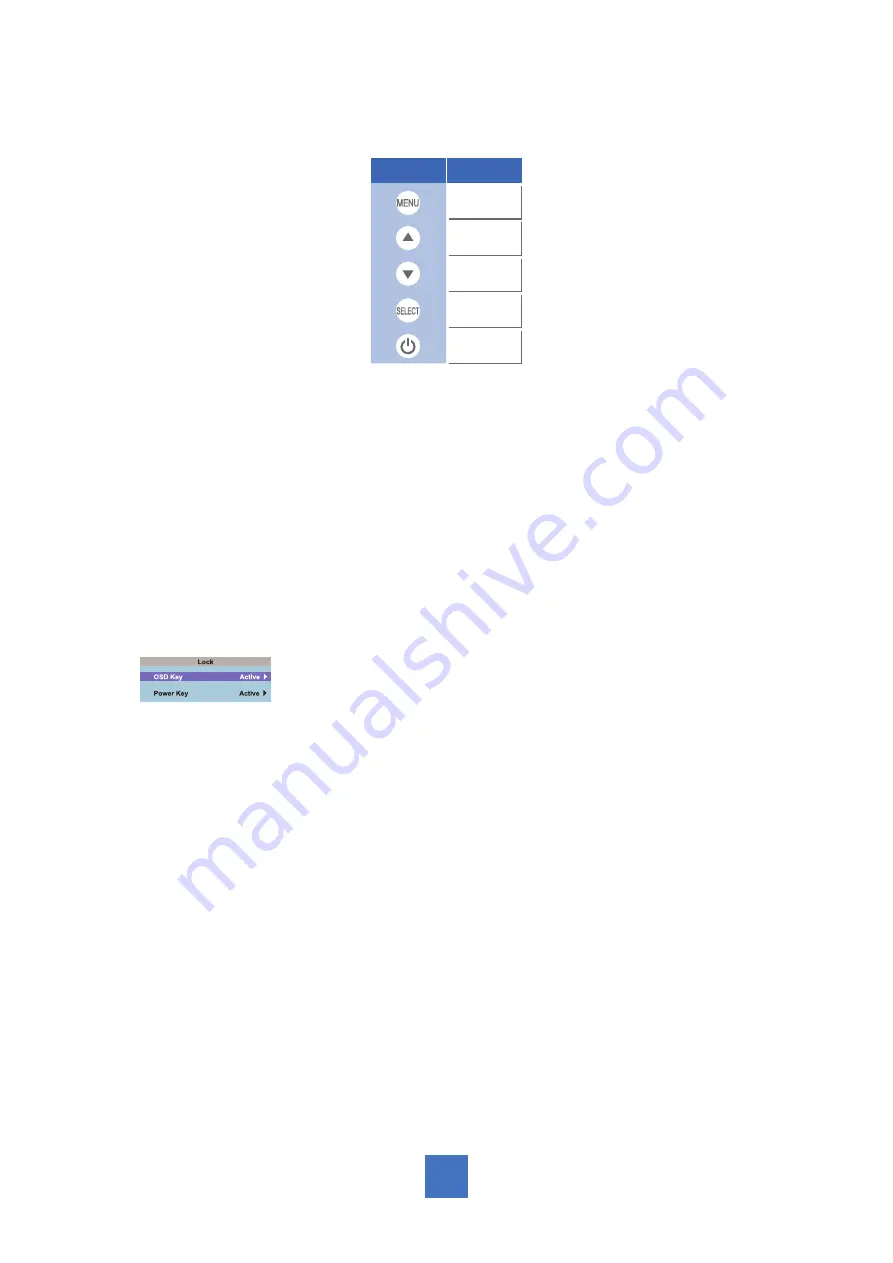
11
How to use OSD menus
Icon
Key Name
Menu
Up
Down
Select
Power
How to Operate OSD
1. Press the “MENU” button to pop up the “on-screen menu”
2. Press “Up” or “Down” button to navigate in the main menu and sub menu.
3. Choose the adjustment items by pressing the “”SELECT “ button.
4. Adjust the value of the adjustment items by pressing the “Up” or “Down” button
5. Press “SELECT” to Enter, press “MENU” to exit.
6. The OSD menu will automatically close, if left idle for a pre-set time.
Lock/Unlock OSD/Power buttons
1. To Lock or Unlock the OSD / Power buttons, press “Menu” and “Down” at the same
time. This will activate an OSD window as follows:
2. Choose to activate OSD or Power Key lock. Choose Yes or No to lock or unlock.
Note:
When the OSD Key function is locked, all the buttons except “power” button are now
disabled. When the Power Lock function is locked, the power key is disabled. User cannot
turn off the monitor by “Power” key.
Enable/Disable Touch Function
1. To disable the touch function, press “Menu” and “Enter” Key, at the same time.
2. To enable the touch function, press “Menu” and “Enter” Key, at the same time for five
seconds.
Содержание PT2245PW
Страница 1: ...PT2245PW Touch Screen Monitor USER S GUIDE www planar com ...
Страница 14: ...9 Figure 9 1 Optional ...
Страница 22: ...Rotate 17 Side View Front View Top View 313 3 mm 517 4 mm 553 7 mm 212 0 mm 46 0 mm 219 0 mm 249 6 mm ...
Страница 26: ...21 ...




























