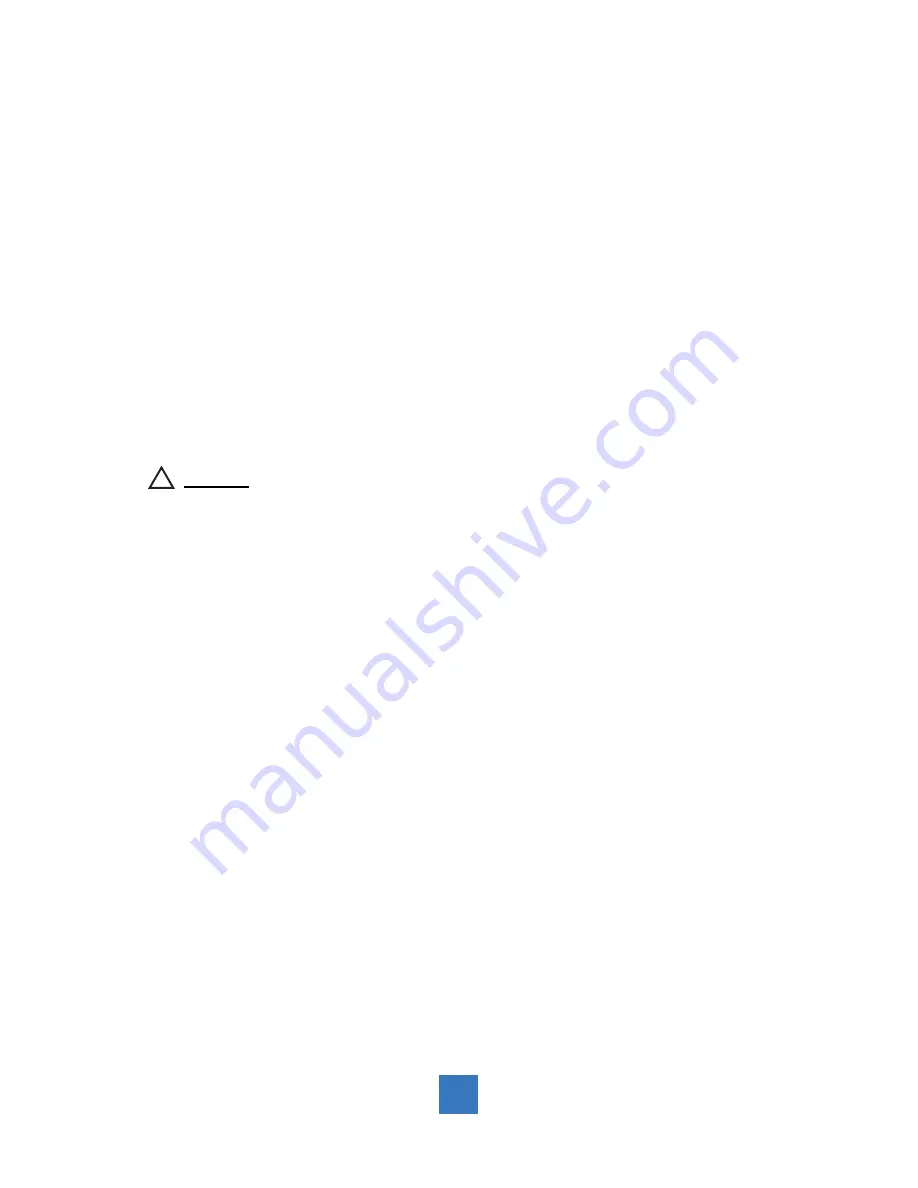
Connecting the Display (Figure 8.1)
To setup this display, please refer to the following
fi
gure and procedures.
1. Be sure all equipment is turned off.
2. Connect the AC power cord to the power connector on the monitor and the other end
into an electrical outlet (8.1).
3. Connect the D-SUB cable from the display's VGA input connector to the D-SUB
connector of your host computer and tighten the screws (8.1).
4. Connector the audio-in cable from the audio input port of your display to the audio out
port of your computer (8.1).
5. Connect the RS-232 or USB cable from the RS-232 or USB port of your display to the
RS-232 port or USB port (8.1) of your computer.
6. Con
fi
gure the touch screen. Refer to the “Touch Screen Driver Installation” section on
page 20.
7. Once the touch screen is con
fi
gured, the monitor is ready for use.
!
Notice!
To ensure the display works well with your computer, please confi gure the display
mode of your graphics card to make it less than or equal to 1280 x 1024 resolution
and make sure the timing of the display mode is compatible with the LCD display.
We have listed the compatible “Video Modes” of your display in the appendix
(on page 19) for your reference
.
7
Содержание PT1745P
Страница 1: ...PT1745R PT1745S PT1745P Touch Screen Monitor USER S GUIDE www planar com...
Страница 11: ...Figure 8 1 PT1745R PT1745S PT1745P 8...
Страница 14: ...Remove the Deskstand Remove 4 screws and then remove hinge 11...
Страница 21: ...PT1745P Side View Top View Front View 18 497 9 42 452 2 7 2 313 1 333 6 73 3...
Страница 25: ...22...











































