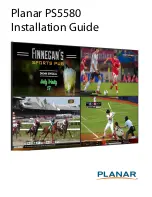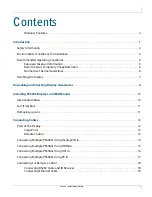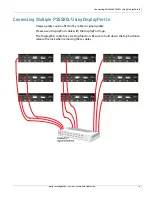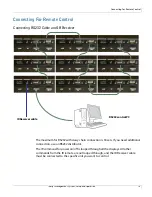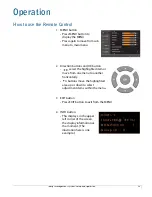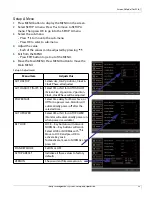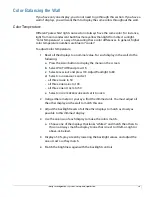Last (Top) Row
Indisys Management System: Setup and Operation
11
5
Where the corners meet along the top edge, slip an alignment guide over the
corner hardware on the back. This guide should protrude.
6
Tighten the screws for this guide.
7
Repeat the steps
above until all rows
except
the top row are mounted.
Last (Top) Row
Do the steps for "Intermediate Rows" above,
except
the alignment guides along the
top should
not
protrude.
Removing a panel
1
To remove a panel, all panels above and to the right of the panel you need
must be removed, starting with the panel in the upper right corner of the
wall.
2
For each panel that you remove:
a
Slightly loosen all the corner screws that are accessible.
b
Remove any alignment guides that are only connected to one other panel.
c
Lift the panel to disengage it from the alignment brackets below and
remove it from the wall.
3
To rebuild the wall, reverse the steps taken for each panel, backtracking until
the panel in the upper right corner is in place.