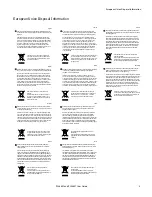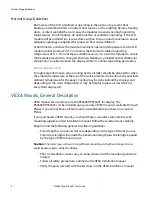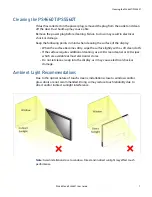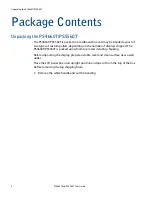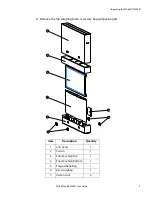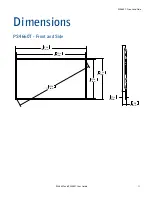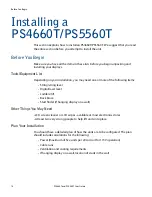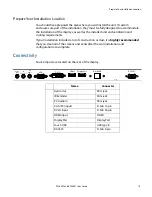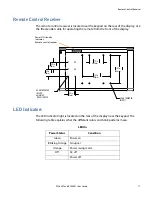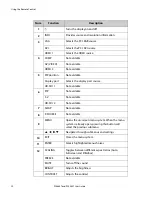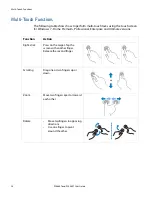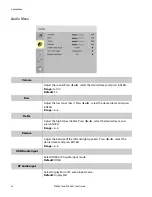Отзывы:
Нет отзывов
Похожие инструкции для PS4660T
MV-1504
Бренд: Unicont SPb Страницы: 13

GT70SDTK
Бренд: Gator Страницы: 6

700TSH
Бренд: Xenarc Страницы: 15

THERA P BPS-050
Бренд: HoMedics Страницы: 32

SUPREME CONNECT 2
Бренд: Luvion Страницы: 102

V151 Series
Бренд: ViewEra Страницы: 17

U2790PQU
Бренд: AOC Страницы: 32

ProLite T2234MSC
Бренд: Iiyama Страницы: 31

U27P2CA
Бренд: AOC Страницы: 28

K2-1702
Бренд: Tanaka Страницы: 24

HP248UJB
Бренд: HANNspree Страницы: 22

Cutler-Hammer IQ DP-4000
Бренд: Eaton Страницы: 94

100 Lap Ironman Triathlon with the FLIX
Бренд: Timex Страницы: 6

DM221
Бренд: VTech Страницы: 2

JG191A
Бренд: Hanns.G Страницы: 21

DP900
Бренд: Newall Страницы: 49

SyncMaster P1980ER
Бренд: Samsung Страницы: 45

SyncMaster P2270HD
Бренд: Samsung Страницы: 80