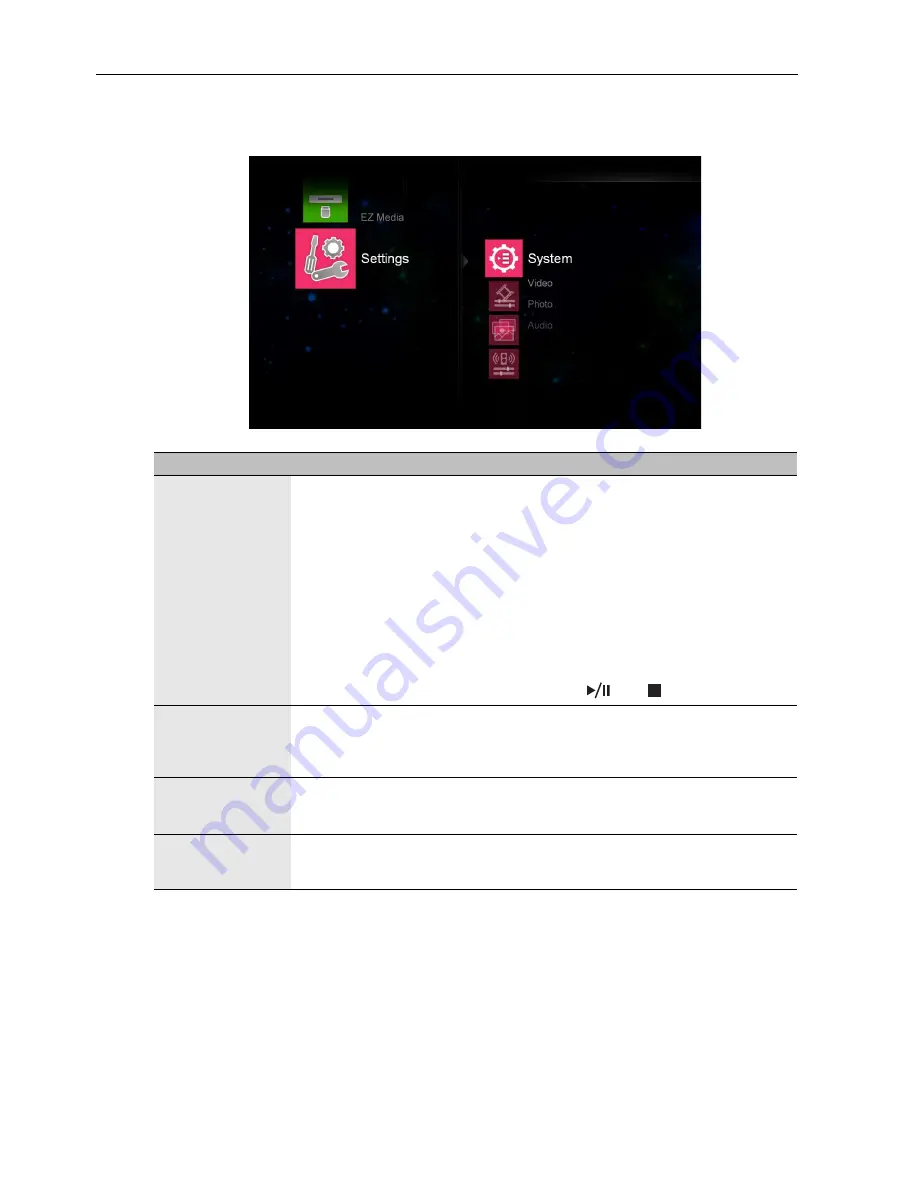
Viewing multimedia contents
52
Settings
You can change settings for the
EZ Media
and
EZ Display
functions in the
Settings
menu.
Item
Description
System
•
Version
: Shows firmware version number.
•
Language
: Sets a preferred language for the OSD menu.
•
Update
: Allows you to update the firmware of the
EZ Media
and
EZ
Display
functions using a USB flash drive.
•
Hostname
: Shows the name of display for network identification.
•
USBConnect
: When the display is connected to a computer via a USB
cable, enable this function and a Removable Disk icon will appear on the
computer for file transfer.
•
Auto Play Mode
: You can set the display to automatically play photo,
video or audio files. If this function is enabled, the display will play files on
the USB flash drive automatically after the drive is connected to the
display. To get back to multi-media menu when auto play mode is on,
press the following in keys in order:
REV
, ,
and
.
Video
•
Display Ratio
: Sets the screen aspect ratio when playing video.
•
Repeat Mode
: Sets the repeat mode for playing video. If
On
is selected,
only current video file will be repeated. If
Off
is selected, all video files in
current folder will be repeated sequentially.
Photo
•
Display Ratio
: Sets the screen aspect ratio when playing photos.
•
Slideshow Duration
: Sets the length of time between each photo in the
slideshow mode.
Audio
•
Repeat Mode
: Sets the repeat mode for playing audio. If
Off
is selected,
only current audio file will be repeated. If
On
is selected, all audio files in
current folder will be repeated sequentially.











































