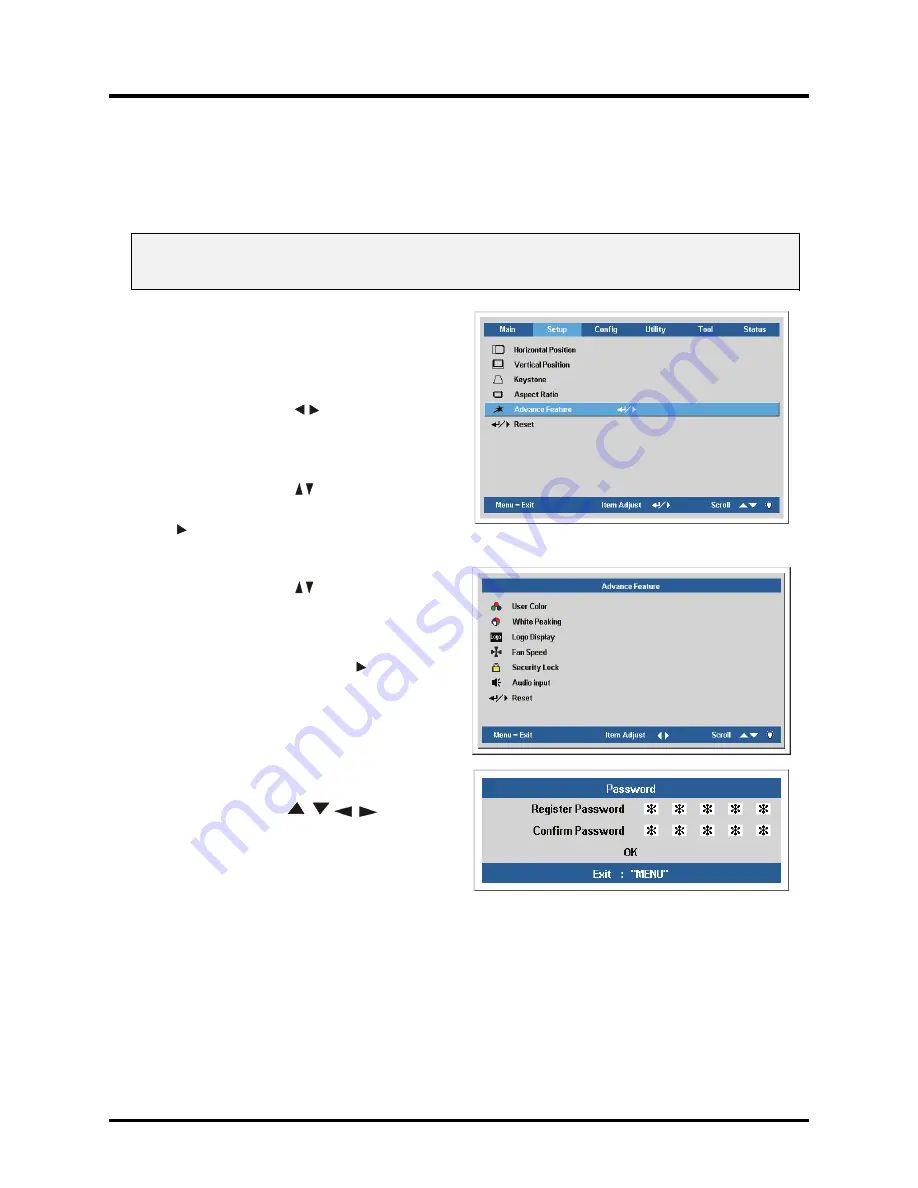
DLP®Projector – User’s Manual
Setting an Access Password (Security Lock)
You can use the cursor (arrow) buttons to set a password and prevent unauthorized use of the pro-
jector. When enabled, the password must be entered after you power on the projector. (See
“Navigating the OSD” on page 21 and “Setting the OSD Language” on page 22 for help on using
OSD menus.)
Important:
Keep the password in a safe place. Without the password, you will not be able to use the projector.
If you lose the password, contact your reseller for information on clearing the password.
1.
Press the
Menu
button to open the
OSD menu.
2.
Press the cursor
button to move
to the
Setup
menu.
3.
Press the cursor
button to select
Advance Feature
and press
Enter
or
.
4.
Press the cursor
button to select
Security Lock
.
5.
Press the cursor
Enter
or button to
select
Enable
. (White text is selected.)
A password dialog box automatically
appears.
6
.
You can only use the following four
cursor buttons:
in the password fields. You can use
any combination including the same
arrow five times, but not less than six.
Press the cursor buttons in any order
to set the password. When you
confirm the password,
OK
appears.
– 16 –
Содержание PR3010
Страница 1: ......
Страница 15: ...DLP Projector User s Manual 7 4 Tilt adjuster Adjust angle of the picture ...
Страница 28: ...DLP Projector User s Manual 3 Press the Mute button to turn off the volume For remote only 20 ...
Страница 55: ...DLP Projector User s Manual Projector Dimensions 300 mm 11 8 96 mm 3 8 244 mm 9 6 47 ...






























