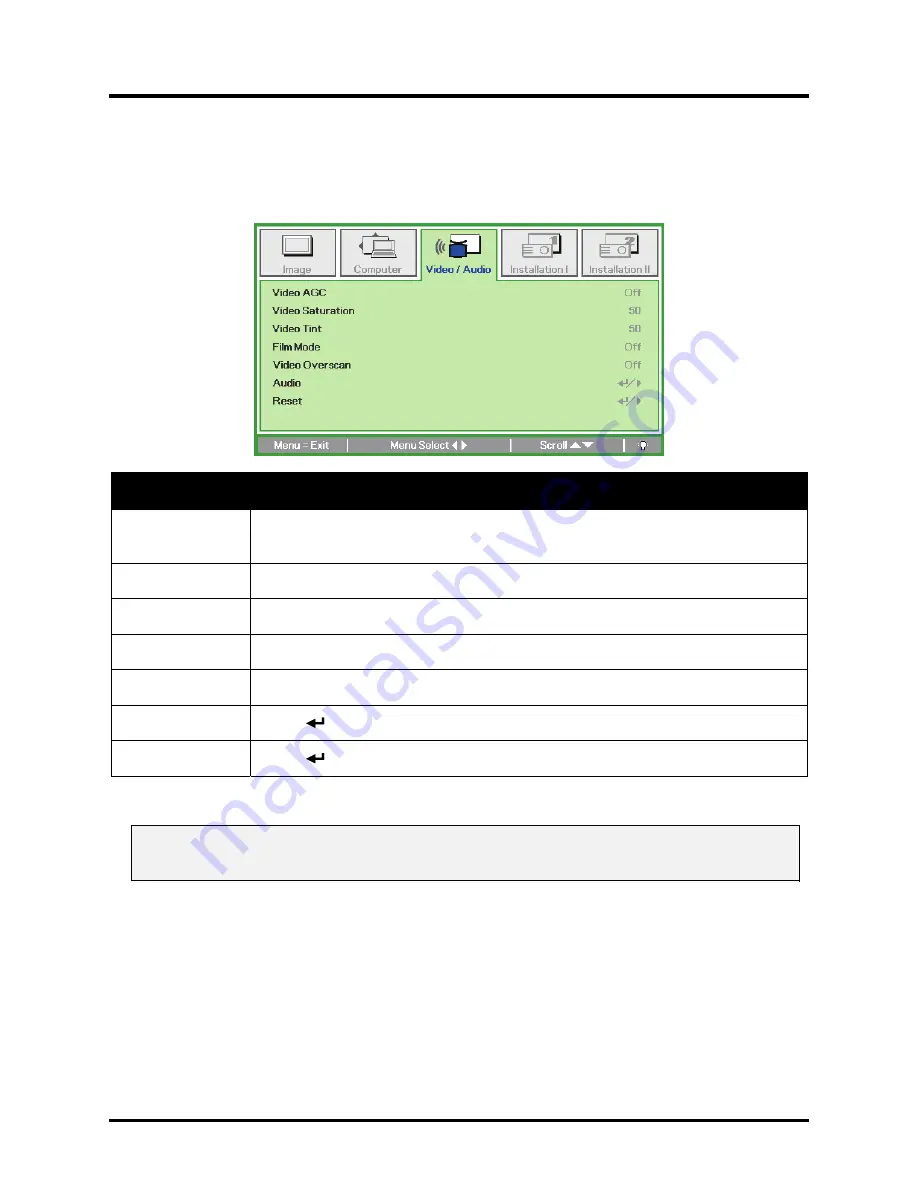
DLP
®
Projector – User’s Manual
Video/Audio Menu
Press the
Menu
button to open the
OSD
menu. Press the cursor
◄►
button to move to the
Video/Audio
menu. Press the cursor
▲▼
button to move up and down in the
Video/Audio
menu.
Press
◄►
to change values for settings.
Item
Description
Video AGC
Press the
◄►
buttons to enable or disable the Automatic Gain Control for
video source.
Video Saturation
Press the
◄►
buttons to adjust the video saturation.
Video Tint
Press the
◄►
buttons to adjust the video tint/hue.
Film Mode
Press the
◄►
buttons to select a different film mode.
Video Overscan
Press the
◄►
buttons to enable or disable video over scan.
Audio Press
(Enter) /
►
to enter the Audio menu. See
Audio
on page 27.
Reset Press
(Enter) /
►
to reset all settings to default values.
Note:
Video jagging may occur when playing interlace video. To overcome this issue, open the
Video / Audio menu and adjust the Film Mode feature.
– 26 –
Содержание PR2010
Страница 1: ......
Страница 29: ...DLP Projector User s Manual OSD Sub Menu Overview 21...
Страница 53: ...DLP Projector User s Manual Projector Dimensions 45...






























