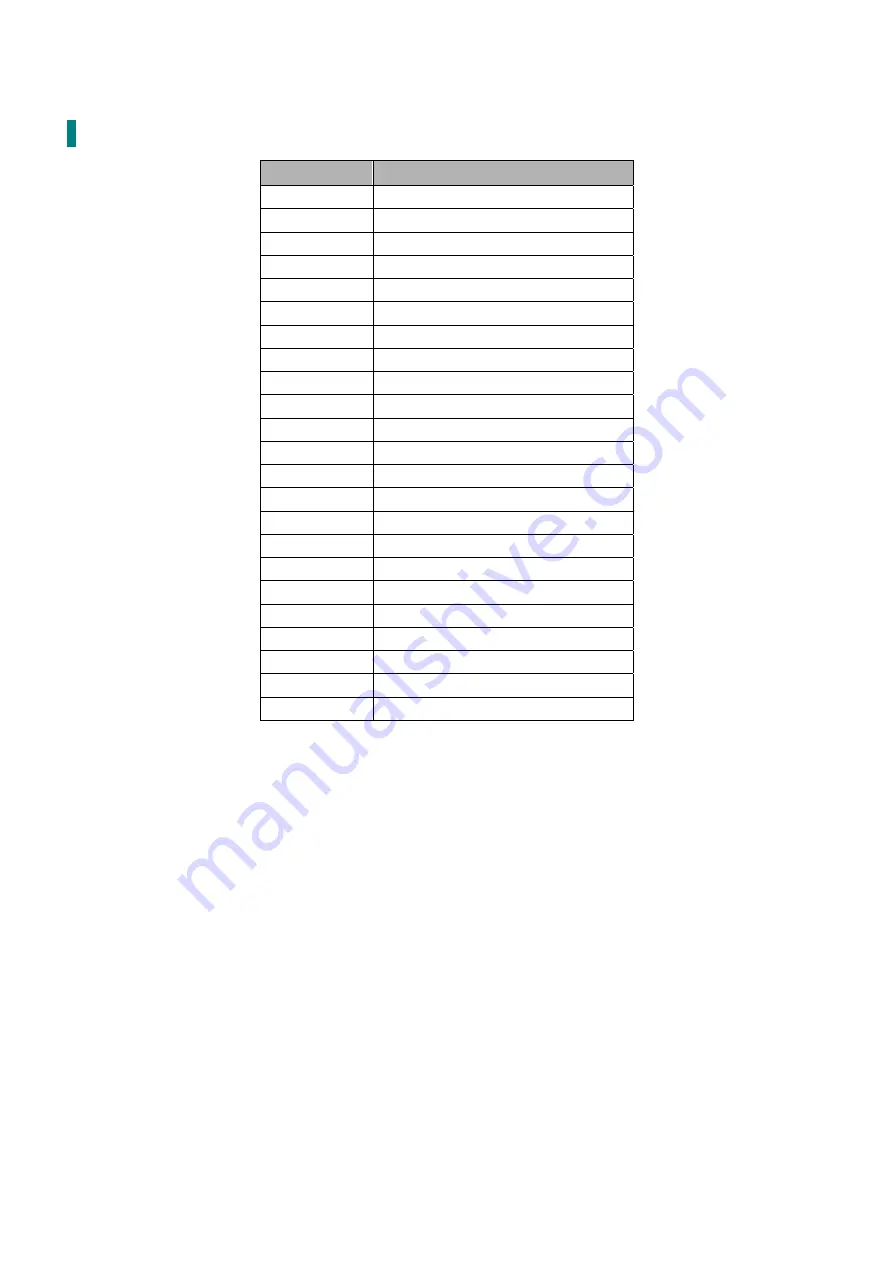
15
Supporting Timing Modes
STANDARD
RESOLUTION
VGA
720 x 400 @ 70Hz
VGA
640 x 480 @ 60Hz
MAC
640 x 480 @ 67Hz
VESA
640 x 480 @ 72Hz
VESA
640 x 480 @ 75Hz
VESA
800 x 600 @ 56Hz
VESA
800 x 600 @ 60Hz
VESA
800 x 600 @ 72Hz
VESA
800 x 600 @ 75Hz
MAC
832 x 624 @ 75Hz
VESA
1024 x 768 @ 60Hz
VESA
1024 x 768 @ 70Hz
VESA
1024 x 768 @ 75Hz
VESA
1280 x 960 @ 60Hz
VESA
1152 x 864 @ 75Hz
MAC
1152 x 870 @ 75Hz
VESA
1280 x 1024 @ 60Hz
VESA
1280 x 1024 @ 75Hz
VESA
1440 x 900 @ 60Hz
VESA
1440 x 900 @ 75Hz
VESA
1600 x 1200 @ 60Hz
VESA
1680 x 1050 @ 60Hz
VESA
1920 x 1080 @ 60Hz
Warning:
Do not set the graphic card in your computer to exceed these maximum refresh rates.
Doing so may result in permanent damage to your monitor.
Avertissement :
Ne réglez pas la carte graphique de votre ordinateur en dépassant ces taux de
rafraîchissement maximaux. Si vous le faites, cela va irrémédiablement détériorer votre moniteur.






































