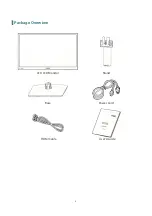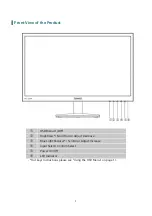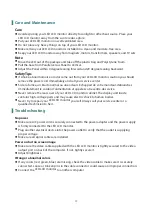20
Planar Support
Cables and Accessories
To find cables and accessories for your Planar monitor, touch screen or other Planar products
visit our online store at
www.PlanarOnline.com
.
Technical Support
Visit Planar at http://www.planar.com/support for operations manuals, touchscreen drivers,
warranty information and access to Planar's Technical Library for online trouble shooting.
To speak with Planar Customer Support please have your model and serial number available
and dial:
Planar Support
Tel: 1-866-PLANAR1 (866-752-6271) or +1 503-748-5799 outside the US.
Hours: 24 hours a day, 7 days a week.
Toll or long distance charges may apply.