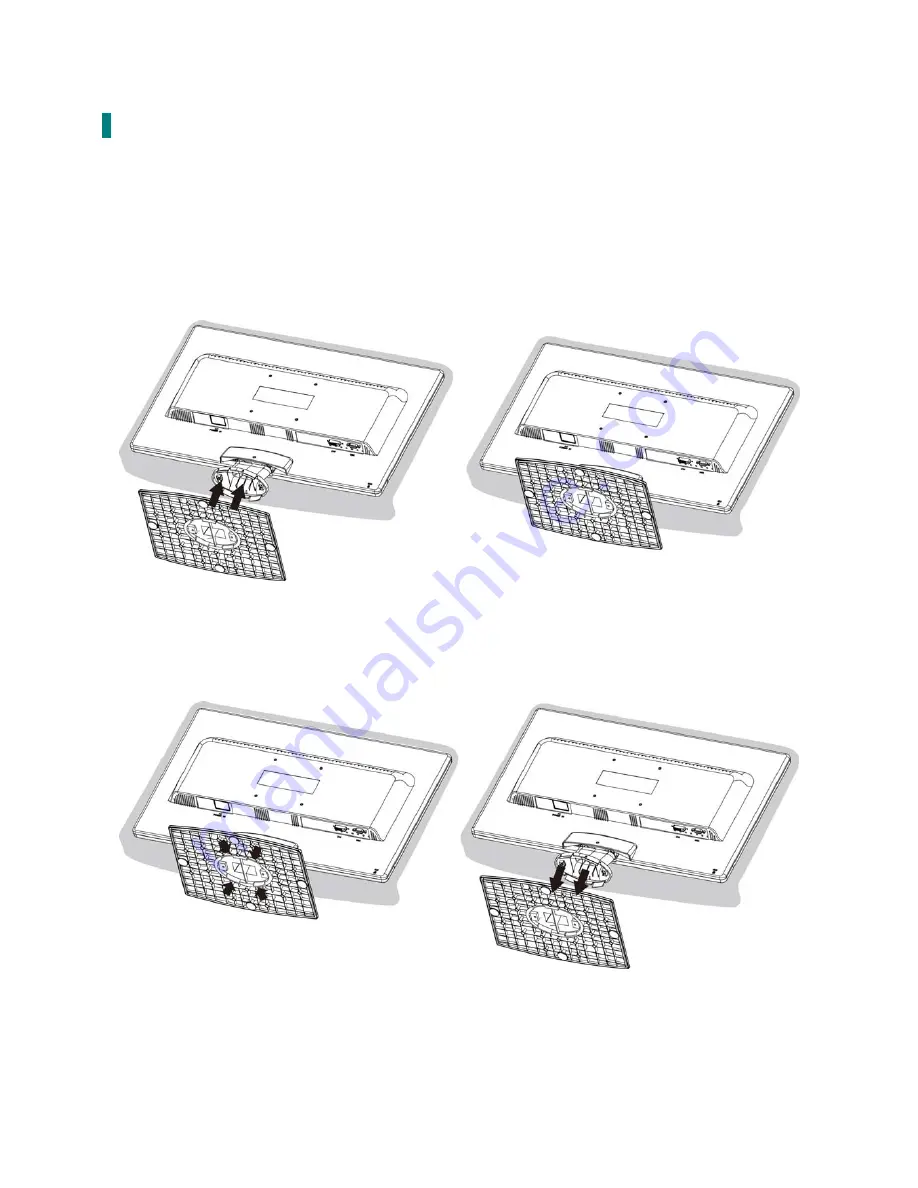
3
First Setup
Congratulations on your purchase of this high performance LED LCD Monitor.
This LED LCD Monitor comes with the following accessories :
LED LCD Monitor
Power Cable
User’s Guide
VGA Cable
Base
Installing the Stand Base
1.
Place the monitor face down on a soft cloth or cushion on a table.
2.
Install the stand base to the monitor.
Disconnecting the Stand Base
1.
Place the monitor face down on a soft cloth or cushion on a table.
2.
Press the 4 tenons inwardly and pull the stand base to remove.





































