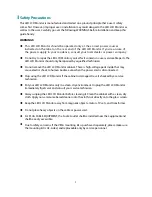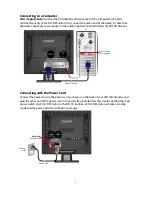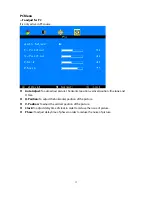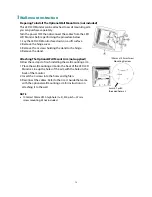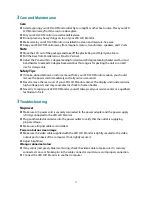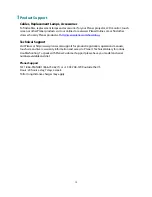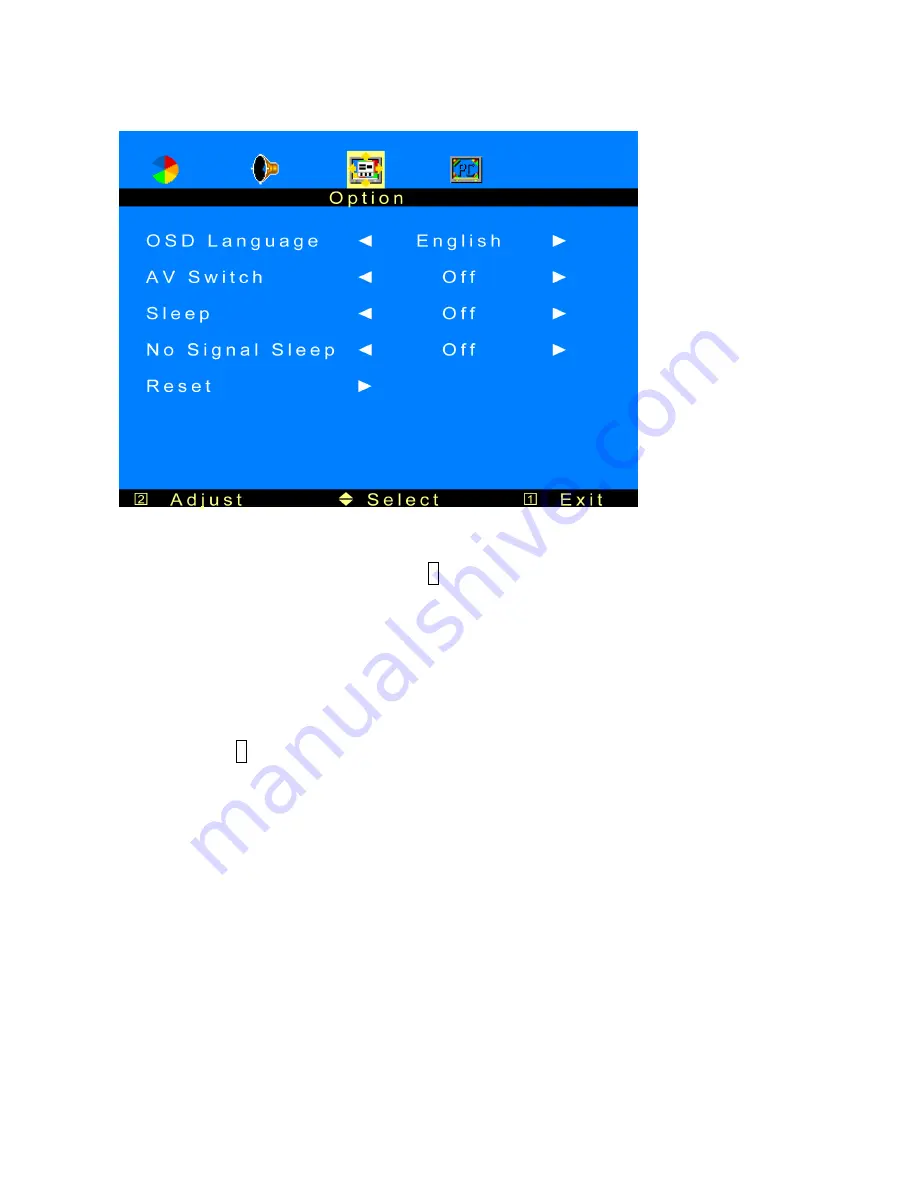
Option Menu
—To adjust OSD setting
Note: The PC menu icons are only enabled in PC source.
OSD Language:
To select the OSD language between English, French, German, Spanish,
Italian, Portuguese, Dutch, Swedish with
2
.
AV Switch:
Set the timer to 15, 30, 45, or 60 seconds will swtich from AV1 source to AV2 source,
or vice versa.
Sleep:
Set to automatically turn off the monitor. Once it is set to “ON”, the monitor will be
automatically turned off in 3 hours.
No Signal Sleep:
When this is set to "ON", the monitor will be automatically turned off after
“No Signal” have been detected for 10 minutes.
Reset:
Press
2
to reset all the settings in OSD page.
12
Содержание PLL1920M
Страница 1: ...www planar com USER S GUIDE LED LCD Monitor PLL1920M...
Страница 21: ...2001132375T 2012 020 1123 00B...