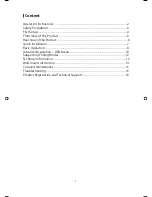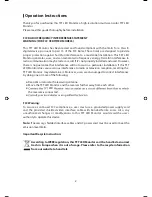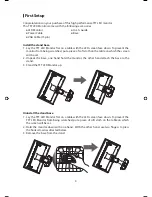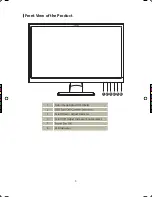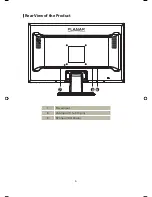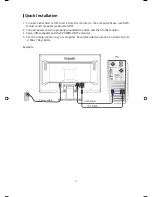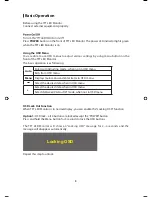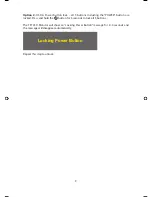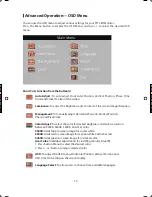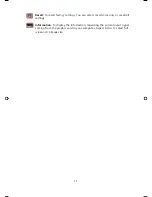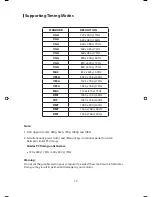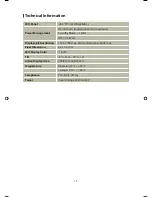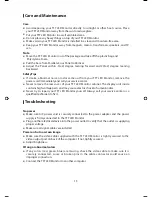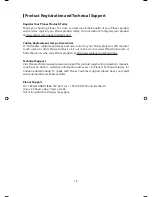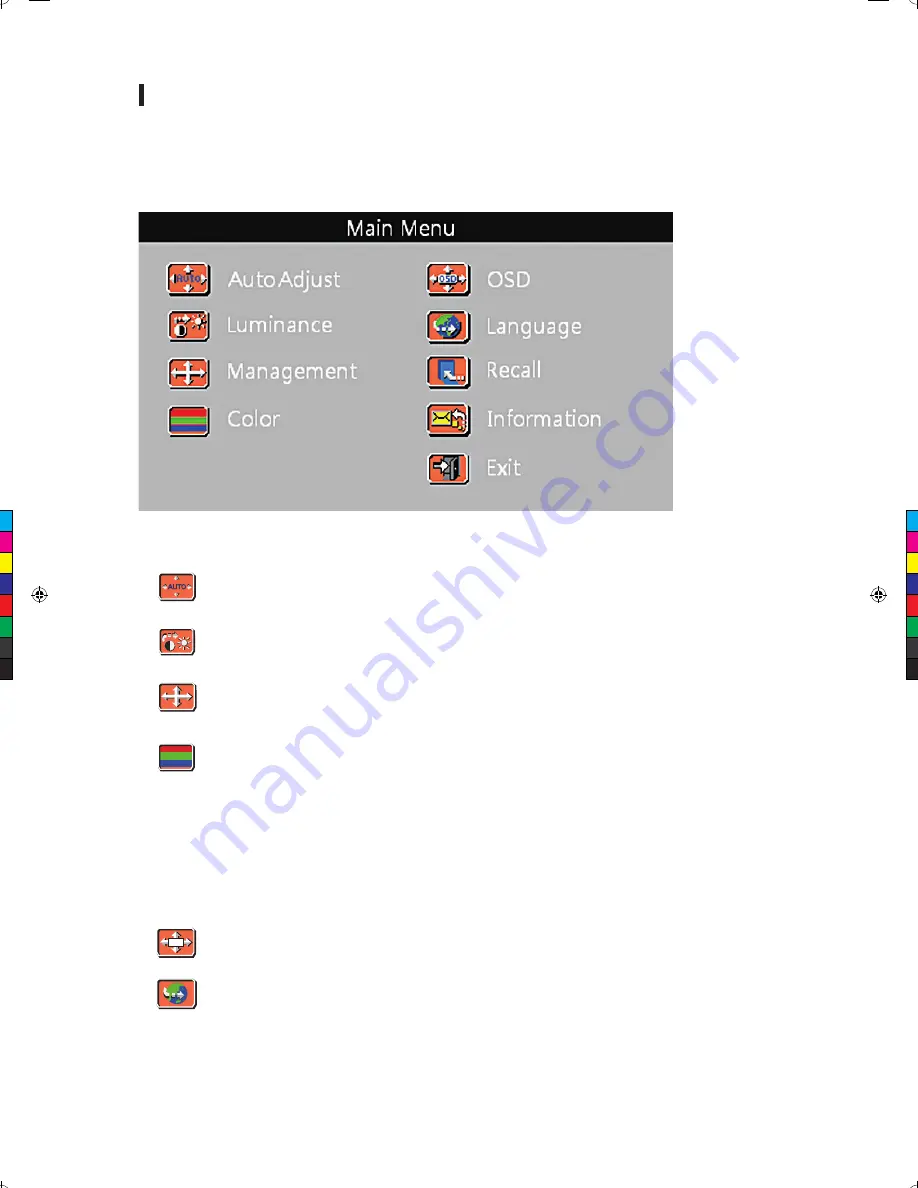
10
Advanced Operation—OSD Menu
You can use the OSD menu to adjust various settings for your TFT LED Monitor.
Press the Menu button to display the OSD Menu, and use +/- to select the desired OSD
menu.
Short Cuts Function from the button(s)
Auto Adjust: To auto adjust Horizontal Position, Vertical Position, Phase (Fine
Tune) and Clock (H. Size) of the screen.
Luminance: To adjust the Brightness and
Contrast of the screen
Management: To manually adjust Horizontal Position, Vertical Position,
Phase, and Pixel Clock.
Color Adjust: To select the color for desired brightness and color saturation
between 9300K, 6500K, 5400K, and User Color.
9300K: Adds blue to screen image for cooler white.
6500K: Adds red to screen image for warmer white and richer red.
5400K: Adds green to screen image for a darker color.
User Color: Individual adjustments for red (R), green (G), blue (B).
1. Press button Menu to select the desired color.
2. Press + or - button to adjust selected color.
OSD: To adjust the OSD menu, Horizontal Position, Vertical Position and
OSD Time Out setting on the screen display.
Language Select: To allow users to choose from available languages.
OSD
planar PL2210W manual.indd 10
2011/6/21 下午3:17
image sharpness.
C
M
Y
CM
MY
CY
CMY
K
E030055099 planar PL2210W manual-inside-print.pdf 1 9/24/2011 12:52:50 PM