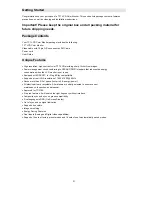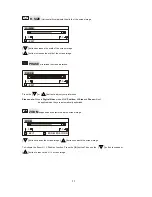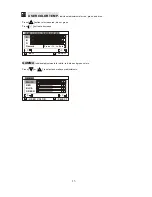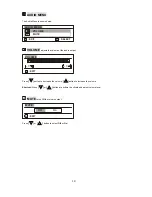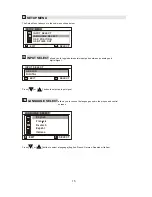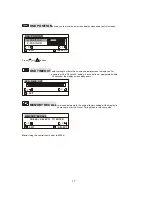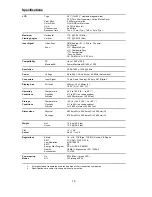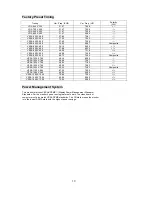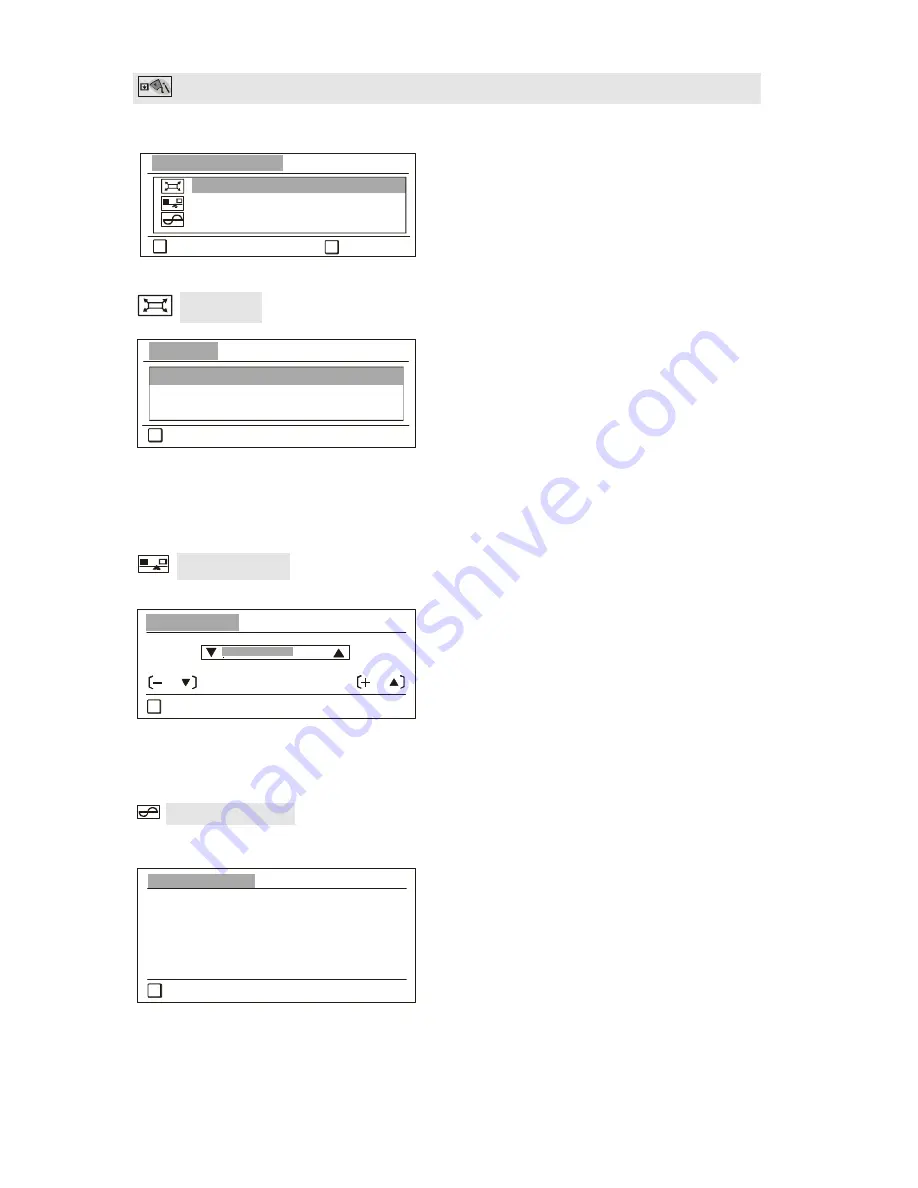
15
ADVANCED MENU
Selecting the Advanced Menu from the main menu takes you to the submenu shown below.
SCALING
SHARPNESS
INFORM ATION
ADVANCED M ENU
: EXIT
A
: SELECT
B
SCALING
adjusts the video input signal to the screen size using the following options.
Fill All
FILL ASPECT RATIO
1:1
SCALING
: EXIT
A
Press
[
▽
]
or
[
△
]
button to select from the following options:
1:1
adjusts the video signal so that the height and width of the picture are the same.
SHARPNESS
adjusts the clarity and focus of the screen image.
SHARPNESS
SHARP SOFT
=
=
: EXIT
A
Press
[
▽
]
or
[
△
]
button to adjust the image sharpness.
INFORMATION
displays the timing mode (Video Signal Input) coming from the graphics
card in your computer. See your graphic card’s user guide for instructions
on changing the refresh rate (vertical frequency).
INFORM ATION
H. FREQUENCY : + 74.9 KHz
V . FREQUENCY : - 60 KHz
PIXEL CLOCK : 161.78 M Hz
M ODE : 1600 x 1200
SYNC : Separate
: EXIT
A